Run Android games and apps on PC or Mac
No Ads | Lightweight | Highly Stable | Ultra HD

No Ads | Lightweight | Highly Stable | Ultra HD

Our Partners

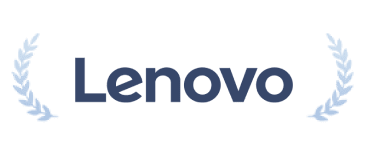
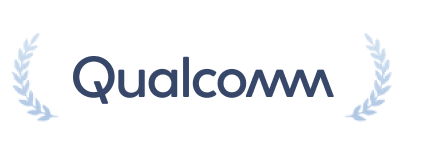
The exceptional emulator supports multiple OS, offering seamless performance and high potential.
Enjoy a 3-second startup while reducing memory usage by 52% and boosting stability by 65%.
With unique graphics technology, enjoy up to 240 FPS and 4K visuals, maximizing GPU performance.
With enhanced keyboard, mouse, and gamepad support, enjoy gaming that replicates the PC experience
Supports lower resource usage, run multiple games simultaneously, and enjoy efficient gameplay.
Extensive library of popular games runs perfectly on MuMuPlayer
Get the latest gaming news, guides, redeem codes, and product events
Check out the tutorial for using the emulator
Numerous YouTube influencers and users choose to use MuMuPlayer
I ran Blue Archive on another emulator, and after downloading the game data, the FPS dropped over time. But on MuMuPlayer, the FPS may start at 30, but it stays consistently between 25 and 35 without dropping.
I've been using different ones for my computer, but only this one works! MuMuPlayer offers a reliable gaming experience that I haven't found elsewhere.
I must say the software is exceptionally optimized for performance. The graphics rendering is impressive, providing high-resolution visuals with smooth frame rates.
Using MuMuPlayer (macOS) on my M1 MacBook has been fantastic! I enjoy a smooth gaming experience with no lagging issues, especially while playing Genshin Impact.
This emulator is amazing! I can run multiple instances on my Mac with lower resource consumption, making it perfect for multitasking while gaming.
MuMuPlayer (macOS) performs exceptionally well on my M2 Pro. The high-definition graphics on my Mac screen truly enhance the gaming experience!