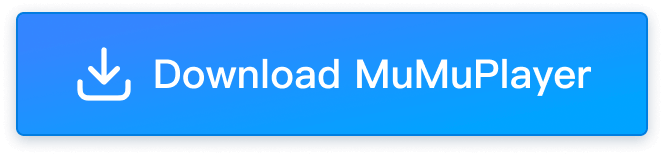Your Ultimate Guide to Get Voice Chat on Roblox with MuMuPlayer
Roblox, a platform that has captured the hearts of millions of players worldwide, offers a vast array of games and experiences. One of the exciting aspects of Roblox is the ability to communicate with other players through voice chat. This feature allows for a more immersive and interactive gaming experience. In this article, we will guide you on how to enable voice chat on Roblox with MuMuPlayer.
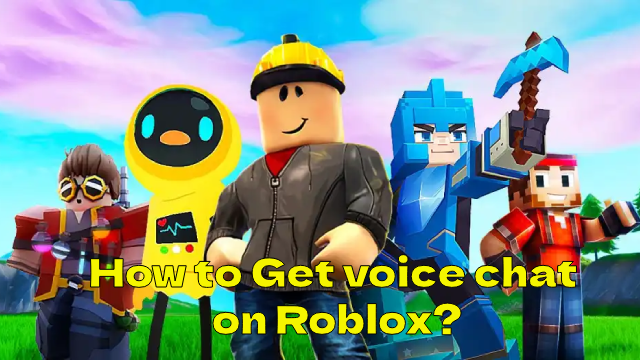
By the way, Eager to dive deeper into the world of Roblox? Look no further—we've got you covered with these articles:
1.Roblox: Latest Promo Codes and how to redeem codes (April 2025)
2. How to play Roblox on PC with MuMuPlayer?
How to Get Voice Chat on Roblox with MuMuPlayer?

- Open Roblox on MuMuPlayer and Log In.
- Click on the gear icon located in the upper right corner of the screen.
- Within the Settings tab, click on the Privacy and Content Maturity option.
- In the Privacy and Content Maturity section, find and click on the Communication tab.
- Enable Voice Chat: Under the Voice Chat section, toggle the "Use microphone to chat with voice" selector to ON. The toggle will turn from gray to green, indicating that voice chat has been enabled for your account.
Note: Voice chat is only available for users aged 13 and above who have verified their phone number or ID. Additionally, not all games on Roblox support voice chat functionality. Even if you have followed the steps correctly, you may encounter games that do not support voice chat.
People Also Ask

Q1: How to Play Roblox on PC?
A1: To play Roblox on PC, you can use MuMuPlayer which offers a smooth gaming experience with high performance and compatibility.
Q2: How to Ensure Voice Chat Quality on Roblox?
A2: To ensure the best voice chat quality on Roblox, make sure you have a stable internet connection. Use a quiet environment to avoid background noise and consider using a good quality microphone. Adjust your audio settings in Roblox to optimize sound input and output.
Q3: Can I Use Voice Chat on Roblox Without Verifying My Phone Number?
A3: No, voice chat is only available for users aged 13 and above who have verified their phone number or ID. Verification is a necessary step to enable voice chat functionality on your account.
MuMuPlayer – The Perfect Companion for Roblox

For the ultimate gaming experience, we suggest you download Roblox on MuMuPlayer. MuMuPlayer offers several advantages:
- Smooth Gaming Experience: Experience Roblox with minimal lag and stunning graphics.
- Smart Controls: Customize your keyboard and mouse settings for precise control.
- Multi-Tasking: Run multiple apps simultaneously without affecting performance.
Enabling voice chat on Roblox can enhance your gaming experience by allowing you to communicate directly with other players. By following the steps outlined in this article, you can easily enable this feature and start enjoying a more interactive Roblox adventure. For more updates, you can check out MuMuPlayer blog.
End of Article