Blade Idle rewards you with a tonne of rewards by simply completing the quest objectives as shown in the image. These quests can be as simple as completing a dungeon you have never entered or opening a menu for the first time. The rewards you receive from these quests can instantly be used to increase your character's power.
Download Blade Idle on PC with MuMu Player - one of the best free Android Emulator to play Mobile games&Apps on PC.
Emulators like MuMu Player X will give you the best experience to play this great game on PC. Easy to download, install, and set up your personal control system on PC to play Blade Idle only if you have an emulator like MuMu Player X. This version of MuMu Player gives you a smooth playing experience with high FPS on PC in Blade Idle. In addition, you can set special and precise control methods on your keyboard and mouse. MuMu Player X works very well. Smooth even on low-spec PCs.
Install Guide
1)Download MuMu Player on the official website.
2)Install MuMu Player on your computer.
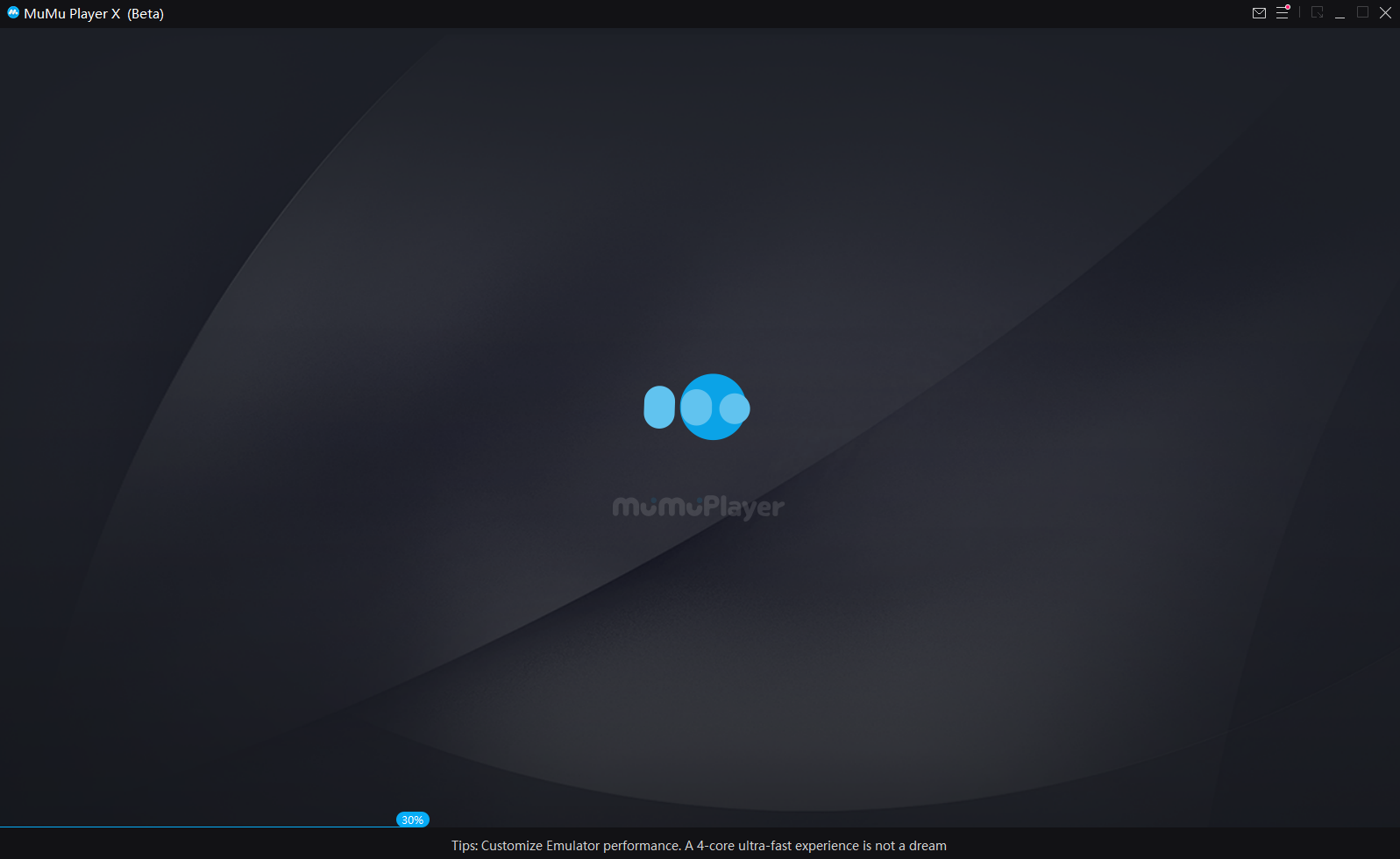
3)Launch MuMu Player and Click the APP Center search bar.
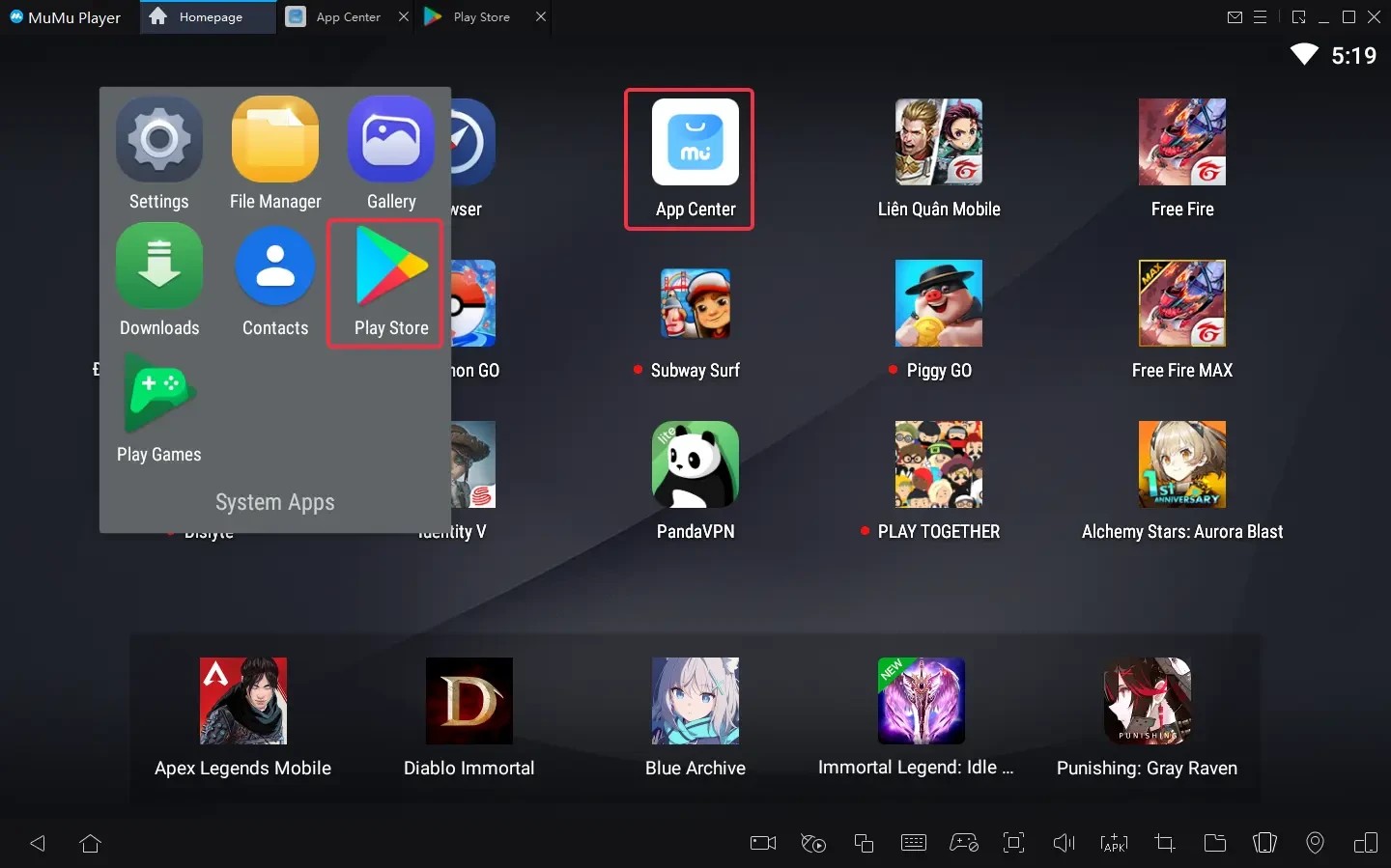
4)Sign in to your Google account and serch Blade Idle.
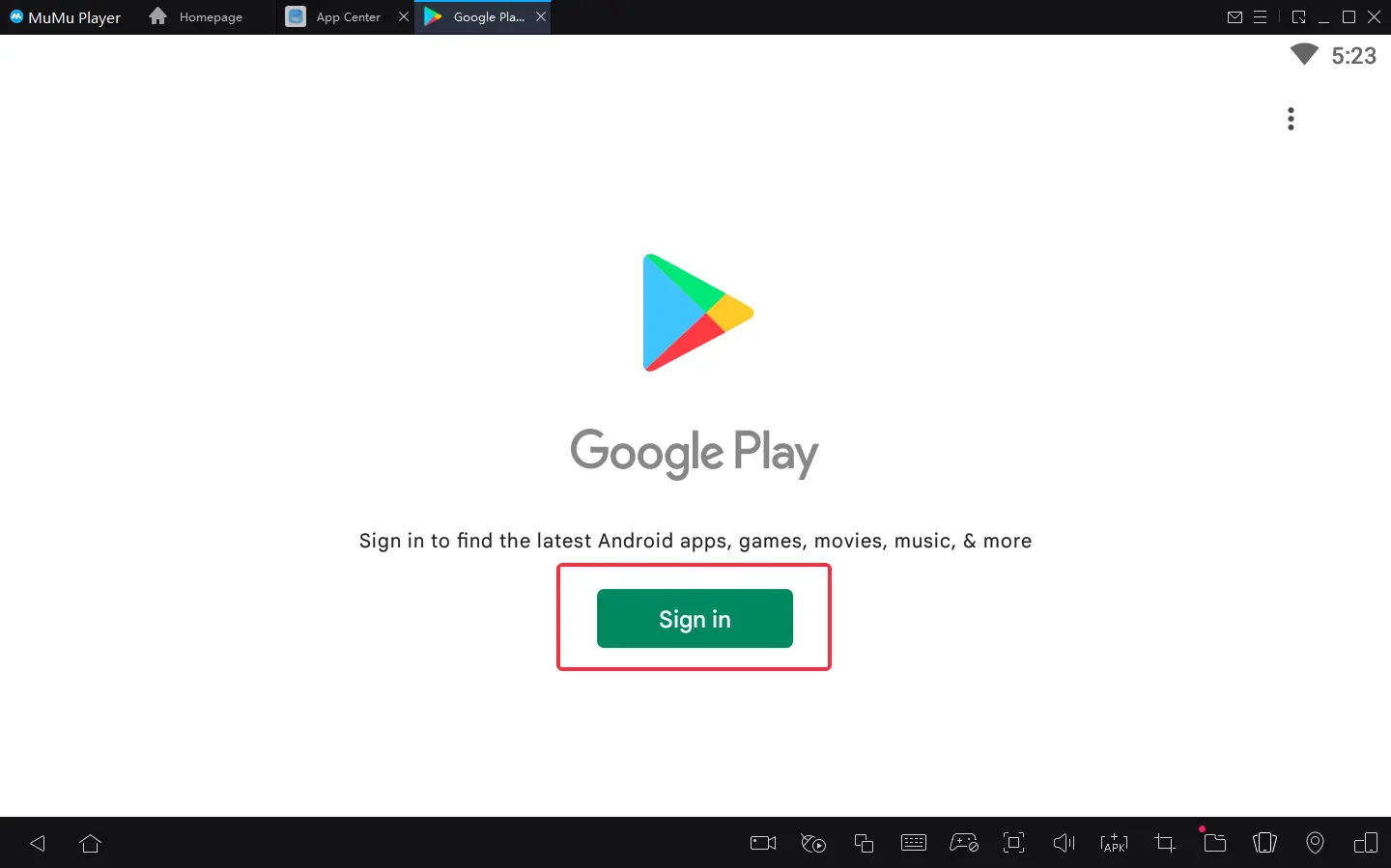
5)Install the game from Google play store.
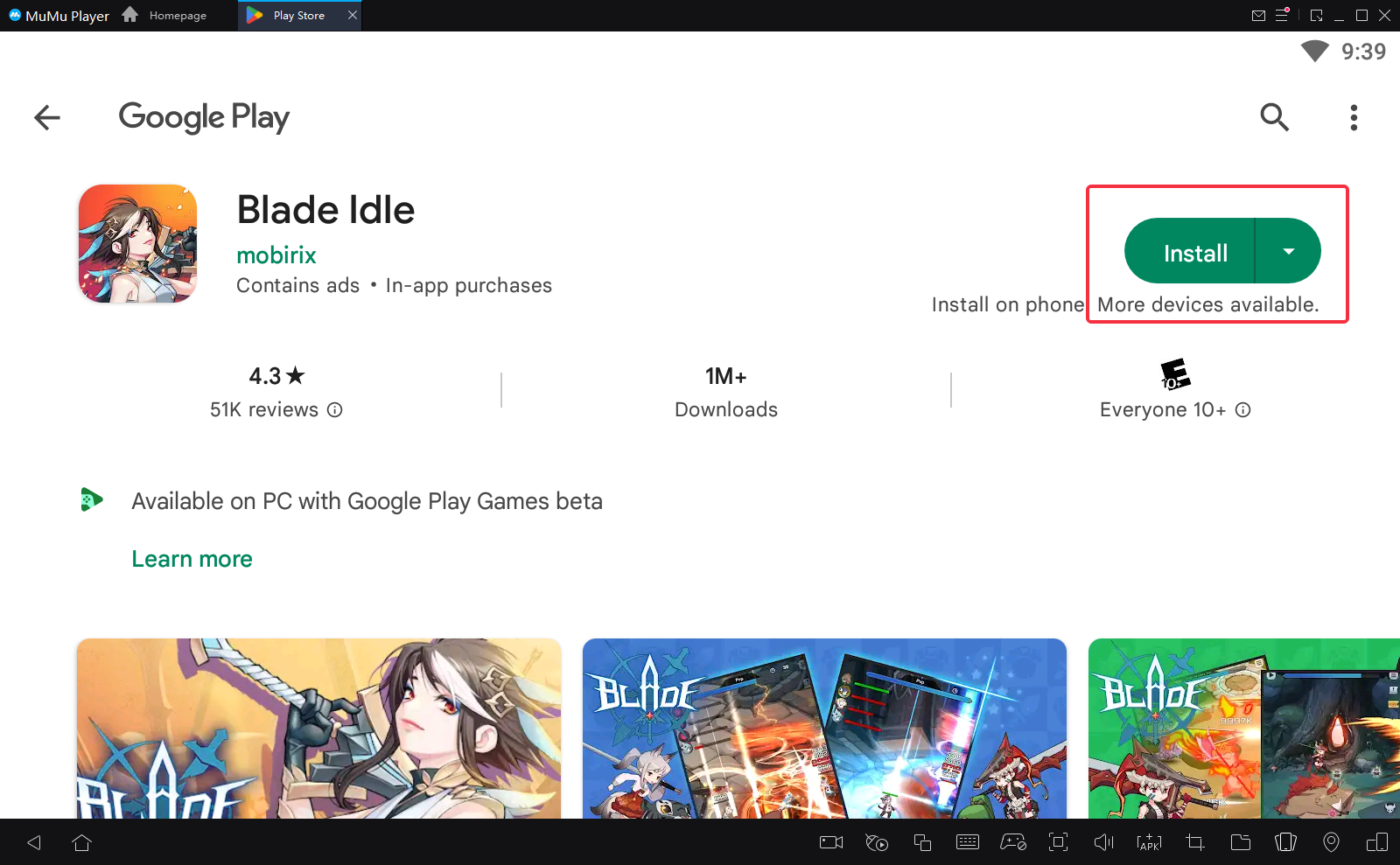
6)NOTE: If you didn't find this game on the Play Store, you can also download the game's apk file to install locally on MuMu Player X.
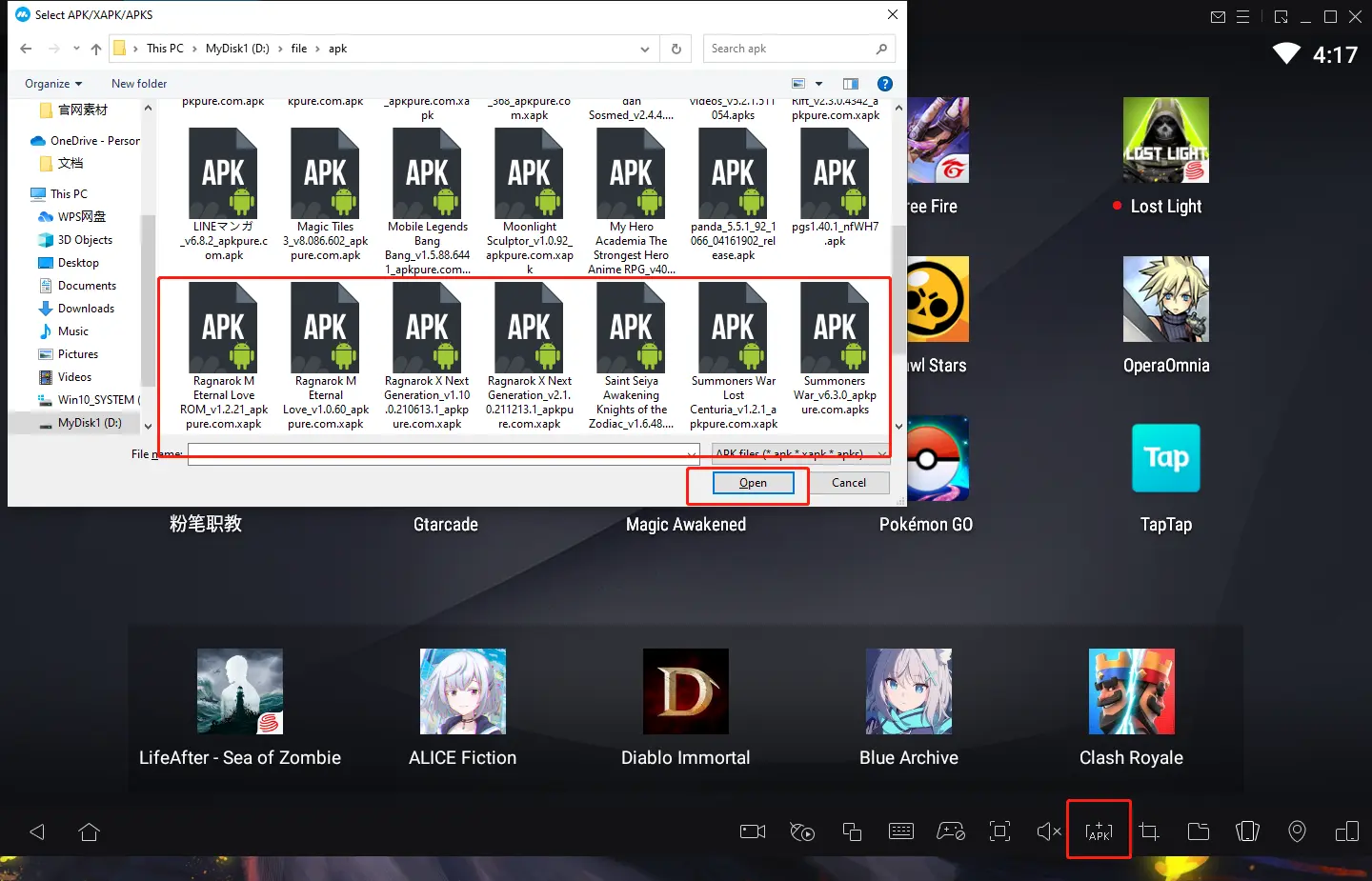
7) After you've done these steps which only take a few minutes to complete, you'll be enjoying Blade Idle on PC, and with the best controls, graphics, performance, and other brilliant functions provided by MuMu Player X.

Emulator settings:
- Access "Settings" at the upper right corner of the emulator → "Advanced Settings" → Adjust the"Performance" to "High".


