How to play Final Fantasy XV: War for Eos on PC with MuMu Player
Final Fantasy XV: War for Eos is a strategy game that will take you on a long adventure. You will have a chance to build your dream kingdom, collect magical resources by traveling to other realms and command your strong empire together with your friends. You will fight in a war with other cartels to defend your kingdom and your friends. But first, you should choose the right strategy to win the war, protect the Crystal and reign the Realm. With FFXV: War for Eos, you will feel like a hero of a movie and will be able to create your own scenario and plan the desired execution. There are no rules in this game; all is done by magic.

Now it's time to play this fantastic mobile game on PC with MuMu Player! To read more guides for Final Fantasy XV: War for Eos, please go to Tier List for Final Fantasy XV: War for Eos.
Emulators like MuMu Player could offer you a wonderful gaming experience! Emulators have several advantages including cost-effective, ease of use, bigger screen, faster speed, higher FPS and so on. This version of MuMu Player provides you a better video output, better audio, is much more convenient (no need to connect a TV or physically switch cartridges around) and most importantly, much more reliable. Besides, you could also set personalised control method, which fits your habits best, on your keyboard and mouse. MuMu Player is one of the best Android emulators on the market right now in terms of performance.
Installation Guide
The followings are steps for installing Final Fantasy XV: War for Eos on PC.
Step 1: Download and install MuMu Player from the official website on your PC.
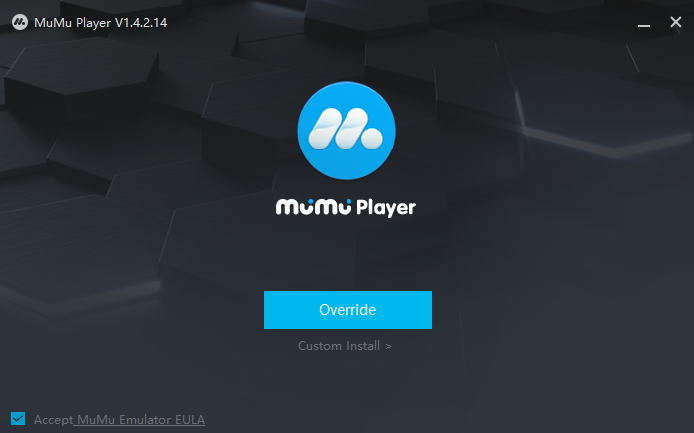
Step 2: Launch MuMu Player and click App Center, then look for Final Fantasy XV: War for Eos in the search bar on the top.
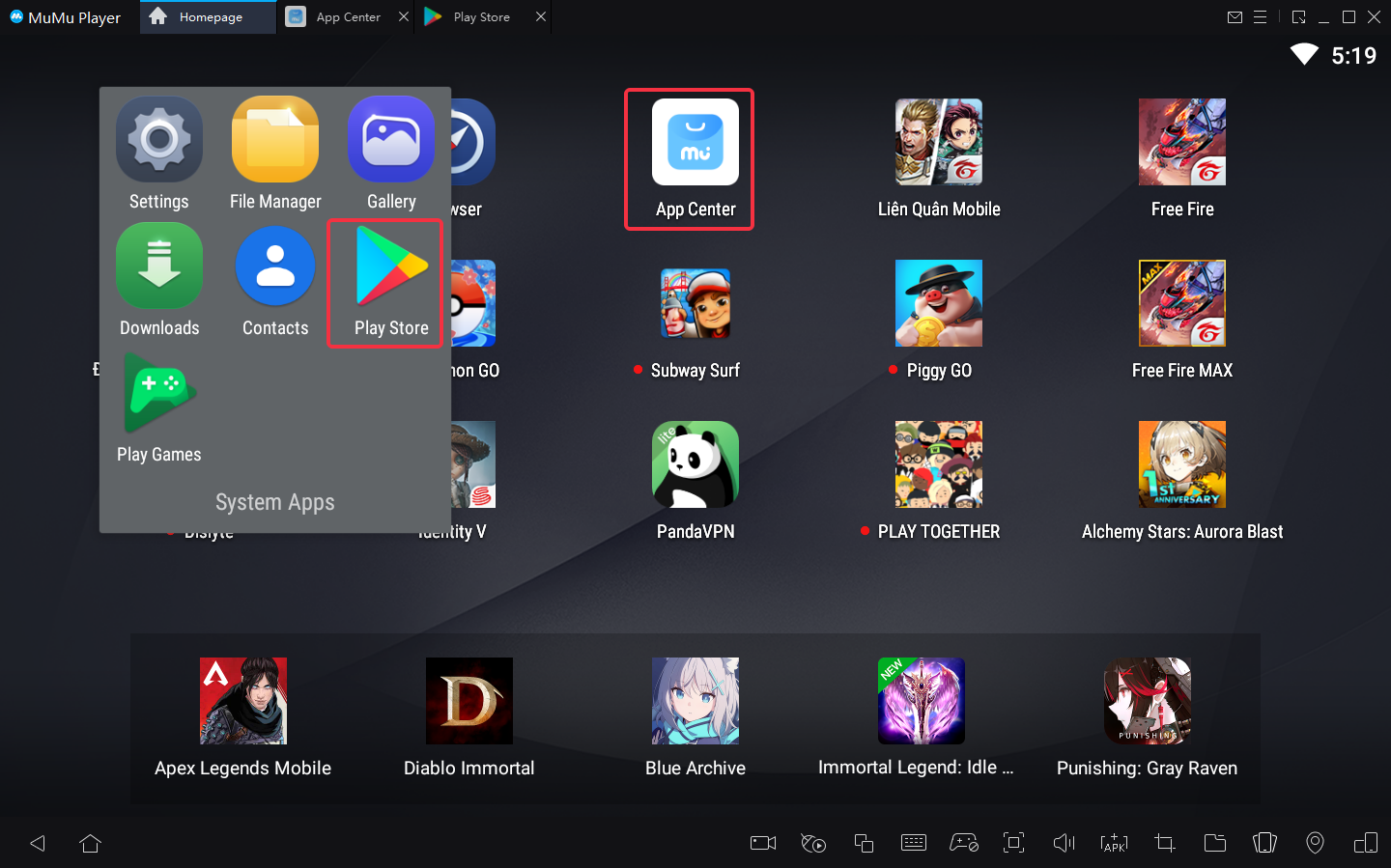
Note: If you couldn't launch MuMu Player, you could enable Virtualization Technology (VT) on your MuMu Player manually. Enabling VT allows multiple operating system to run simultaneously without any negative impacts and significantly boosts emulator performance. Search "Enable VT" on MuMu Player's official website or just click this link to access the tutorial.
Step 3: Complete Google sign-in to access the Play Store and install Final Fantasy XV: War for Eos.
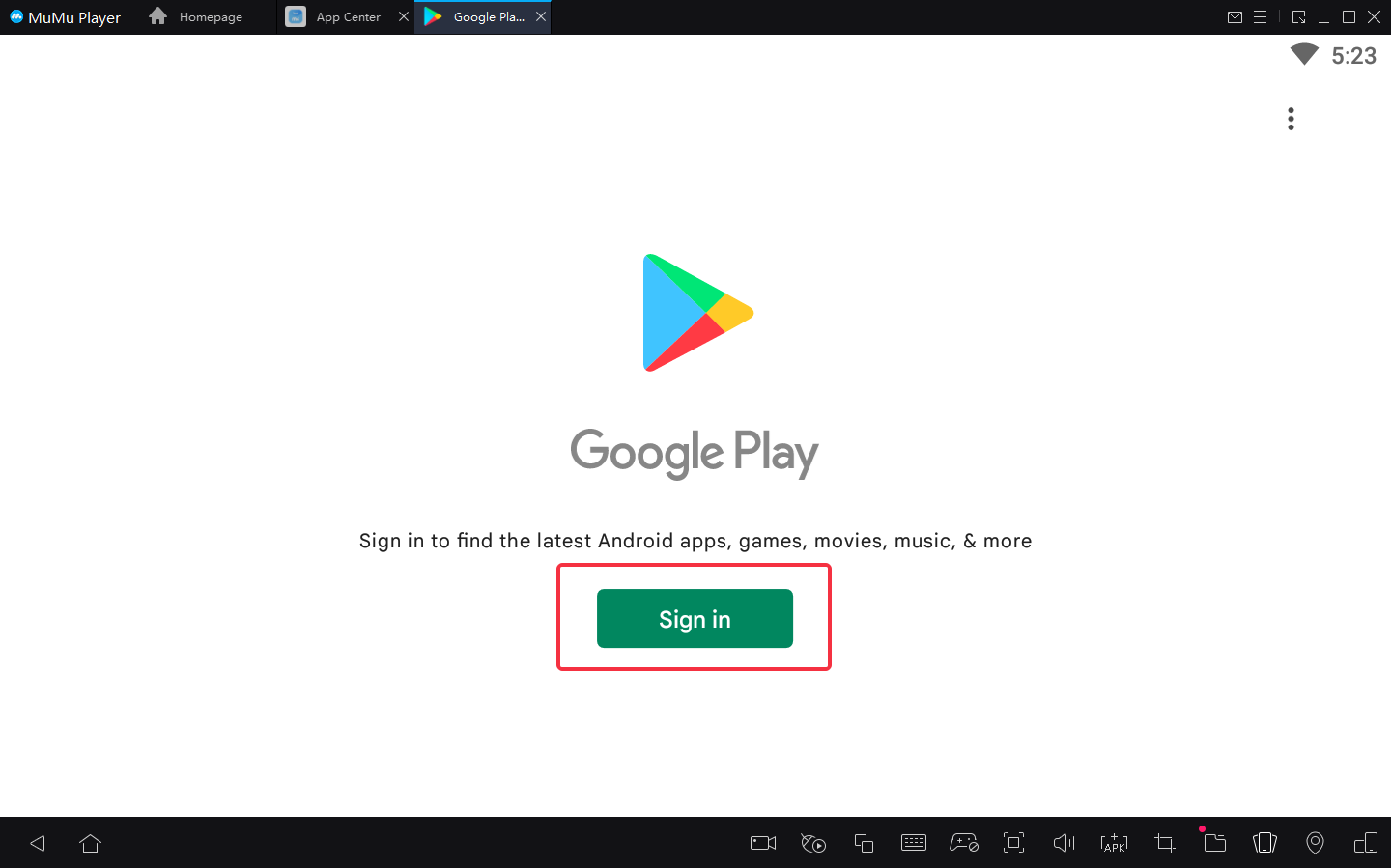
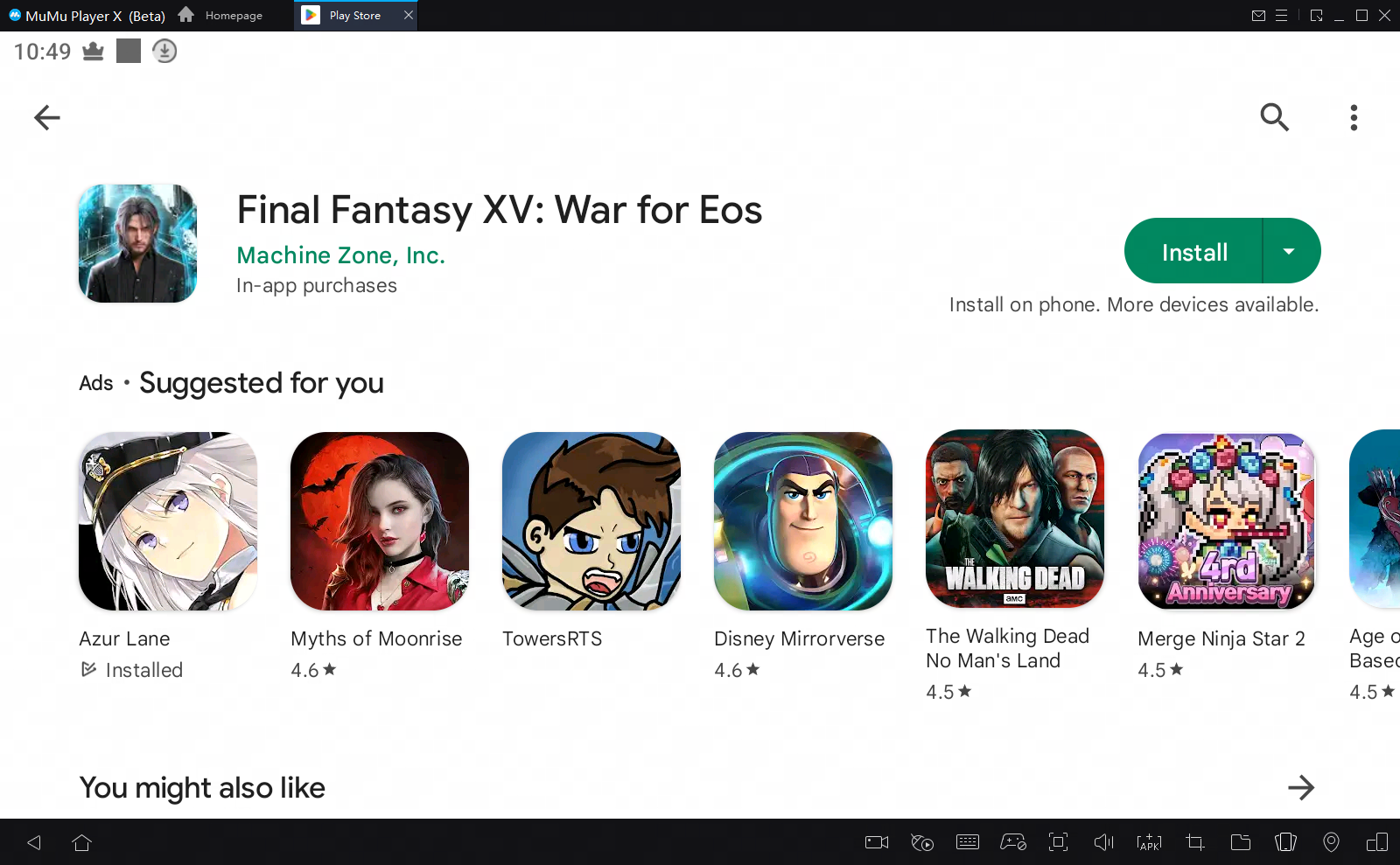
Note: If you didn't find this game on the Play Store, you can also download the game's apk file to install locally on MuMu Player X.

Step 4: Click the Final Fantasy XV: War for Eos icon on the home screen and enjoy it!
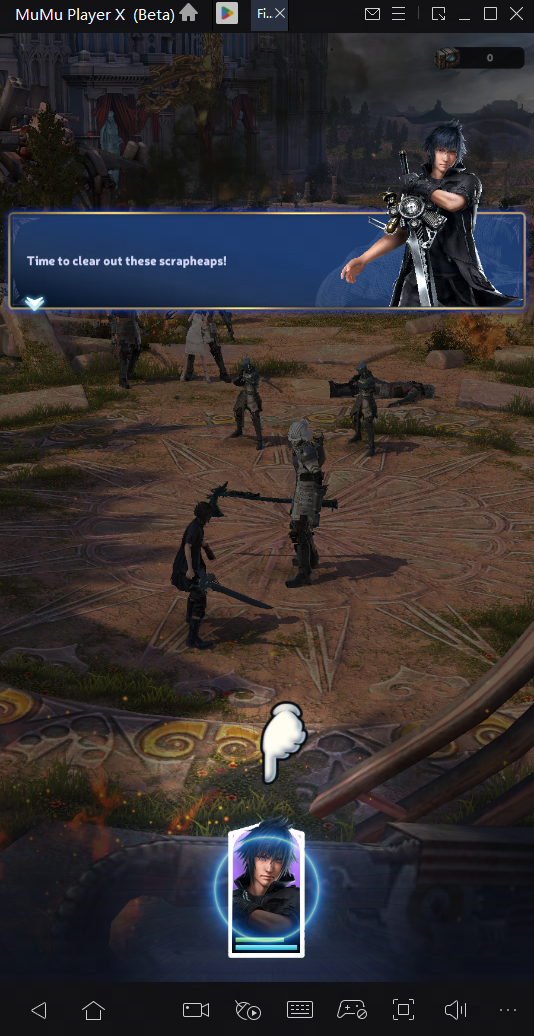
After these few easy steps, which only takes you a few minutes, you have been ready to enjoy playing Final Fantasy XV: War for Eos on PC with the best audio-visual performance and the most suitable operating setting. Now let's start playing this fantastic game on PC with MuMu Player X!
Tips for setting MuMu Player to enhance your game experience
- To use multi-drive funtion, click the desktop icon "Multi-drive" → select "Copy emulator" or "Create new emulator" → click "start", and you can open multiple emulators.
- To achieve precise control, click the keyboard icon at the bottom of MuMu Player to set up your own keyboard and mouse control system.
- To have a smoother sreen, click "Settings" at its upper right corner → Select "Game settings" → Tick "Enable HFR (60 fps)" / "Extra High FPS Mode (120 fps)".
- To improve the resolution and have a clearer vision than anyone else, click "Settings" at its upper right corner → Select "interface" → Tick "Custom" / "Width - 2560, Height - 1080", save and restart the emulator.
- Explore more features and setup instructions on our FAQ page.
End of Article





