How to play Gacha Club on PC with MuMu Player
Gacha Club - What club will you join? Get the party started and create your own anime styled characters and dress them up in your favorite fashion outfits! Choose from thousands of dresses, shirts, hairstyles, weapons, and much more! After designing your characters, enter the Studio and create any scene you can imagine! Add pets, objects, and choose your favorite background!
Ready for more action? Gacha over 180 units to use in battle! Choose from four different modes, including Story mode, Tower mode, and more! Collect gems, gold, and materials to enhance, awaken, and increase your skill levels! You can also play your favorite mini-games and collect gems and bytes to Gacha for more units! What are you waiting for? Step into Gacha Club and begin your adventure today!
Now it's time to play this fantastic mobile game on PC with MuMu Player!
Emulators like MuMu Player could offer you a wonderful gaming experience! Emulators have several advantages including cost-effective, ease of use, bigger screen, faster speed, higher FPS and so on. This version of MuMu Player provides you a better video output, better audio, is much more convenient (no need to connect a TV or physically switch cartridges around) and most importantly, much more reliable. Besides, you could also set personalised control method, which fits your habits best, on your keyboard and mouse. MuMu Player is one of the best Android emulators on the market right now in terms of performance.
Installation Guide
The followings are steps for installing Gacha Club on PC.
Step 1: Download and install MuMu Player from the official website on your PC.
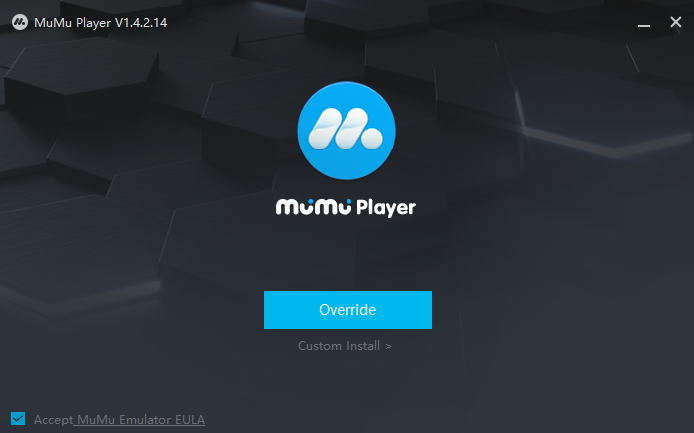
Step 2: Launch MuMu Player and click App Center, then look for Gacha Club in the search bar on the top.
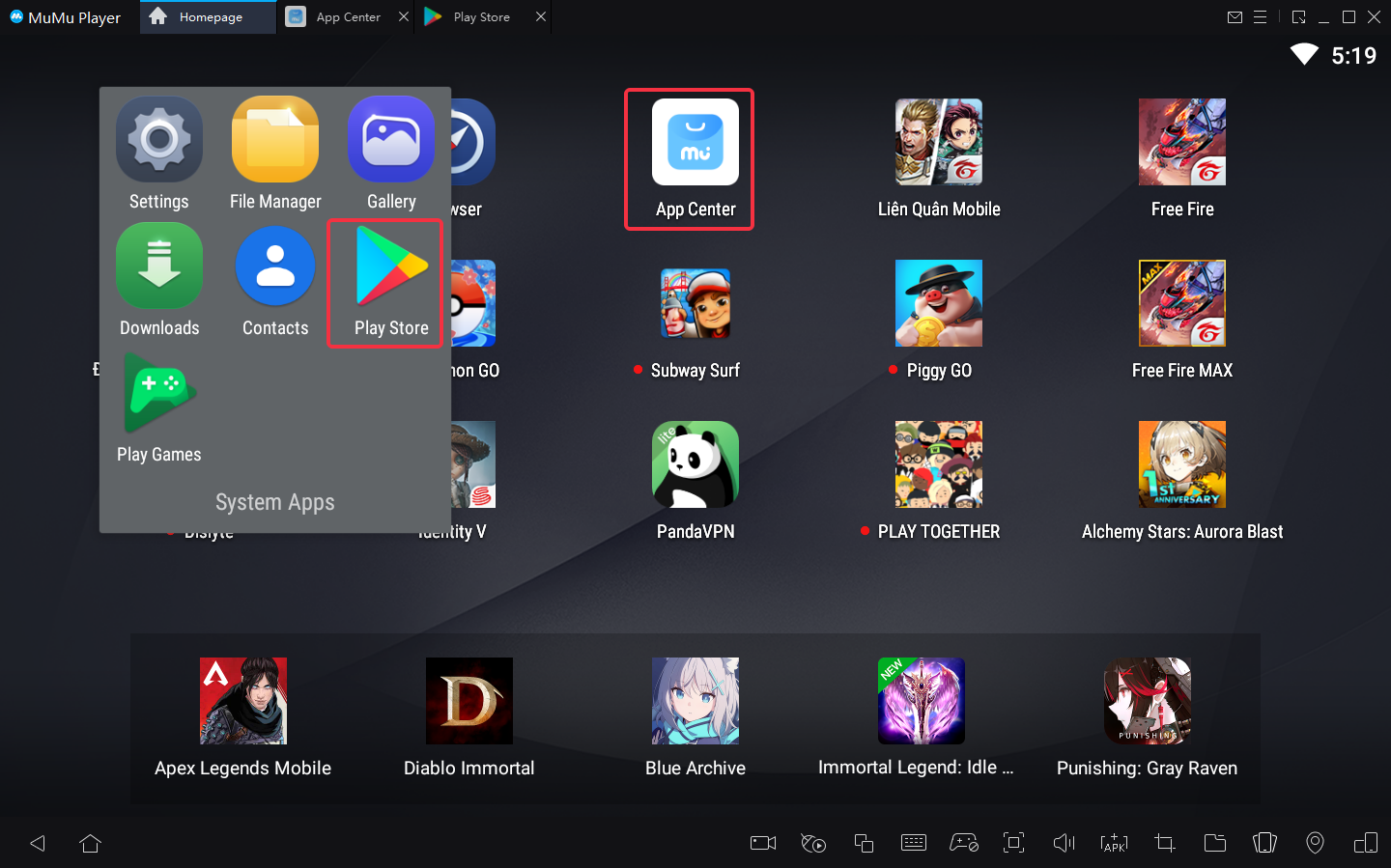
Note: If you couldn't launch MuMu Player, you could enable Virtualization Technology (VT) on your MuMu Player manually. Enabling VT allows multiple operating system to run simultaneously without any negative impacts and significantly boosts emulator performance. Search "Enable VT" on MuMu Player's official website or just click this link to access the tutorial.
Step 3: Complete Google sign-in to access the Play Store and install Gacha Club.
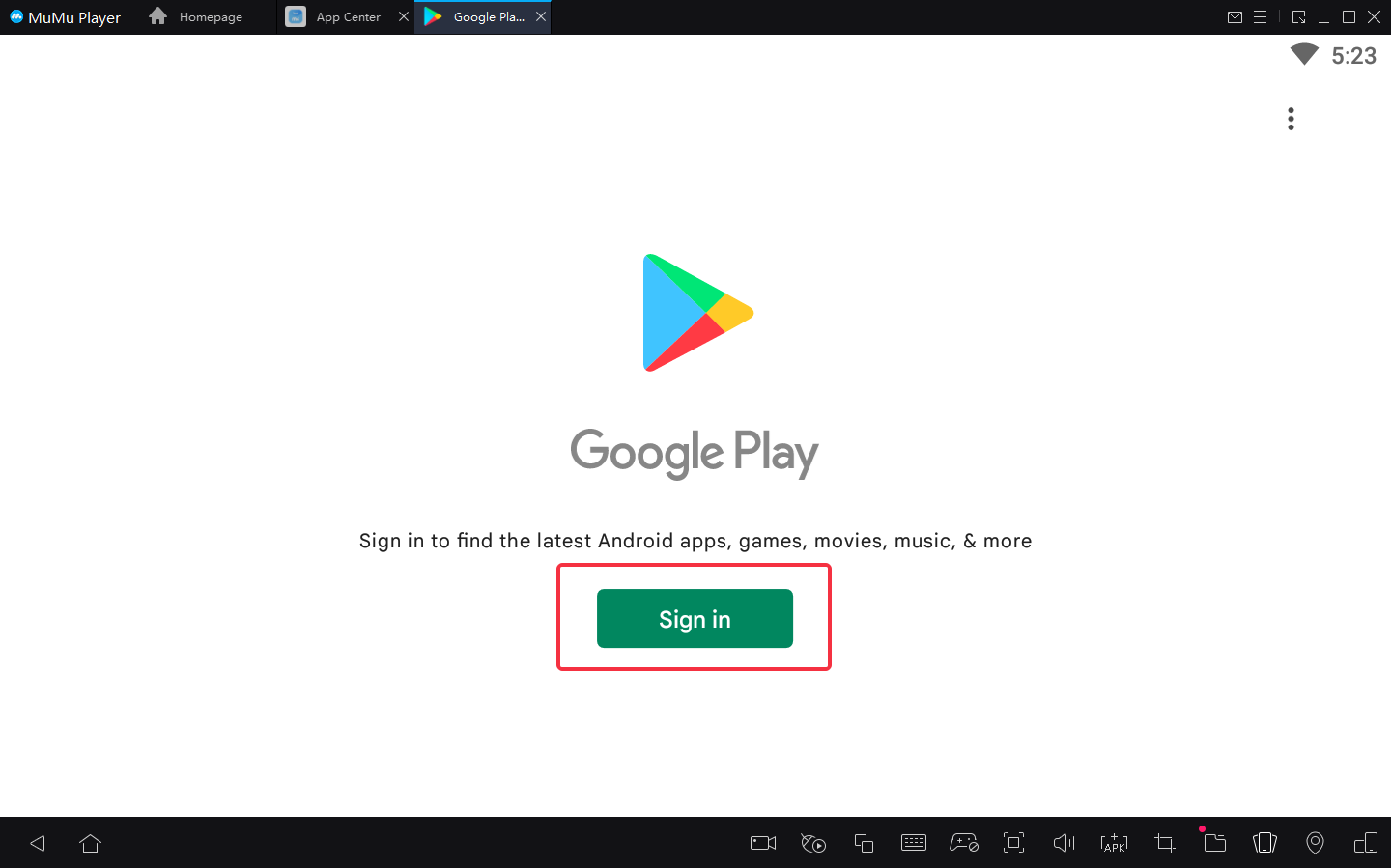
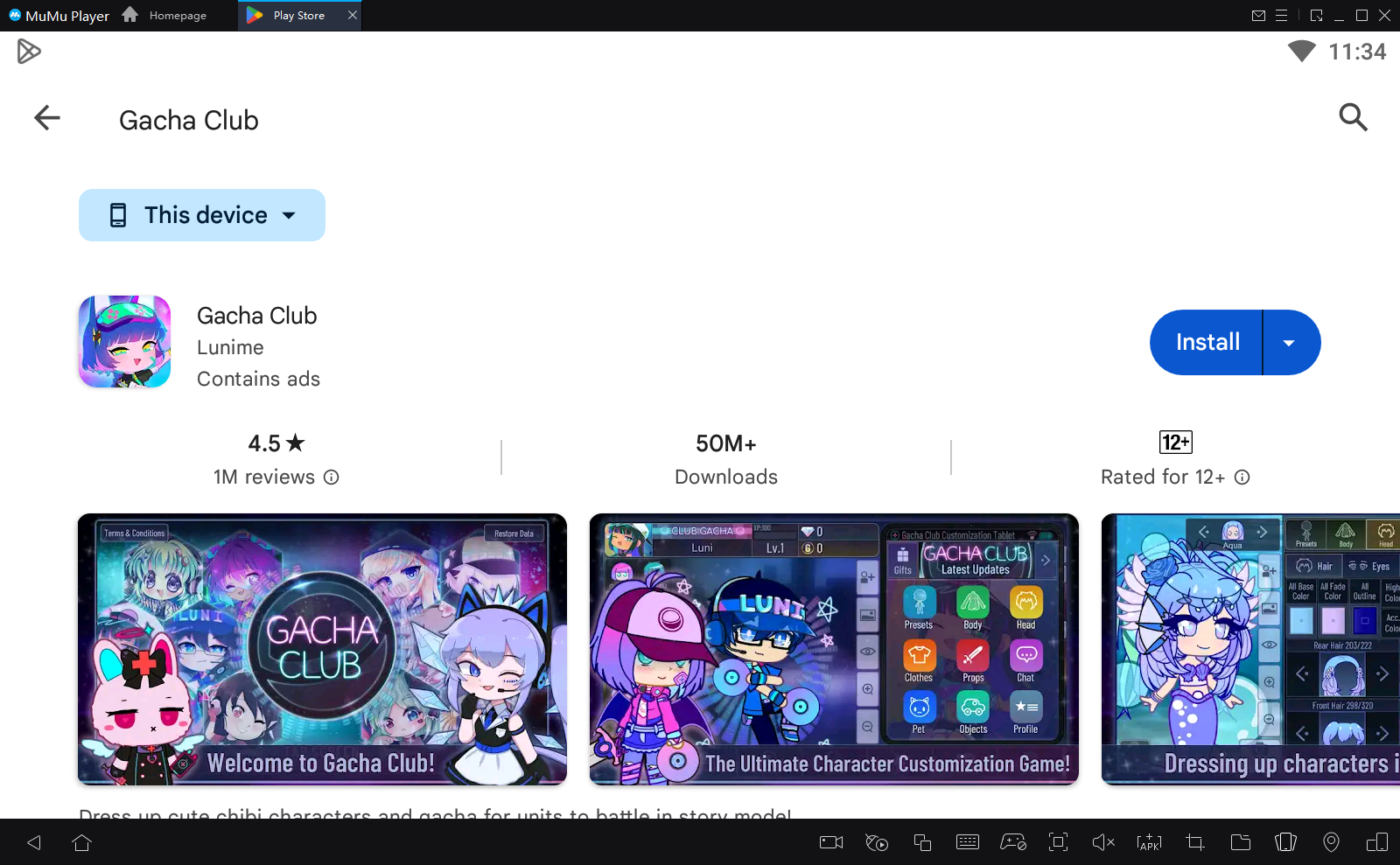
Note: If you didn't find this game on the Play Store, you can also download the game's apk file to install locally on MuMu Player X.

Step 4: Click the Gacha Club icon on the home screen and enjoy it!
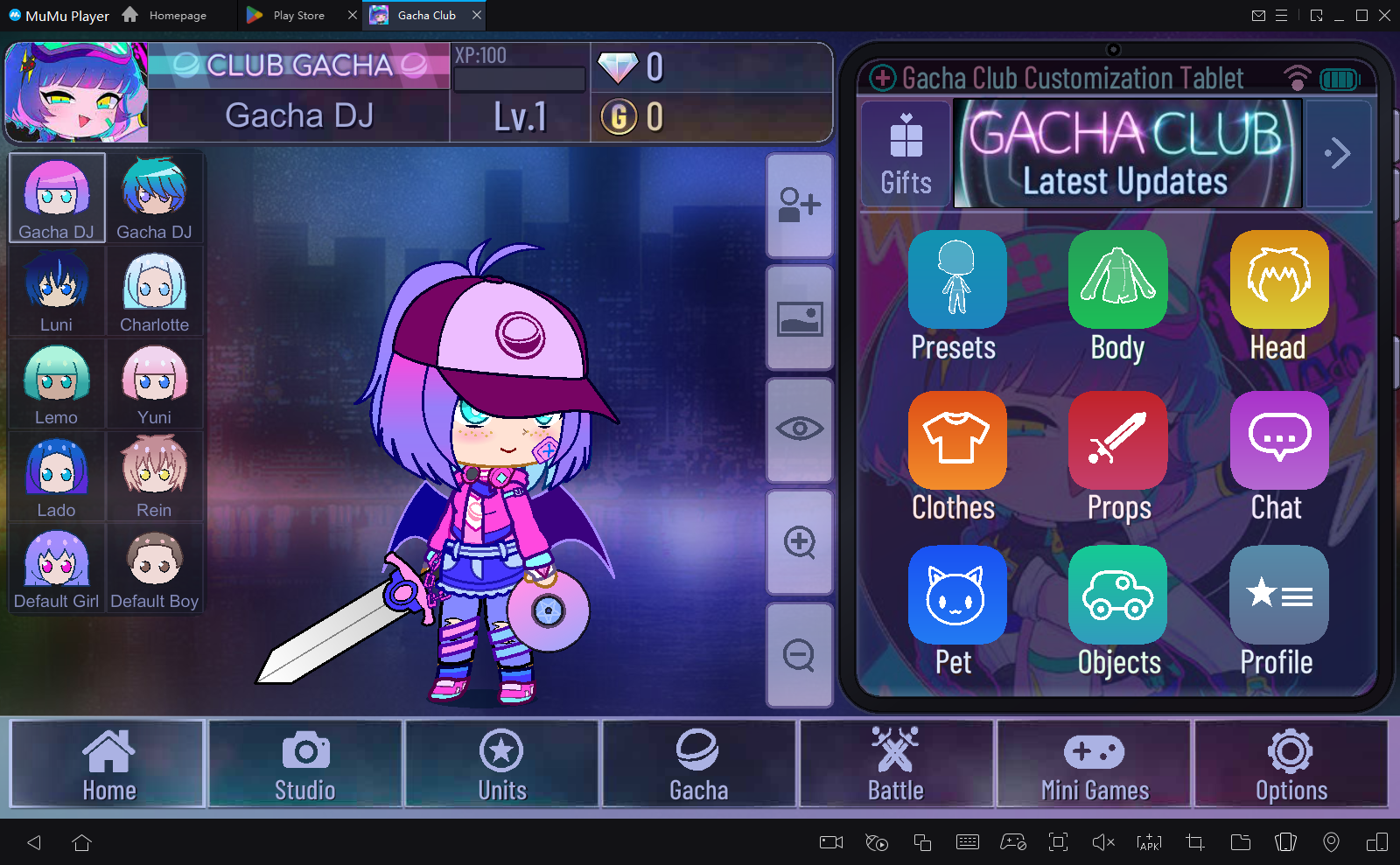
After these few easy steps, which only takes you a few minutes, you have been ready to enjoy playing Gacha Club on PC with the best audio-visual performance and the most suitable operating setting. Now let's start playing this fantastic game on PC with MuMu Player X!
Tips for setting MuMu Player to enhance your game experience
- To use multi-drive funtion, click the desktop icon "Multi-drive" → select "Copy emulator" or "Create new emulator" → click "start", and you can open multiple emulators.
- To achieve precise control, click the keyboard icon at the bottom of MuMu Player to set up your own keyboard and mouse control system.
- To have a smoother sreen, click "Settings" at its upper right corner → Select "Game settings" → Tick "Enable HFR (60 fps)" / "Extra High FPS Mode (120 fps)".
- To improve the resolution and have a clearer vision than anyone else, click "Settings" at its upper right corner → Select "interface" → Tick "Custom" / "Width - 2560, Height - 1080", save and restart the emulator.
- Explore more features and setup instructions on our FAQ page.
End of Article



