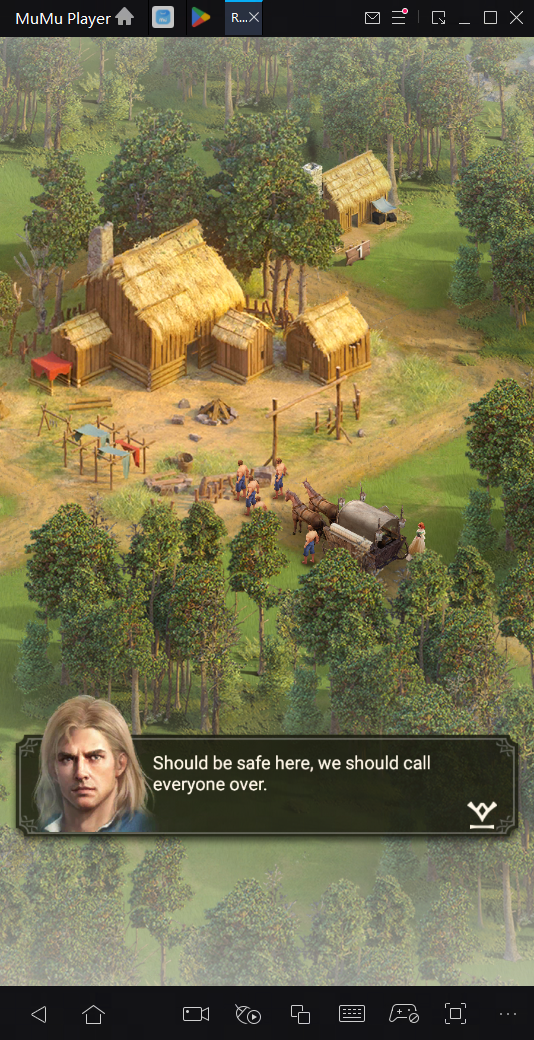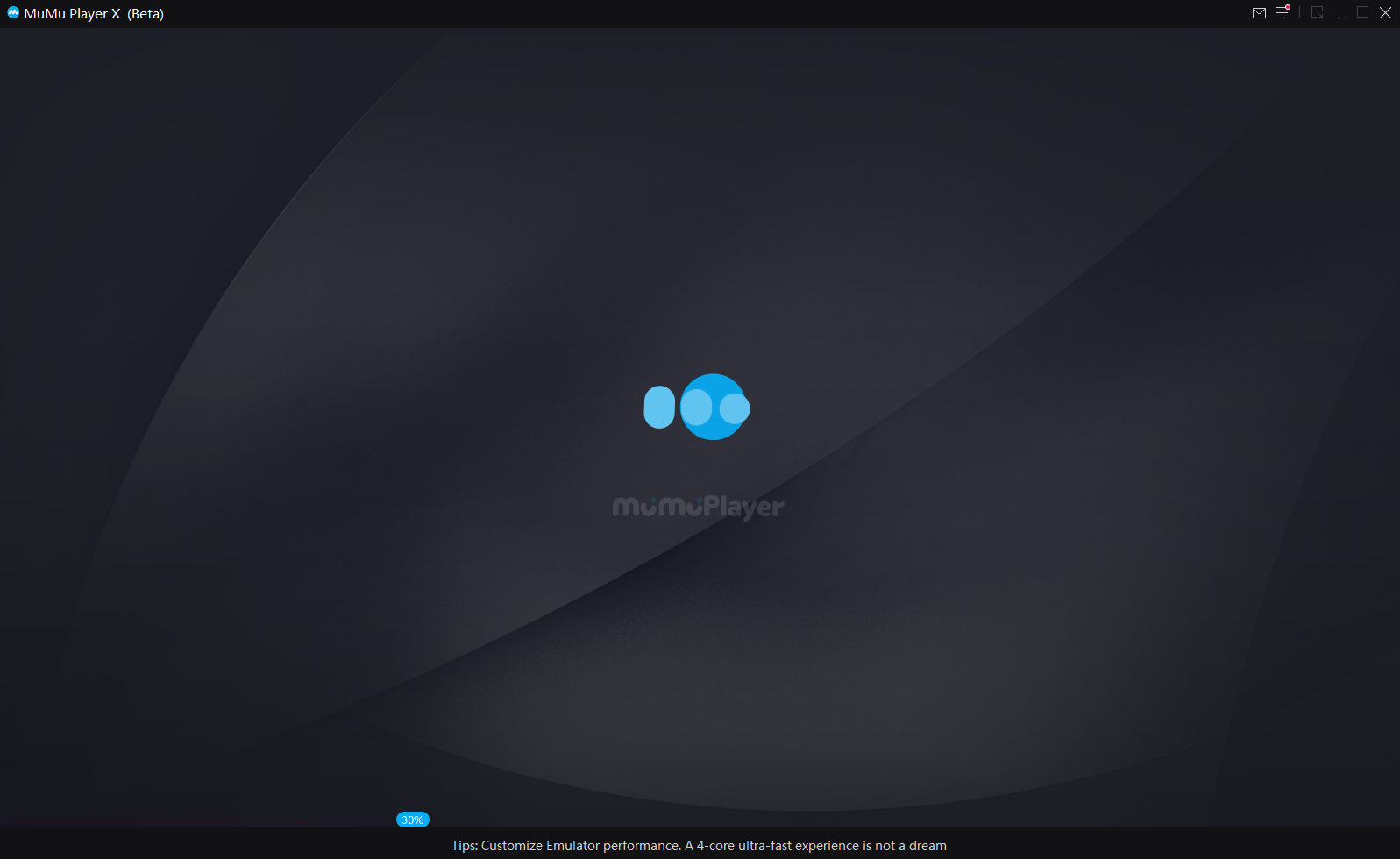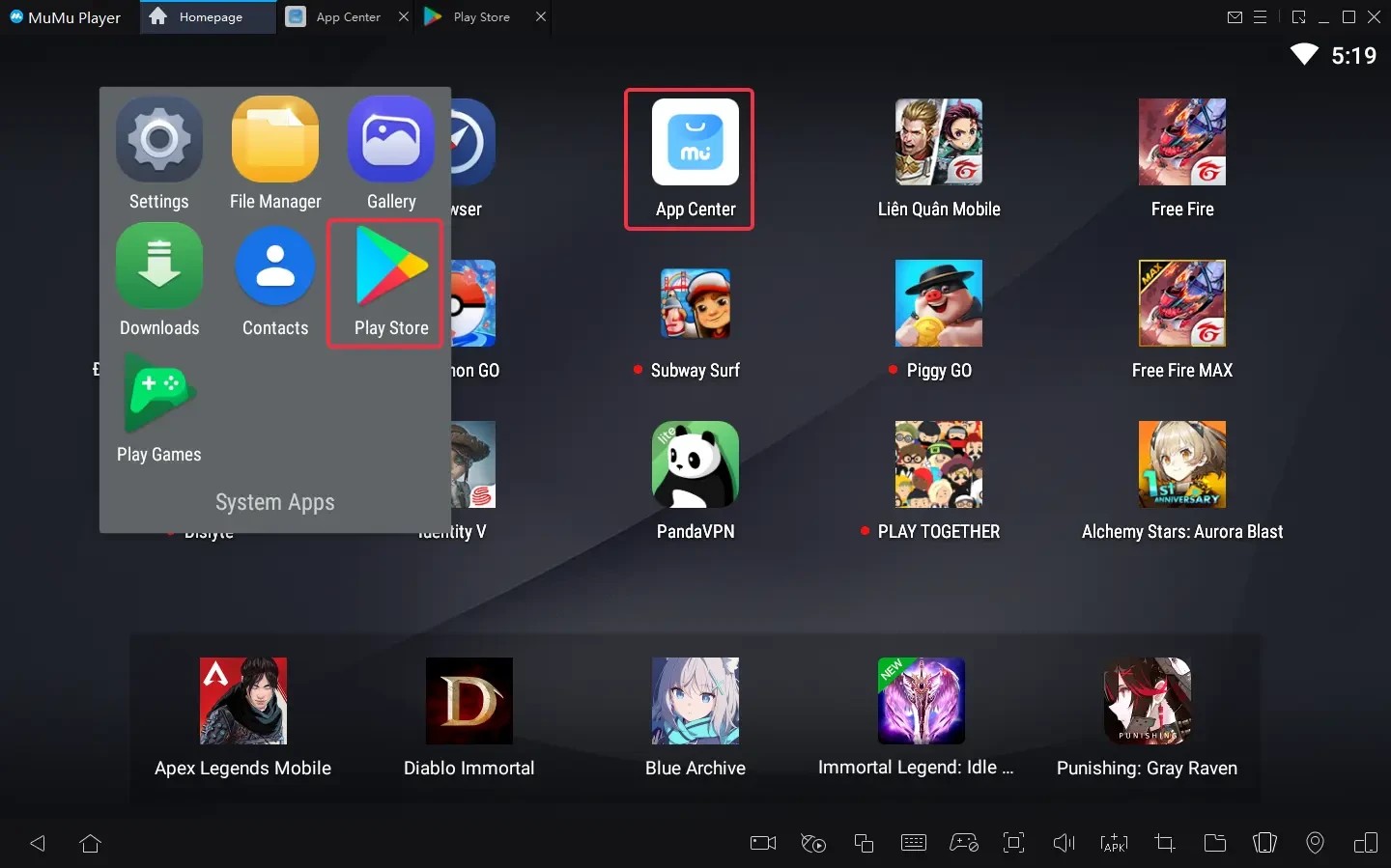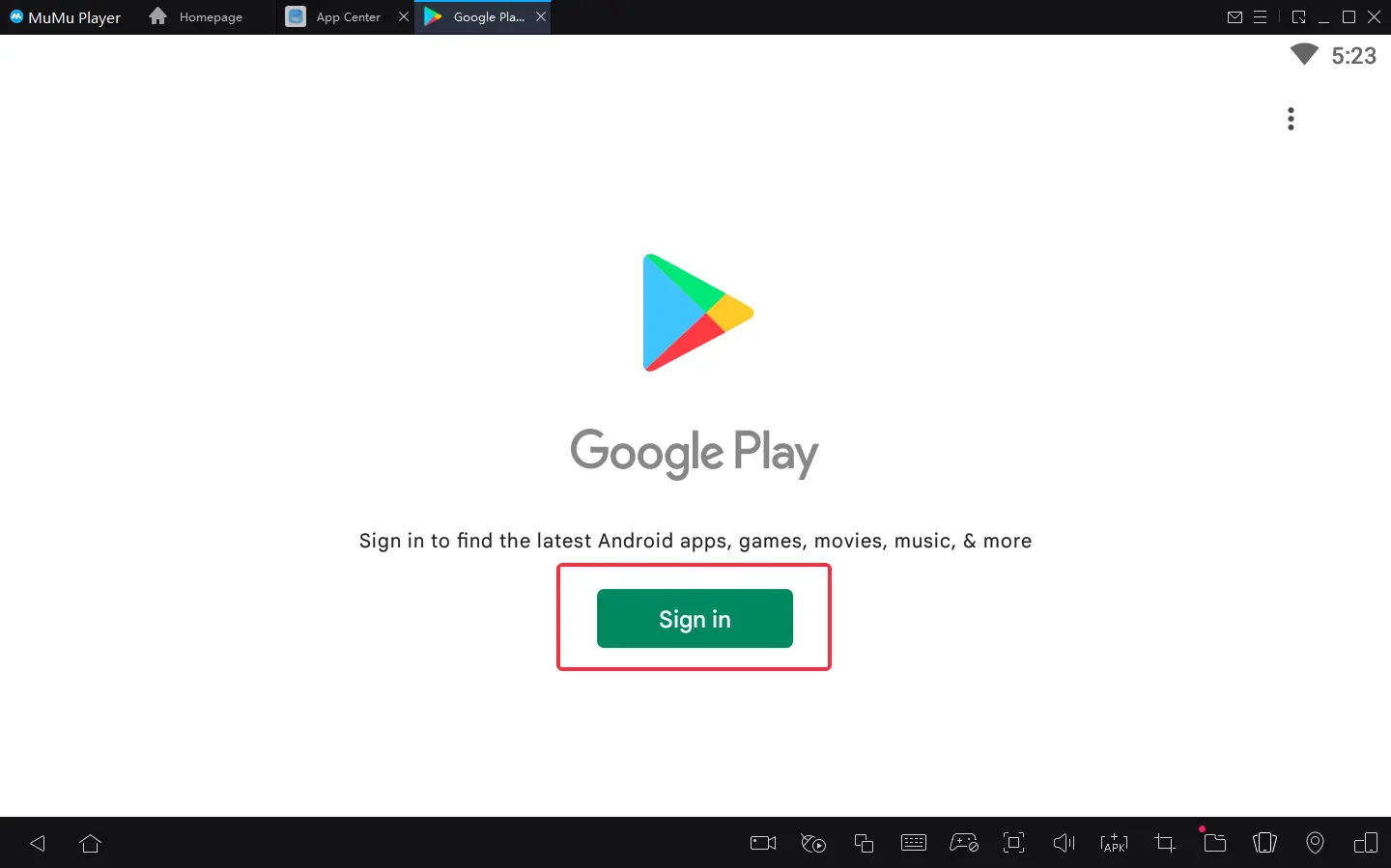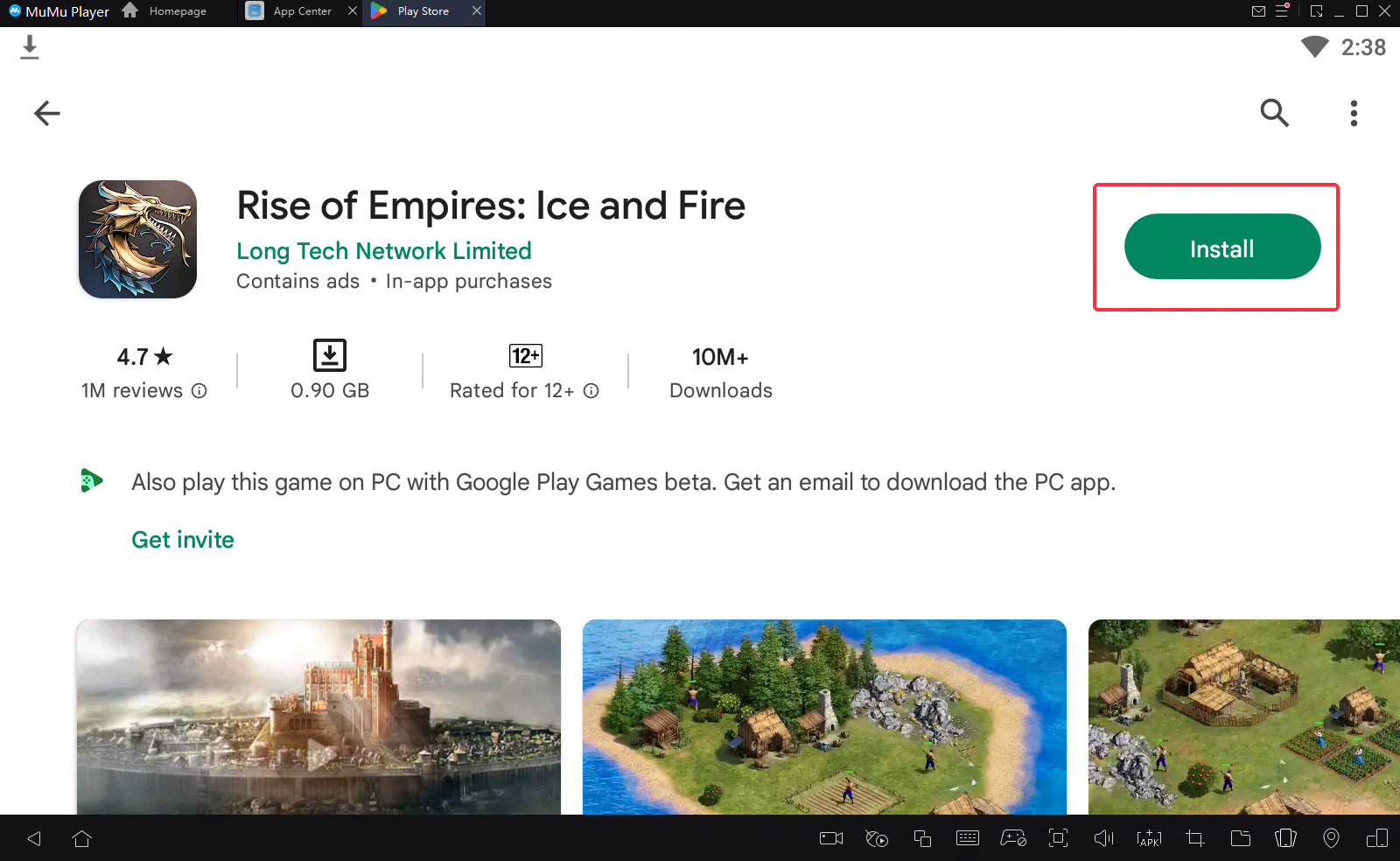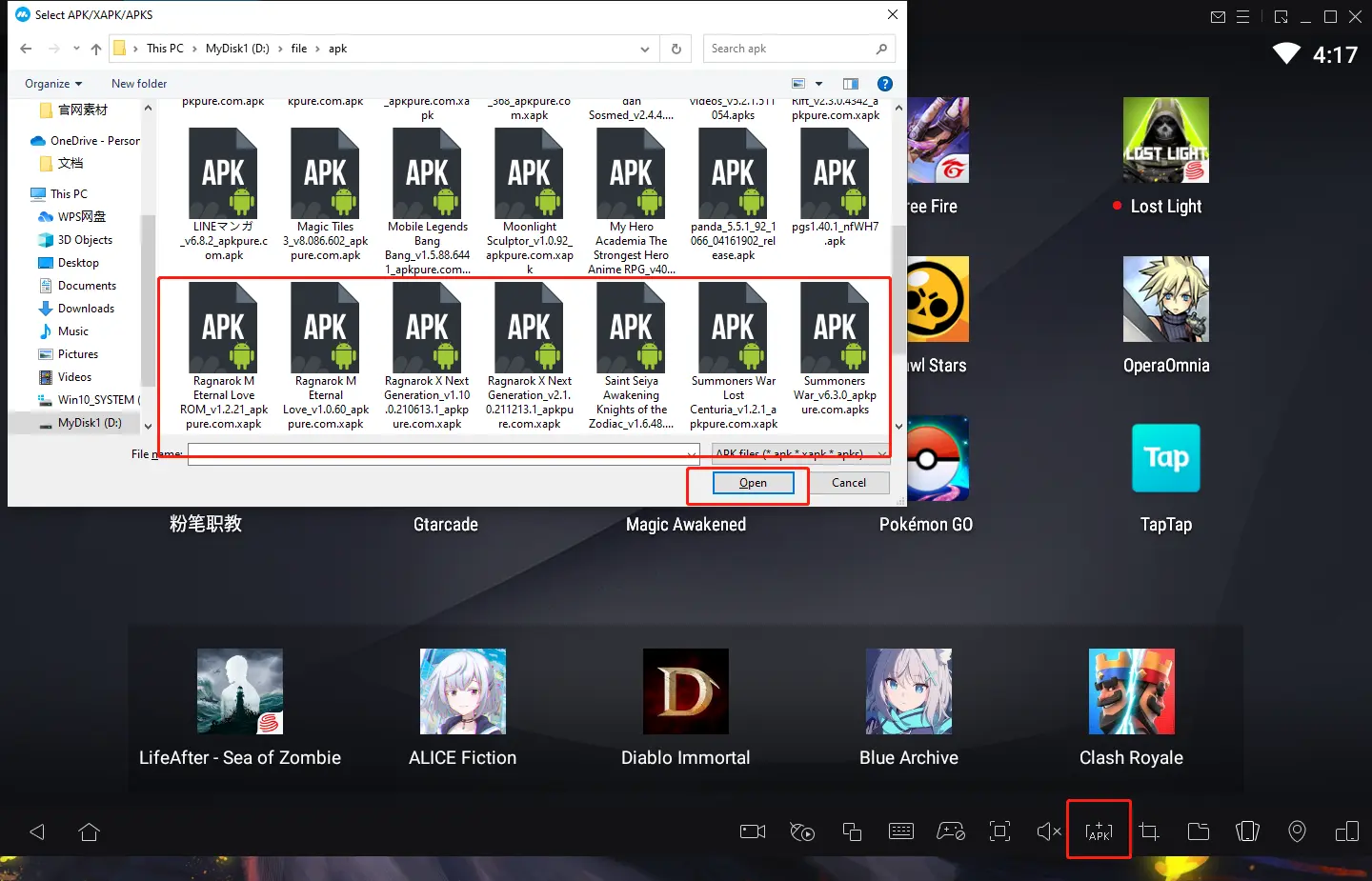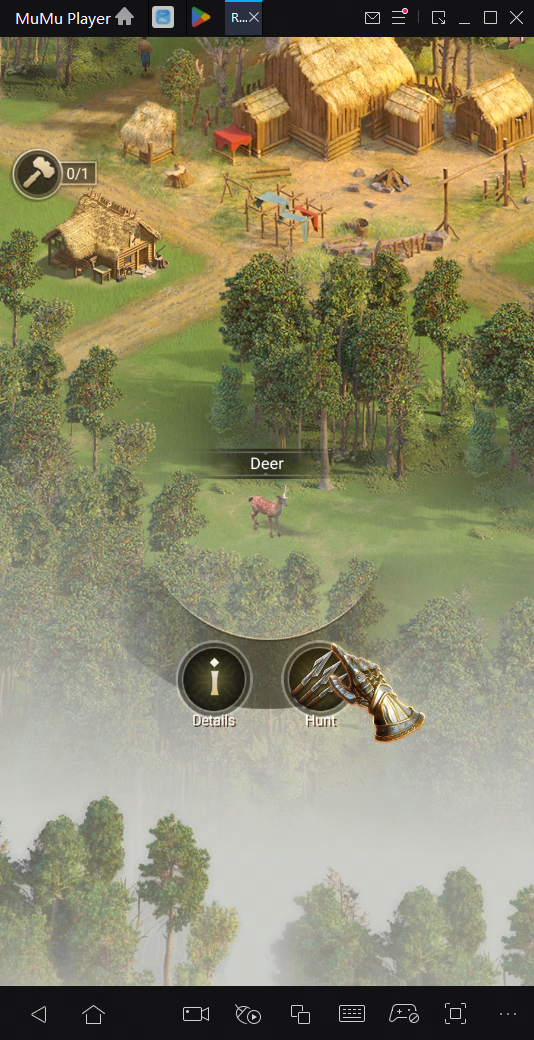Rise of Empires: Ice and Fire is a Massive Multi-Player, Real-Time strategy war game. The player will take on the role of a leader in a small town devastated by the invasion of the Eastern Dynasty and the mysterious appearance of the legendary Death Harbingers who now has corrupted and have full control of the ancient powers of the dragons.
MuMu Player is the best platform to play this Android game on your PC for an immersive gaming experience.


Emulators like MuMu Player X will give you the best experience to play this great game on PC. Easy to download, install, and set up your personal control system on PC to play Rise of Empires: Ice and Fire only if you have an emulator like MuMu Player X. This version of MuMu Player gives you a smooth playing experience with high FPS on PC in Rise of Empires: Ice and Fire. In addition, you can set special and precise control methods on your keyboard and mouse. MuMu Player X works very well. Smooth even on low-spec PCs.
Install Guide
1)Download MuMu Player on the official website.
2)Install MuMu Player on your computer.
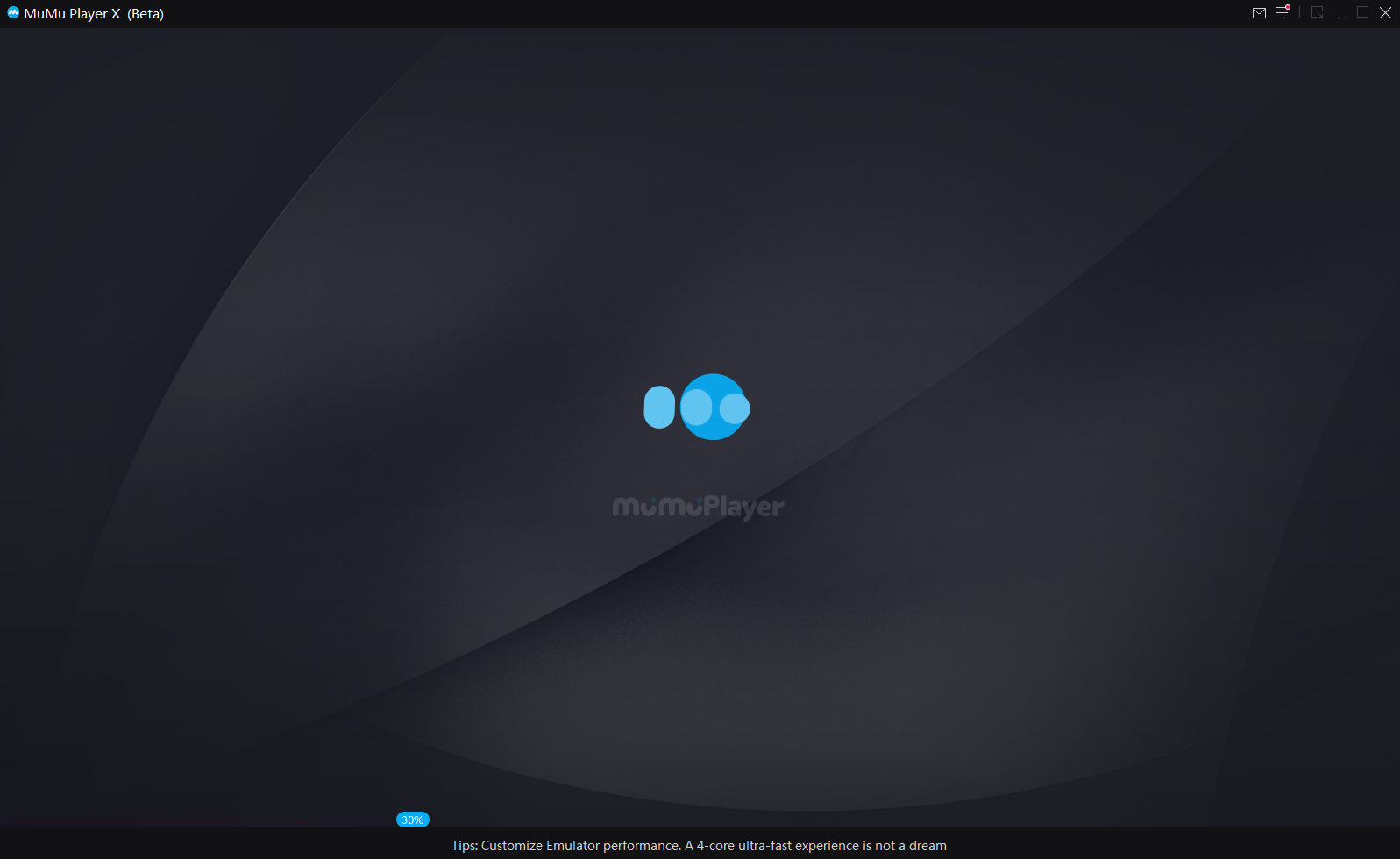
3)Launch MuMu Player and Click the APP Center search bar.
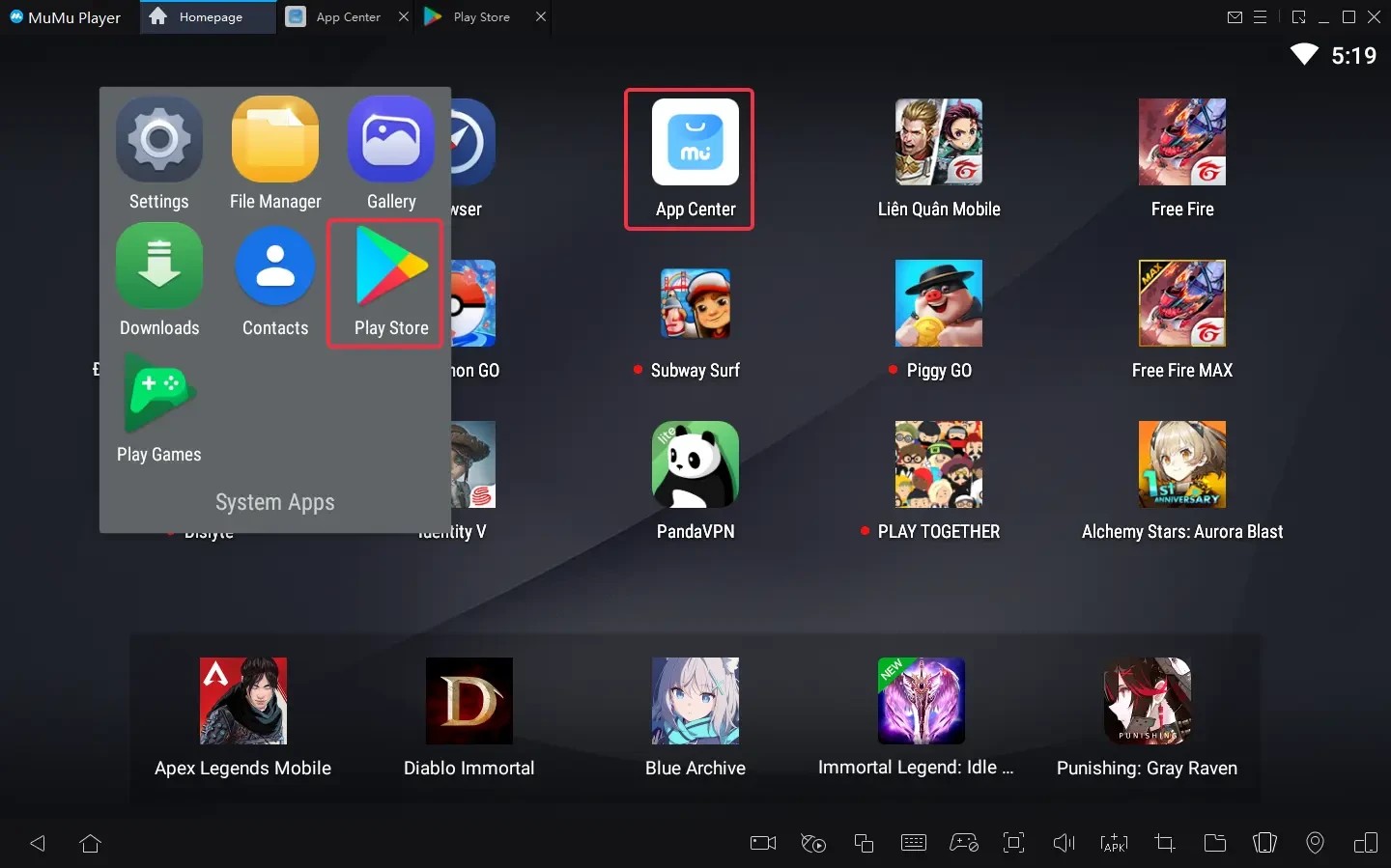
4)Sign in to your Google account and serch Rise of Empires: Ice and Fire.
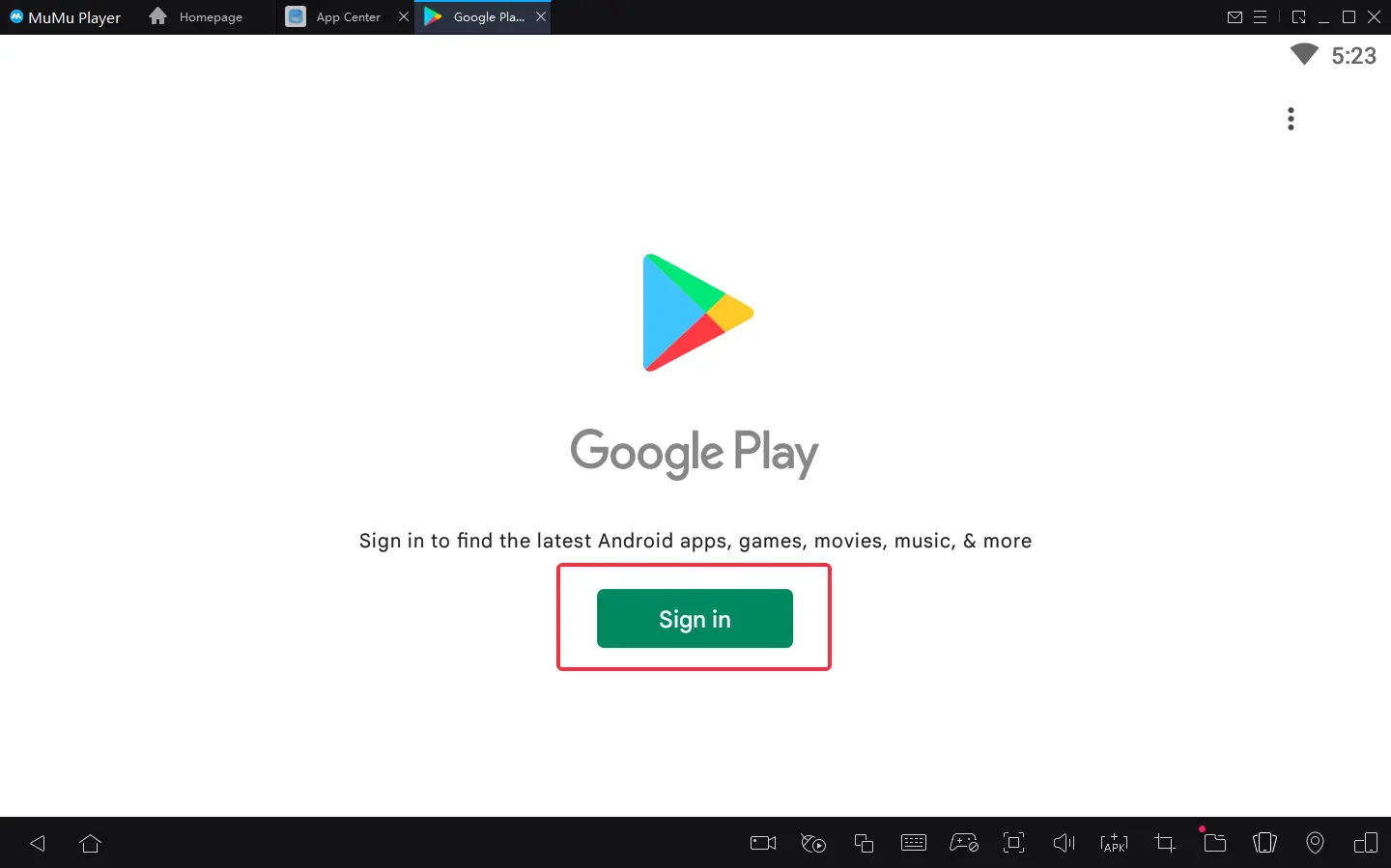
5)Install or pre-register the game from Google play store.
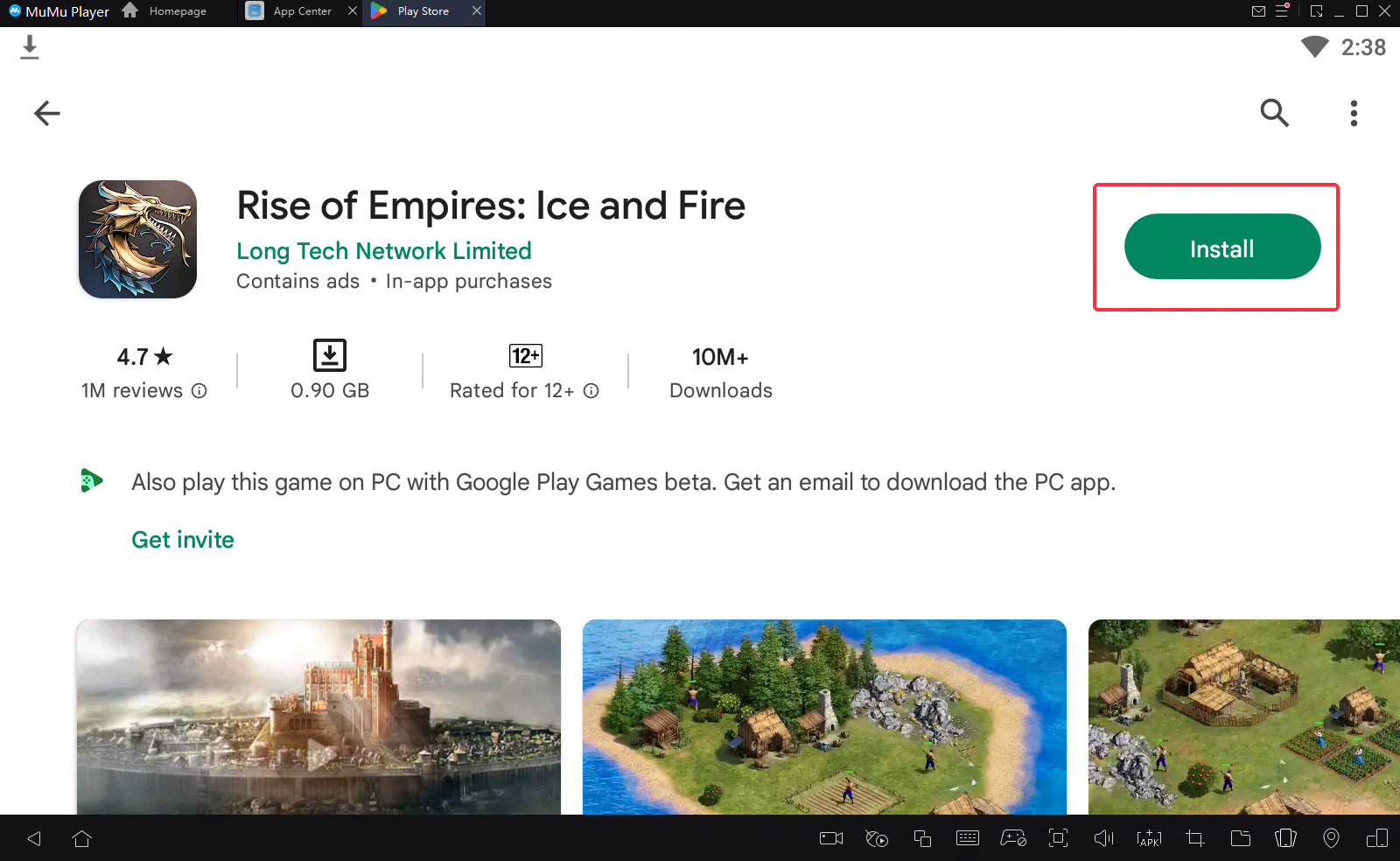
6)NOTE: If you didn't find this game on the Play Store, you can also download the game's apk file to install locally on MuMu Player X.
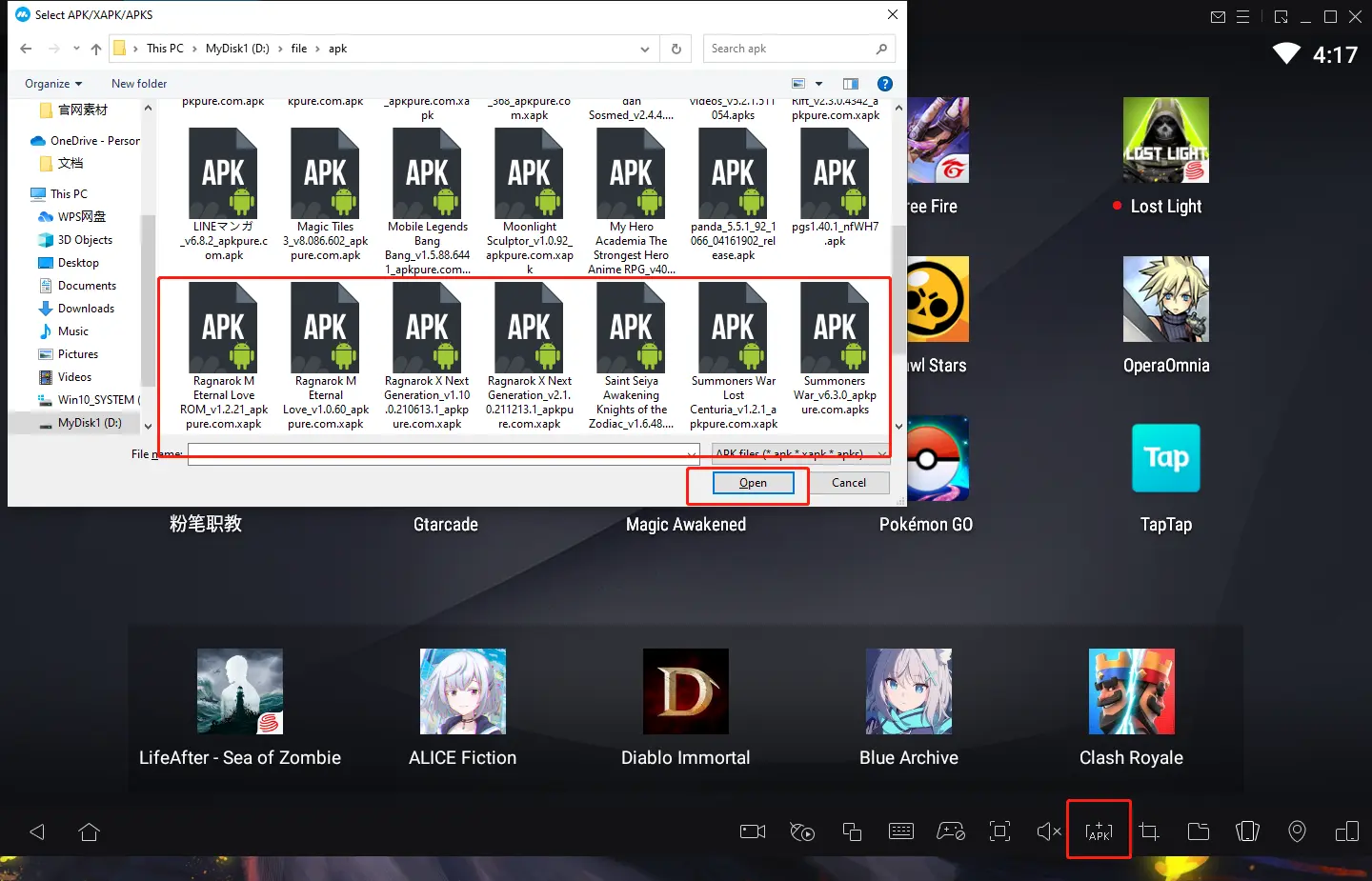
7) After you've done these steps which only take a few minutes to complete, you'll be enjoying Rise of Empires: Ice and Fire on PC, and with the best controls, graphics, performance, and other brilliant functions provided by MuMu Player X.
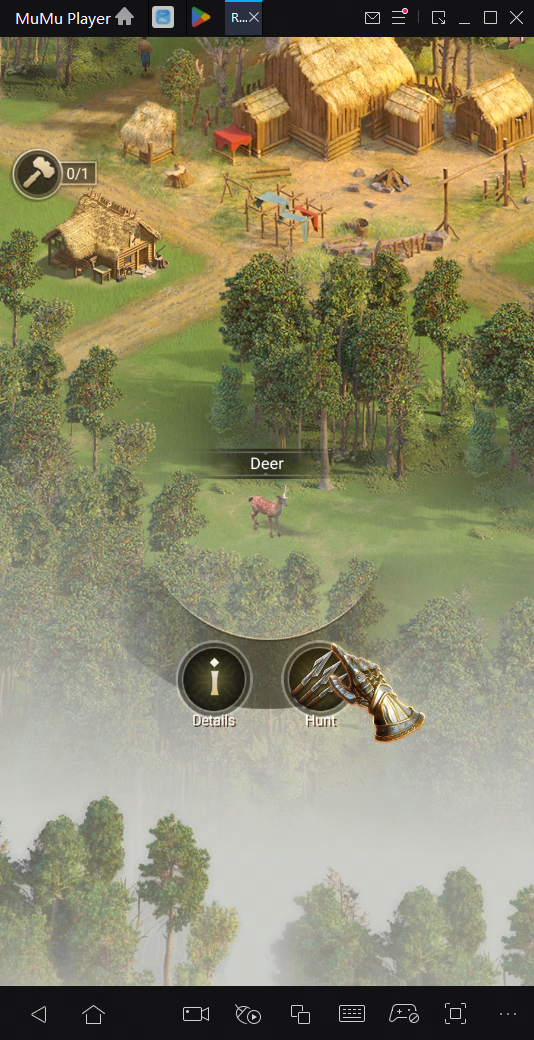
Emulator settings:
- Access "Settings" at the upper right corner of the emulator → "Advanced Settings" → Adjust the"Performance" to "High".
- For most users and games, "medium" performance is the best option. For those with less powerful PCs, it's recommended to set "2 core/ 2GB" or "4 core/ 3GB" if the game setup file is too large or the game requires high quality graphics. Remarks: Adjusting to a higher setting does not always mean it is better. The core count selected should be less than half of the number of actual cores, otherwise game lags may occur.
- Enable high-definition resolution: Settings → Interface → Resolution settings.
- Access "Settings" at the upper right corner of the emulator → "Game Settings" → Select "Extra High FPS Mode (120FPS)".
- Now start your play experience in the exciting world on PC with MuMu Player X!