Roblox is the ultimate virtual universe for creativity and interaction, where players can create, share, and experience an endless variety of worlds crafted by a global community. Now this fabulous game is playable on Mac with MuMuPlayer Pro! To play Roblox on Mac, you need an emulator which provides professional functions on Mac. Now MuMuPlayer Pro could help you create a more immersive playing experience.
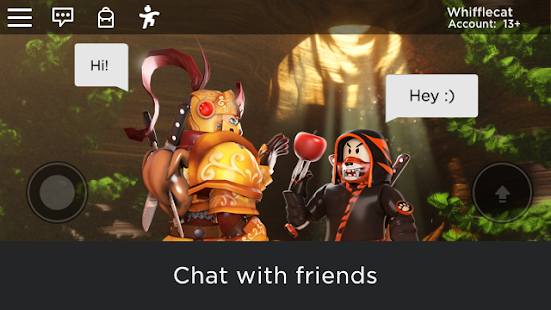
With a growing number of player-created worlds, every day brings new adventures and the chance to interact globally or chat with friends. Roblox's full cross-platform support means you can enjoy collaborative or competitive fun on a computer, mobile device, Xbox One, or VR headset anytime, anywhere. A professional emulator like MuMuPlayer Pro provides you the best experience to play this excellent game on Mac. It's easy to download, install, set up your personalized control system on your Mac to play Roblox only if you have an emulator like MuMuPlayer Pro.
MuMuPlayer Pro provides you smooth playing experience at high FPS on Mac in Roblox. Besides, you could set up your special and precise control way on your keyboard and mouse.
MuMuPlayerPro is currently in beta testing. Come and download the beta version to start experiencing mobile gaming on Mac!
How to download and play Roblox on Mac
In order to play your favorite mobile games on Mac, MuMuPlayer Pro is your smart choice. The best part about playing your Roblox on Mac with MuMuPlayer Pro is that it's quite easy to do so. To get started, follow these easy steps:
Step 1: Visit the official website of MuMuPlayerPro, click on "Join the Beta" on the homepage to enter the official beta Discord community.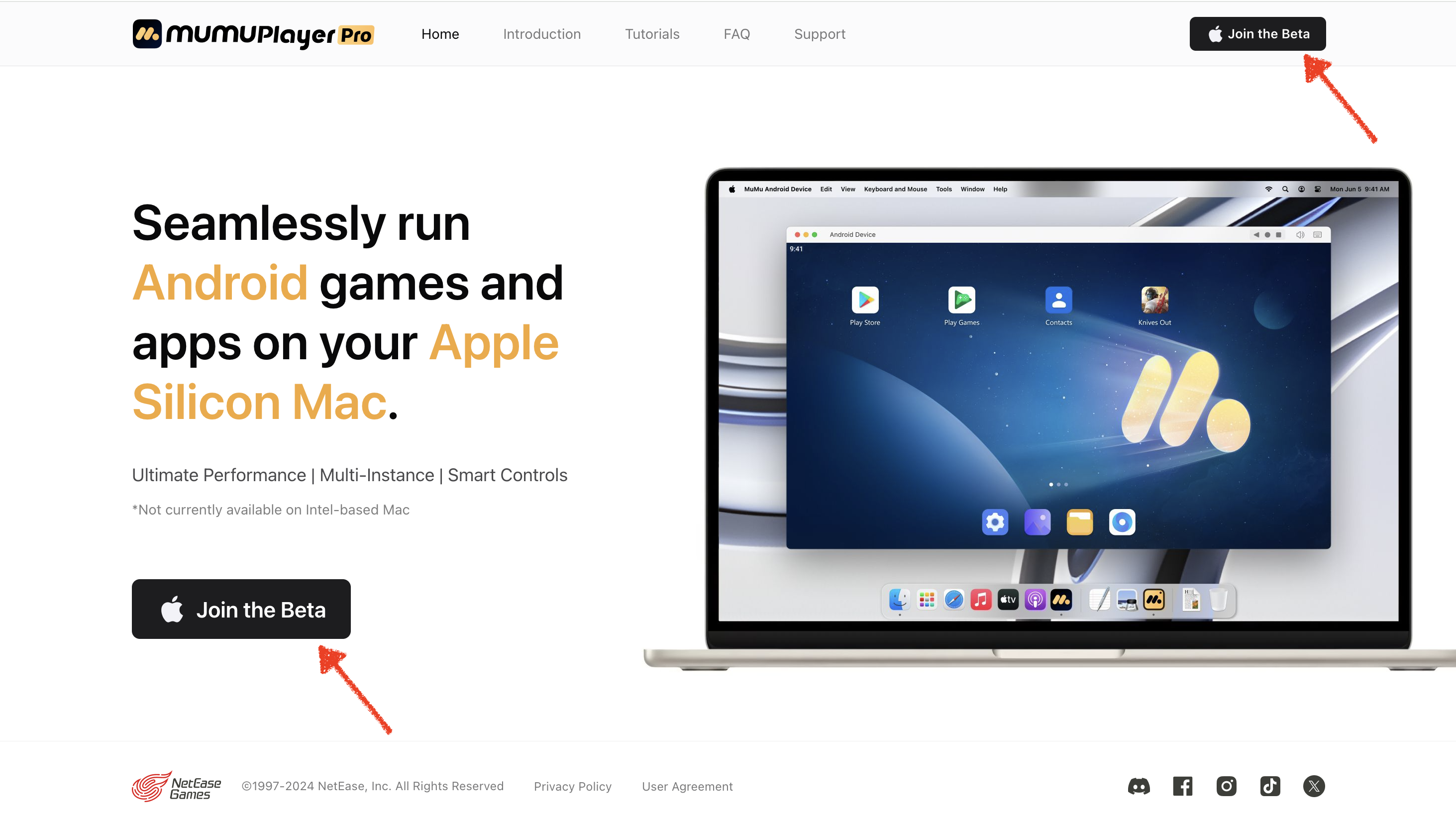
Step 2: In the beta Discord community, go to the #install-mumupro channel to find the download link for the beta installer, then click to download and install.
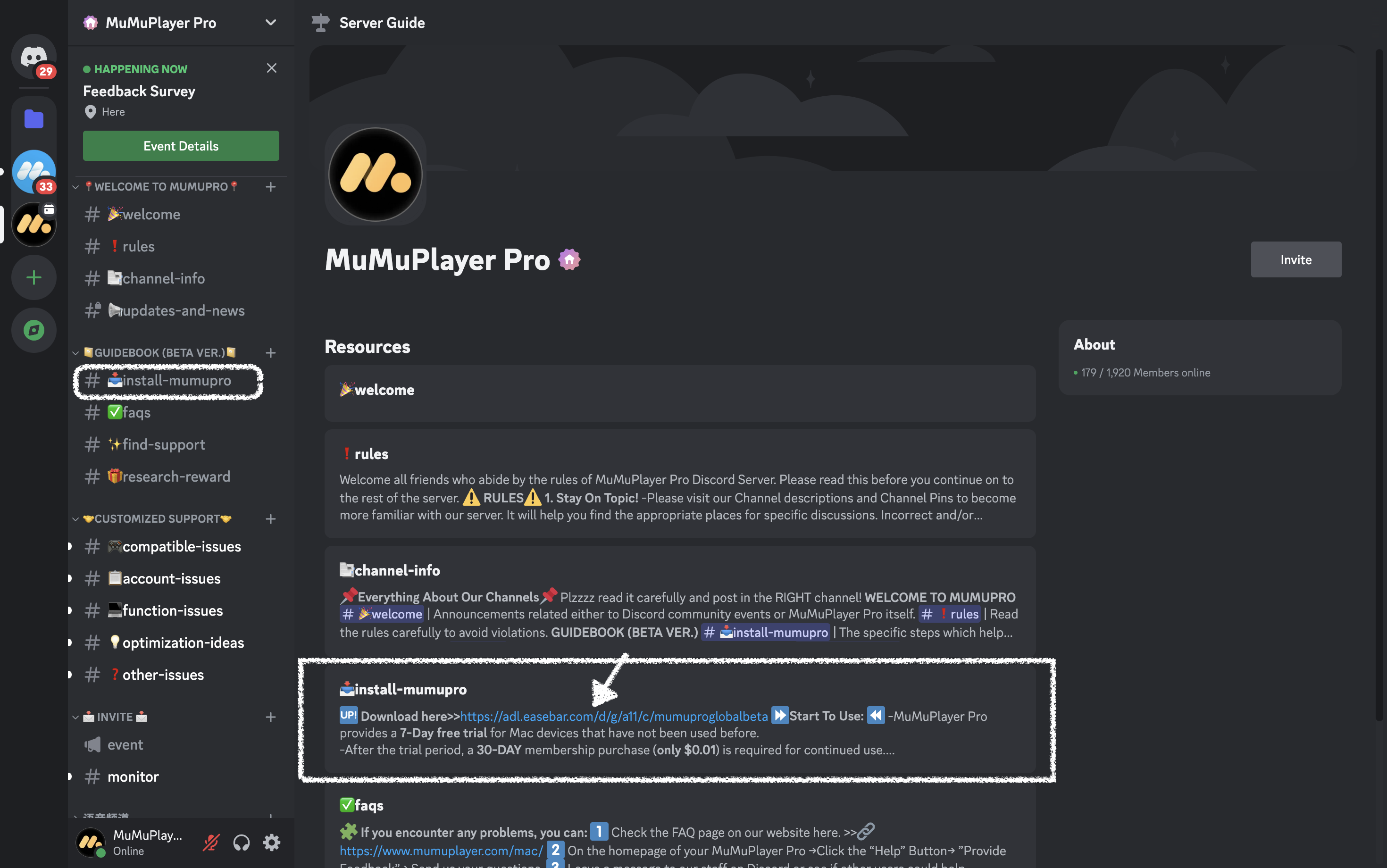
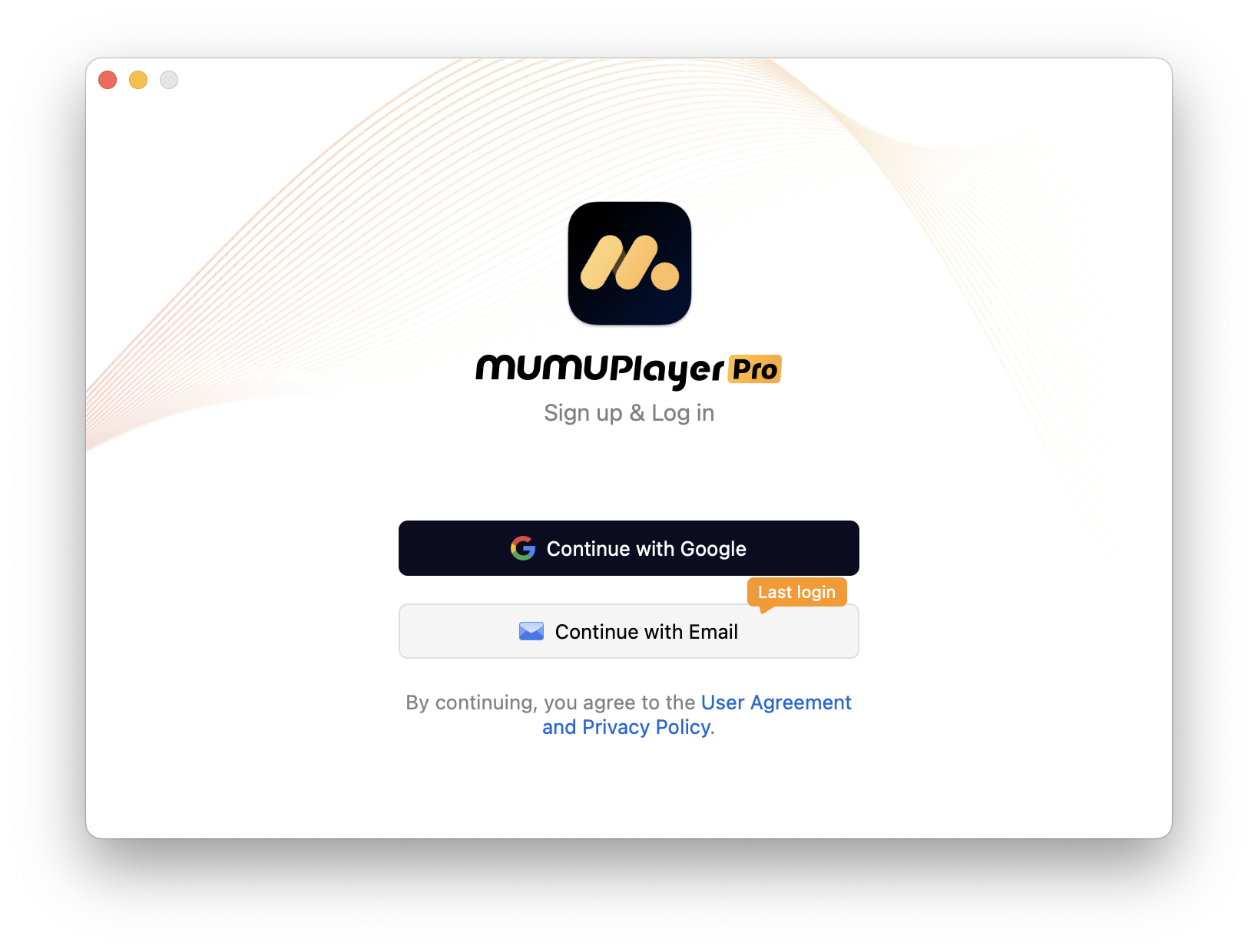
Step 3: Complete Google Sign-in and search Roblox in the Play Store.
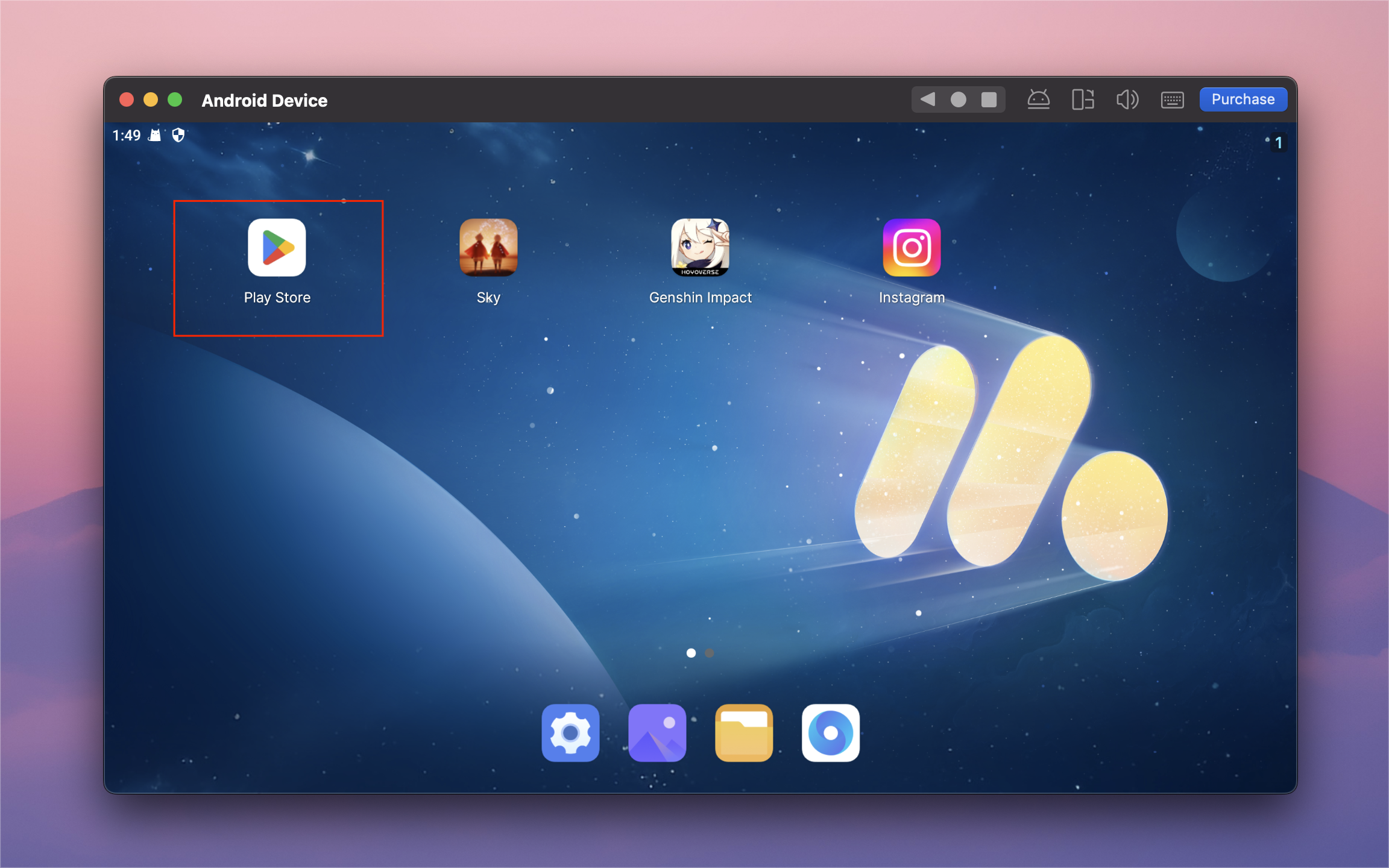
Step 4: Click to install Roblox from the search results.
Note: If you can't find a game or an applications on Google Play or are unable to install it, you can try to use the "Install APK" feature of MuMuPlayer Pro. First, download the desired installer to your computer, then click on the top menu bar (Tools--->Install APK) to install the game or application.
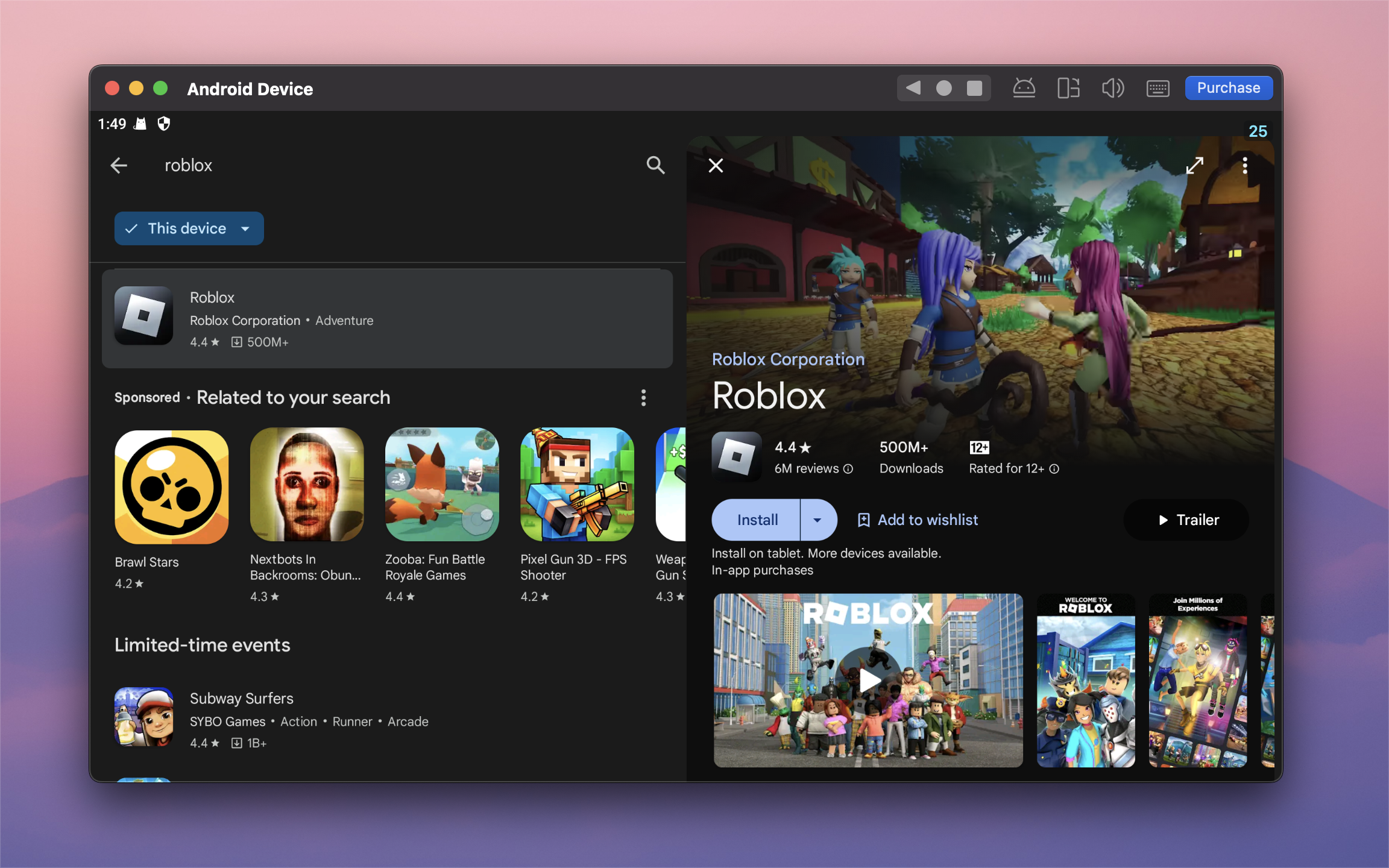
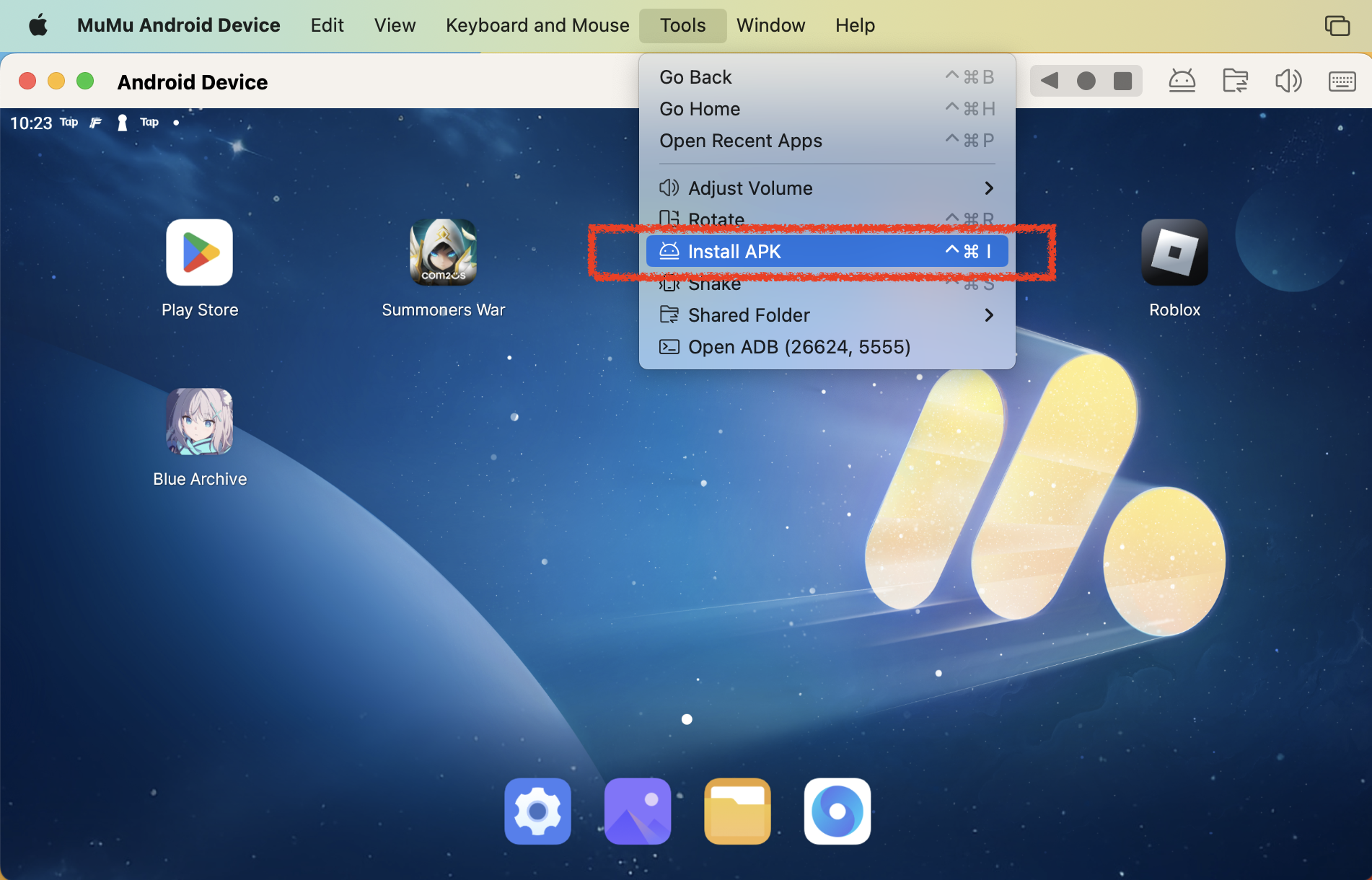
Step 5: Click the Roblox icon on the home screen to start playing.
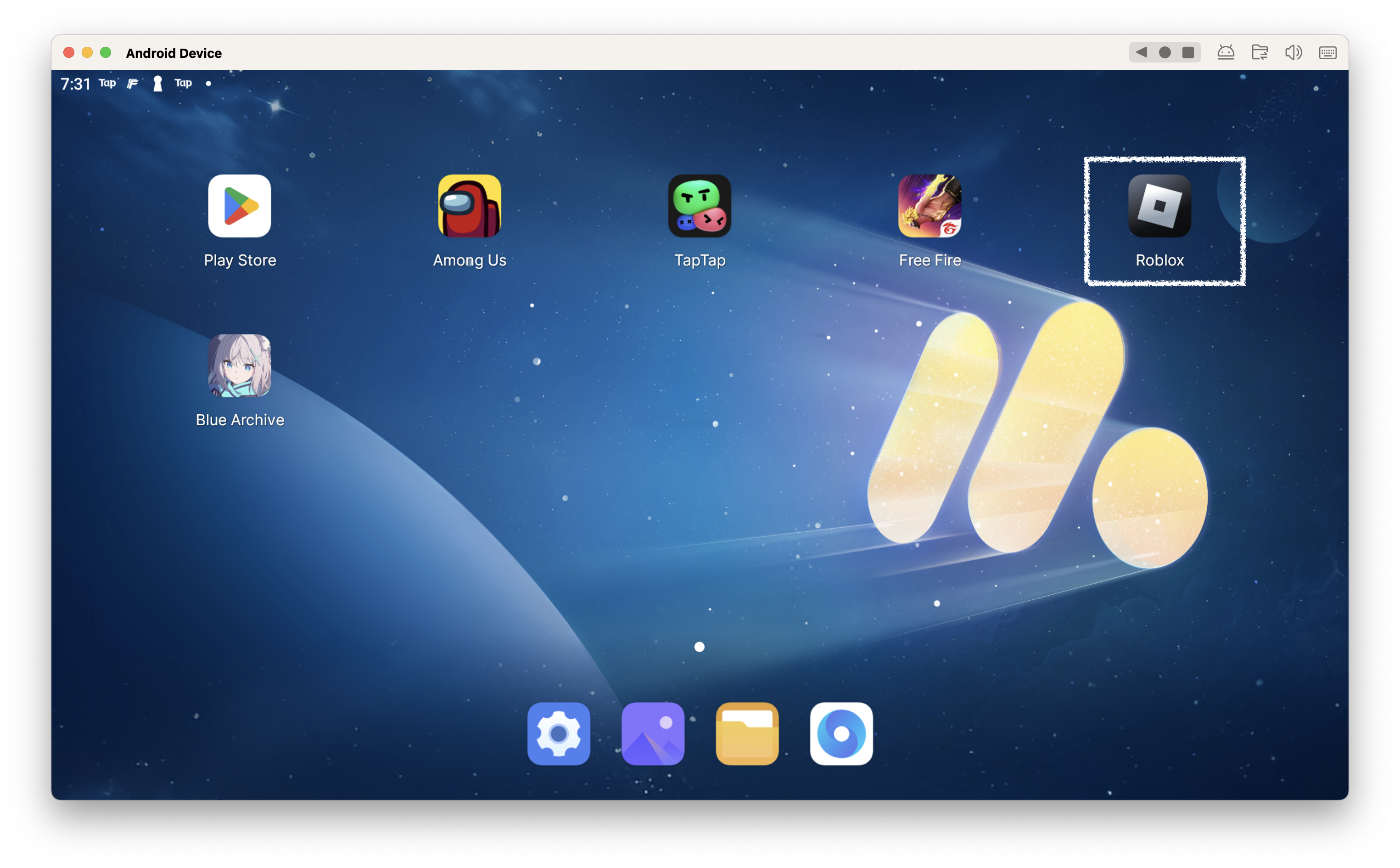
After you're done these steps which only take a few minutes to complete, you'll be enjoying Roblox on Mac, and with the best controls, graphics, and performance and other brilliant functions provided by MuMuPlayer Pro. Now start your play experience in the world of Roblox on Mac with MuMuPlayer Pro!
Explore more features and setup instructions on our FAQ page.