Play BimmerGestalt AAIdrive on PC or Mac
Download BimmerGestalt AAIdrive on PC or Mac with MuMuPlayer, get a PC like gameplay along with smart control and high graphics performance.
MuMuPlayer, the top Android emulator for PC and Apple silicon Mac, delivers an optimal gaming experience with minimal RAM usage and high FPS. It also allows you to create multiple instances of the emulator and run several games simultaneously, thanks to its Multi-instance feature. Its advanced emulator features ensure smooth gameplay, even on low-end PCs.
Download and play BimmerGestalt AAIdrive on PC or Mac with MuMuPlayer and start enjoying your gaming experience now.
🚙 Unlock the full potential of your BMW Connected Apps-enabled car running IDrive 4-6 to enhance your driving experience! Combined with an active BMW ConnectedDrive subscription or the Mini Connected option, this project adds most of the features of Android Auto to your car as unofficial BMW/Mini Connected Apps: 🎵 See music apps on your phone as media sources in IDrive 🎙️ Interact with voice assistants installed on your phone 🔔 Read, listen and interact with notifications through the car's controls 📅 View your calendar in the car and start navigating to appointments 🗺️ Trigger car navigation from phone apps 👀 Read various diagnostic info and statistics from your car 🧩 Extend capabilities through optional add-ons (such as screen mirroring) 🚧 Custom map implementation coming soon ✨ By using the native BMW Apps protocol, exactly like the old Spotify app, this app does not modify your car in any way, and all of the extended capabilities are only provided while your phone is connected. ⚠️ BMW/Mini Connected Apps requires that the MyBMW or MINI app for your car is installed and that it can successfully enable your IDrive5+ car's Apps checkbox, or that your IDrive4 car has the ConnectedDrive Connection Assistant option. This usually requires having an active BMW ConnectedDrive subscription, which is typically included for a few years after you bought your new car.

With a smart button scheme and image recognition function, provide a more concise UI, and support custom button mapping to meet different needs.

Run multiple games independently at the same time, easily manage multiple accounts, play games while hanging.

Break through FPS limit, and enjoy a seamless gaming experience without lag and delay!

One-time recording of complex operations, just click once to free hands, automatically manage and run specific scripts.
Recommended Configuration for MuMuPlayer
Recommended computer configuration: 4-core CPU, 4GB RAM, i5 operating system, GTX950+ graphics card.
It is recommended to enable VT, which will significantly improve emulator performance, reduce screen freezing, and make games run more smoothly. >>How to enable VT
Recommended performance settings: 2 cores, 2GB. >>How to adjust performance settings
Emulator graphics rendering mode: Vulkan and DirectX both supported.
Installation Guide
① Download and install MuMuPlayer on your PC or Mac. It will identify automatically your current system and download the latest version.
② Start MuMuPlayer and complete Google sign-in to access the Play Store, or do it later.
③ Search BimmerGestalt AAIdrive in the Play Store.
④ Complete Google sign-in (if you skipped step 2) to install BimmerGestalt AAIdrive.
⑤ Once installation completes, click the BimmerGestalt AAIdrive icon on the home page to start the game.
⑥ Enjoy playing BimmerGestalt AAIdrive on your PC or Mac with MuMuPlayer.
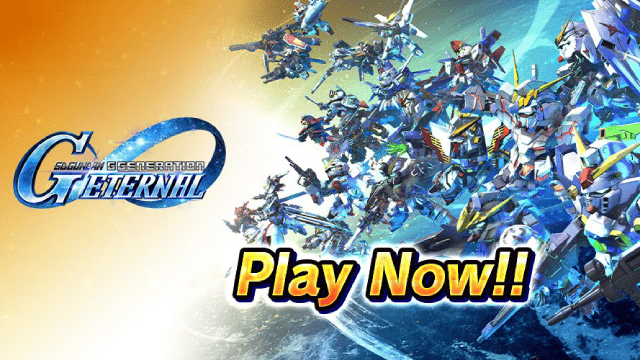
SD Gundam G Generation ETERNAL Tier List (April 2025)

Monopoly GO: Spring Treasures Dig Event Revealed!

Monopoly GO: Your Ultimate Guide to Free Dice for April 2025

SD Gundam G Generation Eternal Launches Now: Dive into Strategic Gundam Battles

Black Beacon: Unlock Your Free Weapon Skin on the Viola-Freesia Event!

Madoka Magica Magia Exedra -New Featured Fate Weave On Now!

Fist Out: CCG Duel Launch Delayed—New Features Leaked!

Angry Birds Epic Classes Tier List (April 2025)
