Play OneRequest on PC or Mac
Download OneRequest on PC or Mac with MuMuPlayer, get a PC like gameplay along with smart control and high graphics performance.
MuMuPlayer, the top Android emulator for PC and Apple silicon Mac, delivers an optimal gaming experience with minimal RAM usage and high FPS. It also allows you to create multiple instances of the emulator and run several games simultaneously, thanks to its Multi-instance feature. Its advanced emulator features ensure smooth gameplay, even on low-end PCs.
Download and play OneRequest on PC or Mac with MuMuPlayer and start enjoying your gaming experience now.
OneRequest is the only car shopping platform designed for car shoppers. Find your car from nationwide inventory, and then communicate with dealers anonymously. Enjoy peace of mind knowing that, unlike the other sites, OneRequest will not share or sell your personal contact information with others. It's the way car shopping is meant to be. Here's how OneRequest works 1. Create your Request: Search new and used inventory from all dealers nationwide. No more searching multiple sites to find available cars. 2. OneRequest your vehicles: Select the best vehicle matches from within your Request and submit a OneRequest, which will anonymously confirm pricing and availability with the dealer. 3. Negotiate on your terms: Negotiate with dealers anonymously to find the best deal on the best car without giving up your personal information until you are ready to buy. 4. Buy with peace of mind: Buy your next car knowing you searched comprehensive nationwide inventory and controlled the disclosure of your personal information. COMPREHENSIVE SEARCH • Listings from nearly all dealers across the US (most other sites only show or highly prioritize inventory from subscribing dealers). • No need to search multiple sites. • Search less. Find yours. ANONYMOUS COMMUNICATION • Communicate with dealers without sharing your personal data. • All messages run through OneRequest and are delivered to dealers without identifying you. • No longer in the market and want to stop getting messages from dealers? Easy! Just turn them off! • OneRequest puts you in control of the shopping process. Finally. OneRequest features: Manage Requests & communication -- See it all in your dashboard! Stay updated on new cars added to your Requests -- Get notified via SMS or email Want to trade-in your vehicle? -- Easily add it to your OneRequest Garage Search for exactly the vehicle you want with extensive filtering options. OneRequest Concierge – when you want a pro to do it all for you How OneRequest Concierge works 1. Create your Request: Use OneRequest's step-by-step process to create a Request with the type of car you want. Within one business day, a member of our outstanding Concierge team will contact you to confirm vehicle details and ensure we have everything we need to get rolling. 2. Your Concierge goes to work: We search far and wide for cars that match your Request. We negotiate with dealers, work through trade-in details, figure out transportation, and explore financing options. What do you do? Live your life! Go to work. Take a yoga class. Drive your kids around. You have better things to do. 3. Pick the car: After we complete the search and negotiation process, we present you with the full details of your vehicle options, including final pricing, trade-in value and transportation costs (as applicable). 4. Close the deal: From there, we finish off negotiations with the dealer, review the paperwork, arrange delivery of your vehicle, and handle the pickup of your trade-in if you have one. All you do is sign the paperwork, pay for the car, and enjoy your new ride! Trade in Upload your vehicle information to your OneRequest Garage. Upload it once and share it often as you need! We provide the vehicle details to dealers anonymously. It's that simple! OneRequest makes adding your vehicle details a breeze. 1. Select My Garage: From your account menu, select My Garage and click the "Add vehicle" button 2. Enter VIN: Input the VIN and any additional details about the vehicle that are not auto-populated from the VIN submission 3. Upload car images: Upload at least 2 exterior, 2 interior and all 4 tire photos That's it! Your trade-in vehicle is now saved to “My Garage” Once the trade-in vehicle is saved to My Garage, you can apply it to a saved Request or when creating a new Request. In both cases, your trade-in information will be shared with dealers. Anonymously, of course.

With a smart button scheme and image recognition function, provide a more concise UI, and support custom button mapping to meet different needs.

Run multiple games independently at the same time, easily manage multiple accounts, play games while hanging.

Break through FPS limit, and enjoy a seamless gaming experience without lag and delay!

One-time recording of complex operations, just click once to free hands, automatically manage and run specific scripts.
Recommended Configuration for MuMuPlayer
Recommended computer configuration: 4-core CPU, 4GB RAM, i5 operating system, GTX950+ graphics card.
It is recommended to enable VT, which will significantly improve emulator performance, reduce screen freezing, and make games run more smoothly. >>How to enable VT
Recommended performance settings: 2 cores, 2GB. >>How to adjust performance settings
Emulator graphics rendering mode: Vulkan and DirectX both supported.
Installation Guide
① Download and install MuMuPlayer on your PC or Mac. It will identify automatically your current system and download the latest version.
② Start MuMuPlayer and complete Google sign-in to access the Play Store, or do it later.
③ Search OneRequest in the Play Store.
④ Complete Google sign-in (if you skipped step 2) to install OneRequest.
⑤ Once installation completes, click the OneRequest icon on the home page to start the game.
⑥ Enjoy playing OneRequest on your PC or Mac with MuMuPlayer.
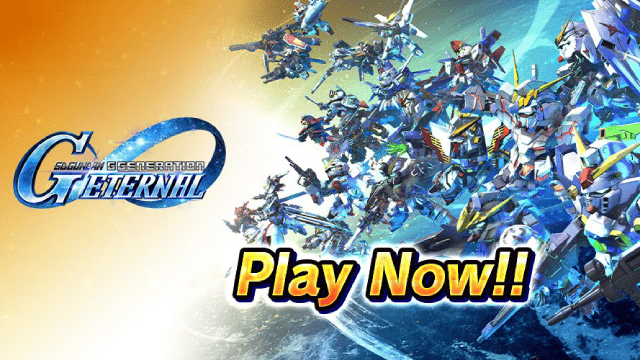
SD Gundam G Generation ETERNAL Tier List (April 2025)

Monopoly GO: Spring Treasures Dig Event Revealed!

Monopoly GO: Your Ultimate Guide to Free Dice for April 2025

SD Gundam G Generation Eternal Launches Now: Dive into Strategic Gundam Battles

Black Beacon: Unlock Your Free Weapon Skin on the Viola-Freesia Event!

Madoka Magica Magia Exedra -New Featured Fate Weave On Now!

Fist Out: CCG Duel Launch Delayed—New Features Leaked!

Angry Birds Epic Classes Tier List (April 2025)
