Play GetApps Mi Market Helper on PC or Mac
Download GetApps Mi Market Helper on PC or Mac with MuMuPlayer, get a PC like gameplay along with smart control and high graphics performance.
MuMuPlayer, the top Android emulator for PC and Apple silicon Mac, delivers an optimal gaming experience with minimal RAM usage and high FPS. It also allows you to create multiple instances of the emulator and run several games simultaneously, thanks to its Multi-instance feature. Its advanced emulator features ensure smooth gameplay, even on low-end PCs.
Download and play GetApps Mi Market Helper on PC or Mac with MuMuPlayer and start enjoying your gaming experience now.
The Xiaomi app store Xiaomi GetApps is the official app store from Xiaomi where you can download hundreds of apps for Android. The app works perfectly on every device with an Android operating system, but you have to have the Xiaomi mobile services app installed in order for it to work correctly. Basically, the app probably won't work well on Samsung or Huawei devices. Once you've logged into your user account, you can take a look at the various categories included on Xiaomi GetApps, such as communication, photography, video games, finance, and more. Under each category, you'll find a wide selection of apps ranked according to popularity. Each app has a page with screenshots, general information on its features, the approximate number of downloads, and a link where you can download it yourself. The link also shows you how big the file is so you can make sure it's worth the space it takes up on your smartphone. Xiaomi GetApps is an interesting alternative to similar app stores. It offers a wide range of apps and games for Android.

With a smart button scheme and image recognition function, provide a more concise UI, and support custom button mapping to meet different needs.

Run multiple games independently at the same time, easily manage multiple accounts, play games while hanging.

Break through FPS limit, and enjoy a seamless gaming experience without lag and delay!

One-time recording of complex operations, just click once to free hands, automatically manage and run specific scripts.
Recommended Configuration for MuMuPlayer
Recommended computer configuration: 4-core CPU, 4GB RAM, i5 operating system, GTX950+ graphics card.
It is recommended to enable VT, which will significantly improve emulator performance, reduce screen freezing, and make games run more smoothly. >>How to enable VT
Recommended performance settings: 2 cores, 2GB. >>How to adjust performance settings
Emulator graphics rendering mode: Vulkan and DirectX both supported.
Installation Guide
① Download and install MuMuPlayer on your PC or Mac. It will identify automatically your current system and download the latest version.
② Start MuMuPlayer and complete Google sign-in to access the Play Store, or do it later.
③ Search GetApps Mi Market Helper in the Play Store.
④ Complete Google sign-in (if you skipped step 2) to install GetApps Mi Market Helper.
⑤ Once installation completes, click the GetApps Mi Market Helper icon on the home page to start the game.
⑥ Enjoy playing GetApps Mi Market Helper on your PC or Mac with MuMuPlayer.

Monopoly Go Teams Up With Star Wars for an Exciting Global Event
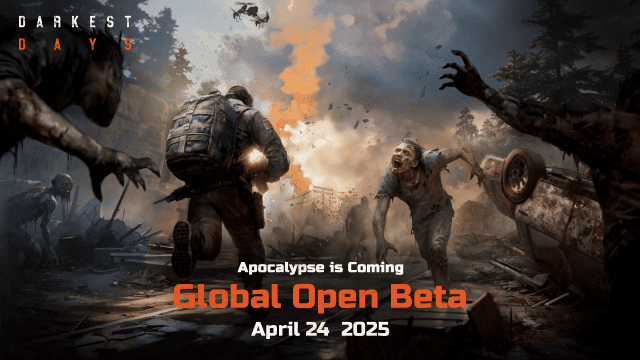
DARKEST DAYS: Join the Global Open Beta for Zombie Survival on April 24

Top Weapons Ranked: Once Human Mobile Tier List (April 2025)

Zenless Zone Zero 2.0: Ultimate Release Date and Banners Guide - Everything You Need to Know!

Goddess of Victory: Nikke 2.5 Anniversary Update – New Characters, Events and more!

Delta Force: Best Weapon Tier List You Can't Miss (April 2025)

Delta Force Mobile: Best Character Tier List for APR 2025

Delta Force Release Date and New Season leaked!
