Play Tips: beamng drive guide on PC or Mac
Download Tips: beamng drive guide on PC or Mac with MuMuPlayer, get a PC like gameplay along with smart control and high graphics performance.
MuMuPlayer, the top Android emulator for PC and Apple silicon Mac, delivers an optimal gaming experience with minimal RAM usage and high FPS. It also allows you to create multiple instances of the emulator and run several games simultaneously, thanks to its Multi-instance feature. Its advanced emulator features ensure smooth gameplay, even on low-end PCs.
Download and play Tips: beamng drive guide on PC or Mac with MuMuPlayer and start enjoying your gaming experience now.
Interesting BeamNG app is an unofficial guide, this BeamNG app is a guide and game tips for fans. If you have selected a tool in the vertical toolbar that has arrows on its icon, then you have selected that tool. You can use this tool in one of two ways. BeamNG is a guide to the game. Car in BeamNG Drive to add just one detail. To avoid oversizing, try adding Beam NG to existing content. On the vertical toolbar, if you select the BeamNG tool, which looks like a sphere with red, blue and green lines, you have this tool. Again, you can do this in one of two ways with BeamNG. Now select the line you want to cross. It takes a little getting used to, but at the end of the day in BeamNG it's pretty straightforward. Now move the object at any angle. Here you will find information useful for Beamng Drive and it will get better. The game missions of BeamNG Drive themselves so you can take full advantage of them. On the vertical Beam NG toolbar, if you select the rectangles tool on the head, you get this Beam NG tool. Now this can be a little tricky. The green border makes your subject appear longer in the Beam NG itself. DISCLAIMER / NOTICE Legal * The unofficial guide to playing BeamNG Drive is fully compliant with US fair use copyright law. * All other trademarks and trademarks are the property of their respective owners. * The images in this application are collected from videos, if we are in violation of copyright, please let us know and we will remove them immediately. * This app is made for fans by fans to help other players, this is not a game, this is a game guide, and this is not an official app.

With a smart button scheme and image recognition function, provide a more concise UI, and support custom button mapping to meet different needs.

Run multiple games independently at the same time, easily manage multiple accounts, play games while hanging.

Break through FPS limit, and enjoy a seamless gaming experience without lag and delay!

One-time recording of complex operations, just click once to free hands, automatically manage and run specific scripts.
Recommended Configuration for MuMuPlayer
Recommended computer configuration: 4-core CPU, 4GB RAM, i5 operating system, GTX950+ graphics card.
It is recommended to enable VT, which will significantly improve emulator performance, reduce screen freezing, and make games run more smoothly. >>How to enable VT
Recommended performance settings: 2 cores, 2GB. >>How to adjust performance settings
Emulator graphics rendering mode: Vulkan and DirectX both supported.
Installation Guide
① Download and install MuMuPlayer on your PC or Mac. It will identify automatically your current system and download the latest version.
② Start MuMuPlayer and complete Google sign-in to access the Play Store, or do it later.
③ Search Tips: beamng drive guide in the Play Store.
④ Complete Google sign-in (if you skipped step 2) to install Tips: beamng drive guide.
⑤ Once installation completes, click the Tips: beamng drive guide icon on the home page to start the game.
⑥ Enjoy playing Tips: beamng drive guide on your PC or Mac with MuMuPlayer.
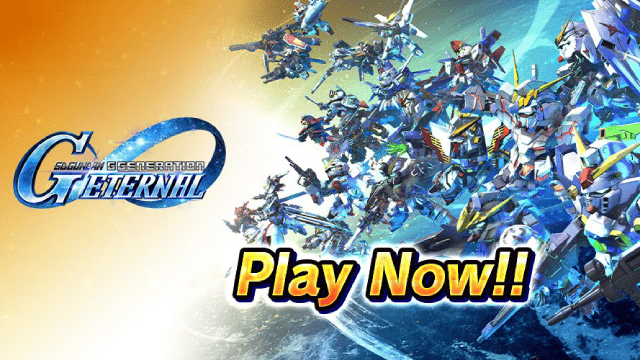
SD Gundam G Generation ETERNAL Tier List (April 2025)

Monopoly GO: Spring Treasures Dig Event Revealed!

Monopoly GO: Your Ultimate Guide to Free Dice for April 2025

SD Gundam G Generation Eternal Launches Now: Dive into Strategic Gundam Battles

Black Beacon: Unlock Your Free Weapon Skin on the Viola-Freesia Event!

Madoka Magica Magia Exedra -New Featured Fate Weave On Now!

Fist Out: CCG Duel Launch Delayed—New Features Leaked!

Angry Birds Epic Classes Tier List (April 2025)
