Play Protection<360>® on PC or Mac
Download Protection<360>® on PC or Mac with MuMuPlayer, get a PC like gameplay along with smart control and high graphics performance.
MuMuPlayer, the top Android emulator for PC and Apple silicon Mac, delivers an optimal gaming experience with minimal RAM usage and high FPS. It also allows you to create multiple instances of the emulator and run several games simultaneously, thanks to its Multi-instance feature. Its advanced emulator features ensure smooth gameplay, even on low-end PCs.
Download and play Protection<360>® on PC or Mac with MuMuPlayer and start enjoying your gaming experience now.
Protection<360> by Assurant® gives you everything you need to enjoy a trouble-free and optimized device experience. Get instant access to live tech support, view coverage details, file and track a claim and more. This easy-to-use app helps you get the most out of your connected world. Protection<360> by Assurant® lets you: • Access Live Tech Support – Instant access 7 days a week to live tech support via call or chat for all your connected devices. Get help with setup, installation, device-to-device connectivity, Bluetooth, Wi-Fi and more. Automatically available at no extra cost to all Protection 360® customers. • File a Claim – With just a few taps, you can file an accidental damage claim for drops, spills or cracks, or a (Hardware Service) mechanical breakdown claim for device malfunctions. • View Coverage Details – Access your coverage documents and deductible info, as well as FAQs. • Troubleshoot Your Devices – Get the most out of your devices and discover helpful Step-by-Step Guides. • Access Your Extras – Enjoy all the Extra Benefits of Protection 360® in one place. Register in the app with your T-Mobile phone number to enable services and verify your eligibility. If you’re not eligible for technical support, that feature will be removed 14 days after registration.

With a smart button scheme and image recognition function, provide a more concise UI, and support custom button mapping to meet different needs.

Run multiple games independently at the same time, easily manage multiple accounts, play games while hanging.

Break through FPS limit, and enjoy a seamless gaming experience without lag and delay!

One-time recording of complex operations, just click once to free hands, automatically manage and run specific scripts.
Recommended Configuration for MuMuPlayer
Recommended computer configuration: 4-core CPU, 4GB RAM, i5 operating system, GTX950+ graphics card.
It is recommended to enable VT, which will significantly improve emulator performance, reduce screen freezing, and make games run more smoothly. >>How to enable VT
Recommended performance settings: 2 cores, 2GB. >>How to adjust performance settings
Emulator graphics rendering mode: Vulkan and DirectX both supported.
Installation Guide
① Download and install MuMuPlayer on your PC or Mac. It will identify automatically your current system and download the latest version.
② Start MuMuPlayer and complete Google sign-in to access the Play Store, or do it later.
③ Search Protection<360>® in the Play Store.
④ Complete Google sign-in (if you skipped step 2) to install Protection<360>®.
⑤ Once installation completes, click the Protection<360>® icon on the home page to start the game.
⑥ Enjoy playing Protection<360>® on your PC or Mac with MuMuPlayer.

PUBG Mobile 3.8 Beta Transforms Battlegrounds with Victorian Flair - Steampunk Revolution

SD Gundam G Generation ETERNAL: Tips for Mastering the Fierce Enemy Assault Event
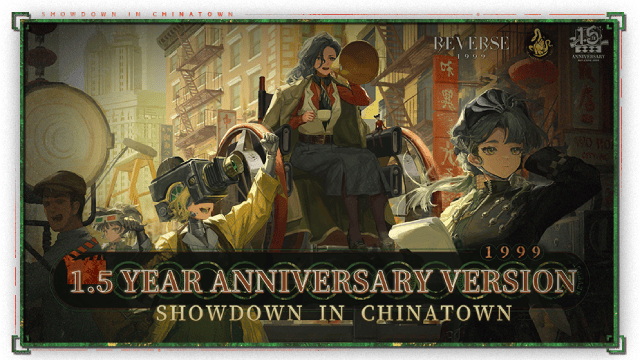
Reverse: 1999 Version 2.5 Updates: New characters, events and more details leaked!
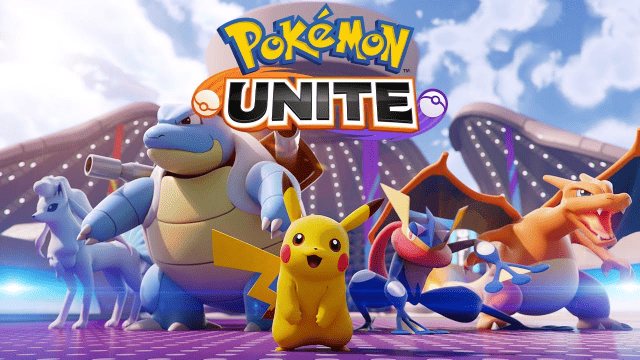
Pokémon Unite Ranked Season 27 & Battle Pass Season 31 Tips: Dominate the Arena

Monopoly Go Teams Up With Star Wars for an Exciting Global Event
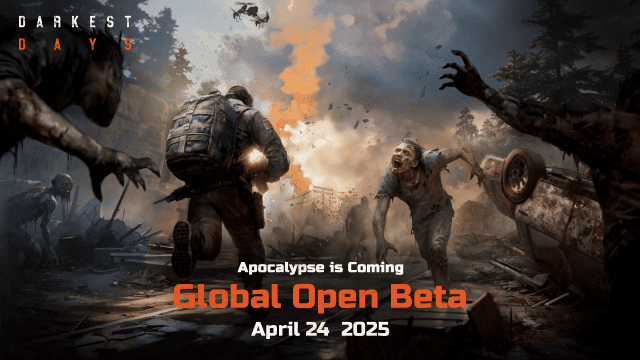
DARKEST DAYS: Join the Global Open Beta for Zombie Survival on April 24

Top Weapons Ranked: Once Human Mobile Tier List (April 2025)

Zenless Zone Zero 2.0: Ultimate Release Date and Banners Guide - Everything You Need to Know!
