Play DIY Joystick on PC or Mac
Download DIY Joystick on PC or Mac with MuMuPlayer, get a PC like gameplay along with smart control and high graphics performance.
MuMuPlayer, the top Android emulator for PC and Apple silicon Mac, delivers an optimal gaming experience with minimal RAM usage and high FPS. It also allows you to create multiple instances of the emulator and run several games simultaneously, thanks to its Multi-instance feature. Its advanced emulator features ensure smooth gameplay, even on low-end PCs.
Download and play DIY Joystick on PC or Mac with MuMuPlayer and start enjoying your gaming experience now.
Hey Gamer! Ready to be a part of the console evolution and make the super cool DIY joystick and gamepad for your play station games? Use stencil art, spray paint, color and stickers to create the image you like on your custom joystick. DIY Joystick is a creative game just as the DIY keyboard art, but in this case you will art your own play station joystick and gamepad with spray paint, stencil art , cool stickers and marble dipping! And that's not it! You can also enjoy a really cool craft work for all of the game controllers and accessories as your ps4 controller, gamepad, consola, gun, atari, headphones, VR sets, nintendo switch... Unleash your creative mind and we can’t wait to see what custom DIY joystick you can craft for your play station games! To opt out of CrazyLabs sales of personal information as a California resident, please visit our Privacy Policy: https://crazylabs.com/app

With a smart button scheme and image recognition function, provide a more concise UI, and support custom button mapping to meet different needs.

Run multiple games independently at the same time, easily manage multiple accounts, play games while hanging.

Break through FPS limit, and enjoy a seamless gaming experience without lag and delay!

One-time recording of complex operations, just click once to free hands, automatically manage and run specific scripts.
Recommended Configuration for MuMuPlayer
Recommended computer configuration: 4-core CPU, 4GB RAM, i5 operating system, GTX950+ graphics card.
It is recommended to enable VT, which will significantly improve emulator performance, reduce screen freezing, and make games run more smoothly. >>How to enable VT
Recommended performance settings: 2 cores, 2GB. >>How to adjust performance settings
Emulator graphics rendering mode: Vulkan and DirectX both supported.
Installation Guide
① Download and install MuMuPlayer on your PC or Mac. It will identify automatically your current system and download the latest version.
② Start MuMuPlayer and complete Google sign-in to access the Play Store, or do it later.
③ Search DIY Joystick in the Play Store.
④ Complete Google sign-in (if you skipped step 2) to install DIY Joystick.
⑤ Once installation completes, click the DIY Joystick icon on the home page to start the game.
⑥ Enjoy playing DIY Joystick on your PC or Mac with MuMuPlayer.

PUBG Mobile 3.8 Beta Transforms Battlegrounds with Victorian Flair - Steampunk Revolution

SD Gundam G Generation ETERNAL: Tips for Mastering the Fierce Enemy Assault Event
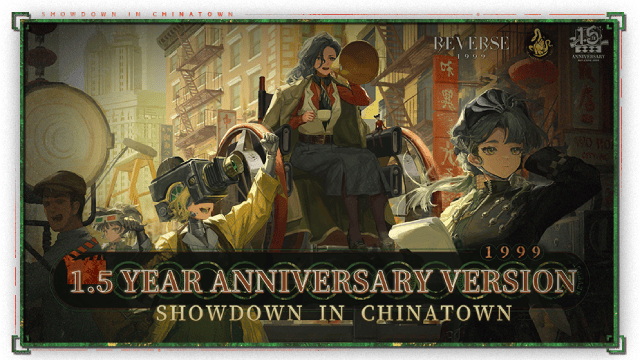
Reverse: 1999 Version 2.5 Updates: New characters, events and more details leaked!
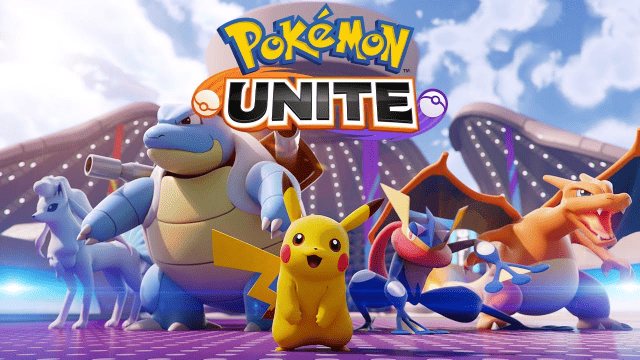
Pokémon Unite Ranked Season 27 & Battle Pass Season 31 Tips: Dominate the Arena

Monopoly Go Teams Up With Star Wars for an Exciting Global Event
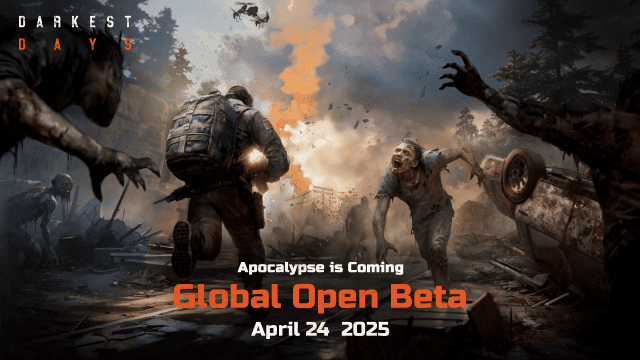
DARKEST DAYS: Join the Global Open Beta for Zombie Survival on April 24

Top Weapons Ranked: Once Human Mobile Tier List (April 2025)

Zenless Zone Zero 2.0: Ultimate Release Date and Banners Guide - Everything You Need to Know!
