Play State Connect: Traffic Control on PC or Mac
Download State Connect: Traffic Control on PC or Mac with MuMuPlayer, get a PC like gameplay along with smart control and high graphics performance.
MuMuPlayer, the top Android emulator for PC and Apple silicon Mac, delivers an optimal gaming experience with minimal RAM usage and high FPS. It also allows you to create multiple instances of the emulator and run several games simultaneously, thanks to its Multi-instance feature. Its advanced emulator features ensure smooth gameplay, even on low-end PCs.
Download and play State Connect: Traffic Control on PC or Mac with MuMuPlayer and start enjoying your gaming experience now.
Build motorways between cities for cars to drive, manage traffic and earn more points to carry out even more transportation. Play State Connect to bridge all the new states territory together. This connection game is very easy to control and incredibly enjoyable to play. A huge number of different options for the construction of road systems. To build a highway - just slide your finger from one point to another and the movement will begin! Don't forget to upgrade your cities to create even more cars and take over the world! State Connect will make you feel like a real road manager and conquer world domination! Game features: - Satisfying picture of a large number of cars moving at the same time - Addictive gameplay - Dozens of levels - Beautiful animation - Simple controls - Bright colors in every territory - Exciting gaming session More than a hundred cities and even more highways. Create a road system in the city that this games world has never seen! Connect every state territory and conquer world domination! Download State Connect and play this idle management game for free.

With a smart button scheme and image recognition function, provide a more concise UI, and support custom button mapping to meet different needs.

Run multiple games independently at the same time, easily manage multiple accounts, play games while hanging.

Break through FPS limit, and enjoy a seamless gaming experience without lag and delay!

One-time recording of complex operations, just click once to free hands, automatically manage and run specific scripts.
Recommended Configuration for MuMuPlayer
Recommended computer configuration: 4-core CPU, 4GB RAM, i5 operating system, GTX950+ graphics card.
It is recommended to enable VT, which will significantly improve emulator performance, reduce screen freezing, and make games run more smoothly. >>How to enable VT
Recommended performance settings: 2 cores, 2GB. >>How to adjust performance settings
Emulator graphics rendering mode: Vulkan and DirectX both supported.
Installation Guide
① Download and install MuMuPlayer on your PC or Mac. It will identify automatically your current system and download the latest version.
② Start MuMuPlayer and complete Google sign-in to access the Play Store, or do it later.
③ Search State Connect: Traffic Control in the Play Store.
④ Complete Google sign-in (if you skipped step 2) to install State Connect: Traffic Control.
⑤ Once installation completes, click the State Connect: Traffic Control icon on the home page to start the game.
⑥ Enjoy playing State Connect: Traffic Control on your PC or Mac with MuMuPlayer.
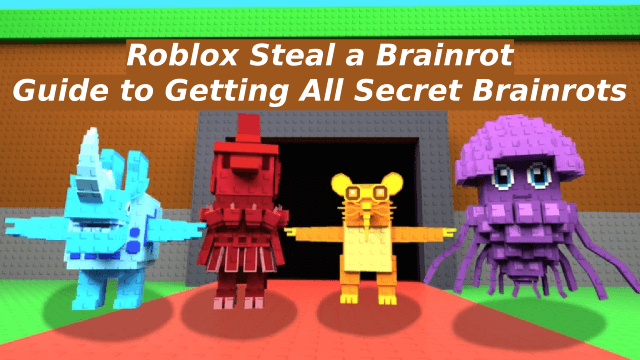
Guide to Getting All Secret Brainrots in Roblox Steal a Brainrot

AYAKASHI RISE: Release Date, Closed Beta, and Gameplay Features Leaked!

Cookie Run Kingdom: Mastering Orange Cookie's Toppings & Beascuits for Maximum Impact
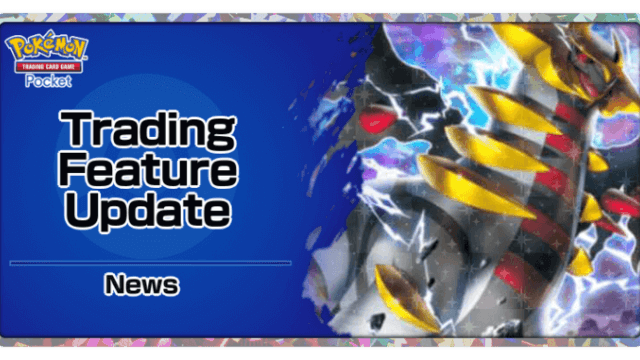
Pokémon TCG Pocket Trading Feature Update: Shinedust & Wishlist Launch July 29!

Genshin Impact 5.8: Citlali's In-Depth Guide to Materials, Kit, and Constellations

Genshin Impact 5.8: Ineffa's Complete Guide – Materials, Kit, and Constellations Explained

Genshin Impact 5.8 Banners Leaked: Unveiling the New Character and Exciting Updates
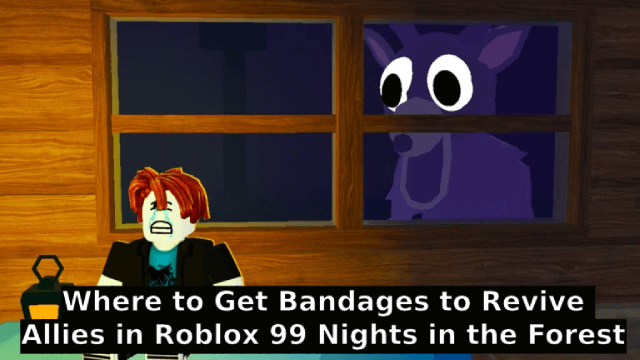
Where to Get Bandages to Revive Allies in Roblox 99 Nights in the Forest
