Play Gacha Life 3 Guide on PC or Mac
Download Gacha Life 3 Guide on PC or Mac with MuMuPlayer, get a PC like gameplay along with smart control and high graphics performance.
MuMuPlayer, the top Android emulator for PC and Apple silicon Mac, delivers an optimal gaming experience with minimal RAM usage and high FPS. It also allows you to create multiple instances of the emulator and run several games simultaneously, thanks to its Multi-instance feature. Its advanced emulator features ensure smooth gameplay, even on low-end PCs.
Download and play Gacha Life 3 Guide on PC or Mac with MuMuPlayer and start enjoying your gaming experience now.
Welcome Dear player to the new guide for gacha life 3, In gacha life 3 new 2021, you have access to create and design the anime-style characters and use them in making skits, studio, and story mode. Also, there are lots of min-games available that you can play to earn gems for free. If you have just started playing this game, then you are on the right app(Gacha Life 3 Guide). This gacha life 3d guide contain the basics of the game. Also, by downloading our game educational you will know many of gacha life 3 tips, cheats & strategies that you may help you. in this game you're in time around, they are giving their fans the freedom to create their own content. gacha life 3 is a casual game created for Android and iOS devices. Players will be able to create multiple original characters using the game’s extensive customization options. Disclaimer: This app directed by "Fans" And its not Official App For gacha life 3 If you infringe copyright let us know and will be removed as soon as possible Thank You !

With a smart button scheme and image recognition function, provide a more concise UI, and support custom button mapping to meet different needs.

Run multiple games independently at the same time, easily manage multiple accounts, play games while hanging.

Break through FPS limit, and enjoy a seamless gaming experience without lag and delay!

One-time recording of complex operations, just click once to free hands, automatically manage and run specific scripts.
Recommended Configuration for MuMuPlayer
Recommended computer configuration: 4-core CPU, 4GB RAM, i5 operating system, GTX950+ graphics card.
It is recommended to enable VT, which will significantly improve emulator performance, reduce screen freezing, and make games run more smoothly. >>How to enable VT
Recommended performance settings: 2 cores, 2GB. >>How to adjust performance settings
Emulator graphics rendering mode: Vulkan and DirectX both supported.
Installation Guide
① Download and install MuMuPlayer on your PC or Mac. It will identify automatically your current system and download the latest version.
② Start MuMuPlayer and complete Google sign-in to access the Play Store, or do it later.
③ Search Gacha Life 3 Guide in the Play Store.
④ Complete Google sign-in (if you skipped step 2) to install Gacha Life 3 Guide.
⑤ Once installation completes, click the Gacha Life 3 Guide icon on the home page to start the game.
⑥ Enjoy playing Gacha Life 3 Guide on your PC or Mac with MuMuPlayer.

Monopoly Go Teams Up With Star Wars for an Exciting Global Event
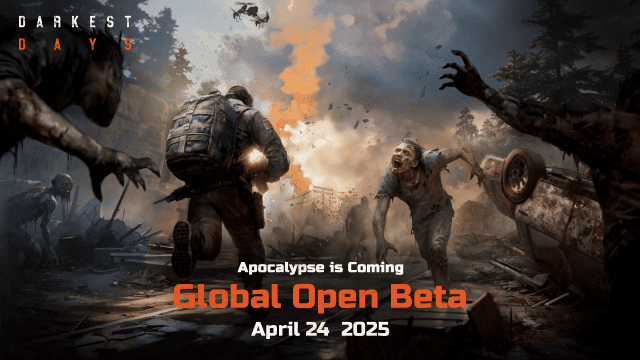
DARKEST DAYS: Join the Global Open Beta for Zombie Survival on April 24

Top Weapons Ranked: Once Human Mobile Tier List (April 2025)

Zenless Zone Zero 2.0: Ultimate Release Date and Banners Guide - Everything You Need to Know!

Goddess of Victory: Nikke 2.5 Anniversary Update – New Characters, Events and more!

Delta Force: Best Weapon Tier List You Can't Miss (April 2025)

Delta Force Mobile: Best Character Tier List for APR 2025

Delta Force Release Date and New Season leaked!
