Play HD Video Mirroring on PC or Mac
Download HD Video Mirroring on PC or Mac with MuMuPlayer, get a PC like gameplay along with smart control and high graphics performance.
MuMuPlayer, the top Android emulator for PC and Apple silicon Mac, delivers an optimal gaming experience with minimal RAM usage and high FPS. It also allows you to create multiple instances of the emulator and run several games simultaneously, thanks to its Multi-instance feature. Its advanced emulator features ensure smooth gameplay, even on low-end PCs.
Download and play HD Video Mirroring on PC or Mac with MuMuPlayer and start enjoying your gaming experience now.
HD Video Mirroring app will help you to scan and mirror your android phone or tablet screen on your Smart TV display. Enjoy your mobile screen contents or tablet screen in your smart tv screen using screen mirroring. If you are not having fun by looking at your small cellular phone screen, you will get a great big screen phone experience by connecting your phone to a TV screen with screen mirroring with all tv app. When you're watching any shows with your family or in a group small mobile screen size will not be enough. Connect your android mobile with TV and enjoy it in larger screen. Your Smart TV should support wireless display for using HD Video Mirroring features. TV must be connected to same wireless network with your android device is connected for Screen Mirroring. HD Video Mirroring app mirrors entire mobile screen to your smart TV without any lag or buffering so you can Play Videos, Music and Photos very easily from your mobile. Sharing your screen with TV is very easy with Screen Mirroring with All TV app. HD Video Mirroring app provides you a secure connection between your mobile and TV to protect your data, files and applications. ->KEY FEATURES - Cast smartphone screen to big TV screen stably -Simple & fast connection with just a click - Cast the mobile game to your big-screen TV - Cast to TV, Live video on Twitch, YouTube and BIGO LIVE - All media files supported, including photos, audios, E-books, PDFs, etc. - Show demonstrations in a meeting, watch travel slideshowswith family - Neat & clean user interface to create a good experience - Screen share in real-time speed. ->How to Use HD Video Mirroring: 1. Make sure your phone/tablet and smart TV are connected to the same Wi-Fi network. 2. Enable “Wireless display” on your phone. 3. Enable “Miracast” on your smart TV. 4. Search and pair the device. Thanks for downloading HD Video Mirroring. Any other feedback, please feel free to contact us at gmail. Thank You,

With a smart button scheme and image recognition function, provide a more concise UI, and support custom button mapping to meet different needs.

Run multiple games independently at the same time, easily manage multiple accounts, play games while hanging.

Break through FPS limit, and enjoy a seamless gaming experience without lag and delay!

One-time recording of complex operations, just click once to free hands, automatically manage and run specific scripts.
Recommended Configuration for MuMuPlayer
Recommended computer configuration: 4-core CPU, 4GB RAM, i5 operating system, GTX950+ graphics card.
It is recommended to enable VT, which will significantly improve emulator performance, reduce screen freezing, and make games run more smoothly. >>How to enable VT
Recommended performance settings: 2 cores, 2GB. >>How to adjust performance settings
Emulator graphics rendering mode: Vulkan and DirectX both supported.
Installation Guide
① Download and install MuMuPlayer on your PC or Mac. It will identify automatically your current system and download the latest version.
② Start MuMuPlayer and complete Google sign-in to access the Play Store, or do it later.
③ Search HD Video Mirroring in the Play Store.
④ Complete Google sign-in (if you skipped step 2) to install HD Video Mirroring.
⑤ Once installation completes, click the HD Video Mirroring icon on the home page to start the game.
⑥ Enjoy playing HD Video Mirroring on your PC or Mac with MuMuPlayer.
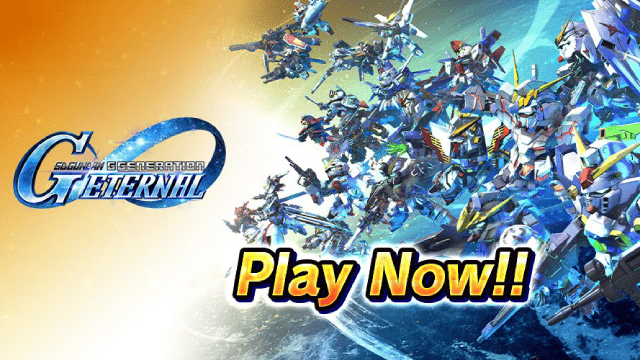
SD Gundam G Generation ETERNAL Tier List (April 2025)

Monopoly GO: Spring Treasures Dig Event Revealed!

Monopoly GO: Your Ultimate Guide to Free Dice for April 2025

SD Gundam G Generation Eternal Launches Now: Dive into Strategic Gundam Battles

Black Beacon: Unlock Your Free Weapon Skin on the Viola-Freesia Event!

Madoka Magica Magia Exedra -New Featured Fate Weave On Now!

Fist Out: CCG Duel Launch Delayed—New Features Leaked!

Angry Birds Epic Classes Tier List (April 2025)
