Play Talking Tom & Ben News on PC or Mac
Download Talking Tom & Ben News on PC or Mac with MuMuPlayer, get a PC like gameplay along with smart control and high graphics performance.
MuMuPlayer, the top Android emulator for PC and Apple silicon Mac, delivers an optimal gaming experience with minimal RAM usage and high FPS. It also allows you to create multiple instances of the emulator and run several games simultaneously, thanks to its Multi-instance feature. Its advanced emulator features ensure smooth gameplay, even on low-end PCs.
Download and play Talking Tom & Ben News on PC or Mac with MuMuPlayer and start enjoying your gaming experience now.
Breaking news - Talking Tom and Talking Ben are even chattier and more entertaining as TV news anchors! Join them in their TV studio, talk to them and watch them take it in turns to repeat what you say. Poke or swipe the screen and have them fall off their chairs! You can express your creativity by creating the news or just enjoy watching the two tease each other. Either way, you'll have a bundle of fun! Check out all hilarious animations by getting the full app now! Features: - Talk to Tom and Ben: See them take turns to repeat what you say. - Watch them interact with one another: They tease each other in a hilarious way! - Co-create the news: Upload your own video or photo and see what happens. - Send videos to your friends: Record your own news story and share it by email! IMPORTANT - To remove all ads within the app you will need to make an in-app purchase. This app is PRIVO certified. The PRIVO safe harbor seal indicates Outfit7 has established COPPA compliant privacy practices to protect your child’s personal information. Our apps do not allow younger children to share their information. This app contains: - Promotion of Outfit7's products and contextual advertising - Links that direct customers to our websites and other Outfit7 apps - Personalization of content to entice users to play the app again - Watching videos of Outfit7's animated characters via YouTube integration - The option to make in-app purchases Terms of use: http://outfit7.com/eula/ EEA privacy policy: https://outfit7.com/privacy/eea/ US privacy policy: https://outfit7.com/privacy/ Rest of the world privacy policy: https://outfit7.com/privacy/ Customer support: support@outfit7.com

With a smart button scheme and image recognition function, provide a more concise UI, and support custom button mapping to meet different needs.

Run multiple games independently at the same time, easily manage multiple accounts, play games while hanging.

Break through FPS limit, and enjoy a seamless gaming experience without lag and delay!

One-time recording of complex operations, just click once to free hands, automatically manage and run specific scripts.
Recommended Configuration for MuMuPlayer
Recommended computer configuration: 4-core CPU, 4GB RAM, i5 operating system, GTX950+ graphics card.
It is recommended to enable VT, which will significantly improve emulator performance, reduce screen freezing, and make games run more smoothly. >>How to enable VT
Recommended performance settings: 2 cores, 2GB. >>How to adjust performance settings
Emulator graphics rendering mode: Vulkan and DirectX both supported.
Installation Guide
① Download and install MuMuPlayer on your PC or Mac. It will identify automatically your current system and download the latest version.
② Start MuMuPlayer and complete Google sign-in to access the Play Store, or do it later.
③ Search Talking Tom & Ben News in the Play Store.
④ Complete Google sign-in (if you skipped step 2) to install Talking Tom & Ben News.
⑤ Once installation completes, click the Talking Tom & Ben News icon on the home page to start the game.
⑥ Enjoy playing Talking Tom & Ben News on your PC or Mac with MuMuPlayer.
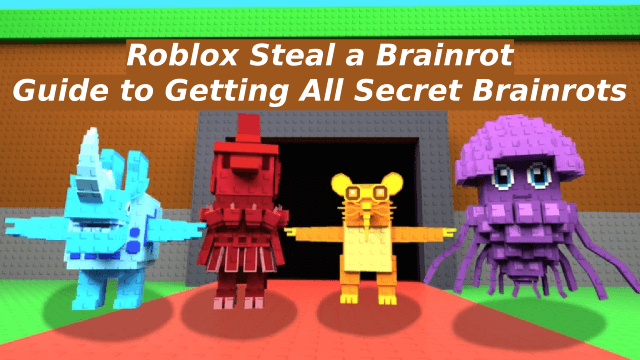
Guide to Getting All Secret Brainrots in Roblox Steal a Brainrot

AYAKASHI RISE: Release Date, Closed Beta, and Gameplay Features Leaked!

Cookie Run Kingdom: Mastering Orange Cookie's Toppings & Beascuits for Maximum Impact
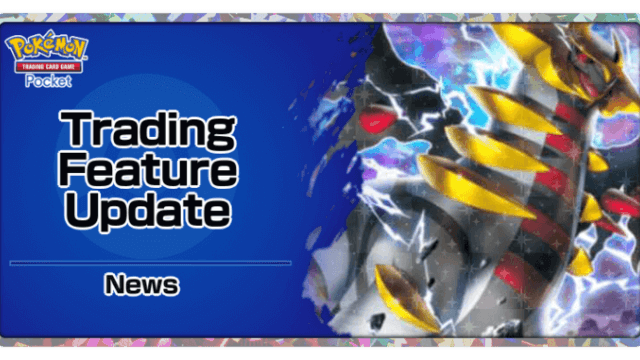
Pokémon TCG Pocket Trading Feature Update: Shinedust & Wishlist Launch July 29!

Genshin Impact 5.8: Citlali's In-Depth Guide to Materials, Kit, and Constellations

Genshin Impact 5.8: Ineffa's Complete Guide – Materials, Kit, and Constellations Explained

Genshin Impact 5.8 Banners Leaked: Unveiling the New Character and Exciting Updates
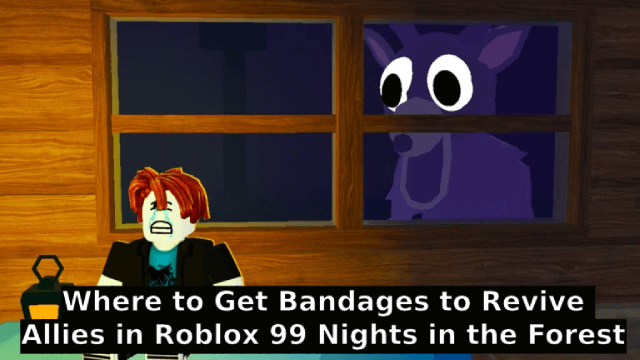
Where to Get Bandages to Revive Allies in Roblox 99 Nights in the Forest
