Play xbPlay - Remote Play for Xbox on PC or Mac
Download xbPlay - Remote Play for Xbox on PC or Mac with MuMuPlayer, get a PC like gameplay along with smart control and high graphics performance.
MuMuPlayer, the top Android emulator for PC and Apple silicon Mac, delivers an optimal gaming experience with minimal RAM usage and high FPS. It also allows you to create multiple instances of the emulator and run several games simultaneously, thanks to its Multi-instance feature. Its advanced emulator features ensure smooth gameplay, even on low-end PCs.
Download and play xbPlay - Remote Play for Xbox on PC or Mac with MuMuPlayer and start enjoying your gaming experience now.
This app allows you to stream, remote control, and cast to your Xbox One or Series X/S game console! It supports physical controllers connected to your phone or virtual on screen gamepad's. Additionally, this app can configure your Xbox to stream straight to your SmartTV eliminating the need to use an HDMI cable. Keep your Xbox in the living room and play from the SmartTV in your bedroom! Features: - GameStream: Stream content to your phone and control it with a mini on screen gamepad. Even stream Xbox One backwards compatible games (360 games)! - Media Cast: Cast videos from your phone to your Xbox 360, Xbox One or Series X/S console. -TV Cast: Cast your console's screen straight to a Smart TV (currently requires a high end Smart TV of 60fps and at 1080p). - Controller Builder: Create and save your very own custom full screen or mini Gamepads for in-game play. - Physical Controller: All streaming screens will work with a physical controller connected to your phone. We have even tested playing a Xbox game with a PS5 controller! - Media Remote: Control your console with a simple media remote while playing video's or navigating your console's home-screen. - Notification Remote: Quickly control your console without opening the app at all via a simple notification tray remote. - MirrorCast: Create a local server on your WiFi network that allows any connected device to stream content from your console. Even stream straight to a not so smart TV, Mac, Linux device, or virtually any device with a modern web browser. This app is still in its early stages of development. Please submit any feature requests or bugs!

With a smart button scheme and image recognition function, provide a more concise UI, and support custom button mapping to meet different needs.

Run multiple games independently at the same time, easily manage multiple accounts, play games while hanging.

Break through FPS limit, and enjoy a seamless gaming experience without lag and delay!

One-time recording of complex operations, just click once to free hands, automatically manage and run specific scripts.
Recommended Configuration for MuMuPlayer
Recommended computer configuration: 4-core CPU, 4GB RAM, i5 operating system, GTX950+ graphics card.
It is recommended to enable VT, which will significantly improve emulator performance, reduce screen freezing, and make games run more smoothly. >>How to enable VT
Recommended performance settings: 2 cores, 2GB. >>How to adjust performance settings
Emulator graphics rendering mode: Vulkan and DirectX both supported.
Installation Guide
① Download and install MuMuPlayer on your PC or Mac. It will identify automatically your current system and download the latest version.
② Start MuMuPlayer and complete Google sign-in to access the Play Store, or do it later.
③ Search xbPlay - Remote Play for Xbox in the Play Store.
④ Complete Google sign-in (if you skipped step 2) to install xbPlay - Remote Play for Xbox.
⑤ Once installation completes, click the xbPlay - Remote Play for Xbox icon on the home page to start the game.
⑥ Enjoy playing xbPlay - Remote Play for Xbox on your PC or Mac with MuMuPlayer.

PUBG Mobile 3.8 Beta Transforms Battlegrounds with Victorian Flair - Steampunk Revolution

SD Gundam G Generation ETERNAL: Tips for Mastering the Fierce Enemy Assault Event
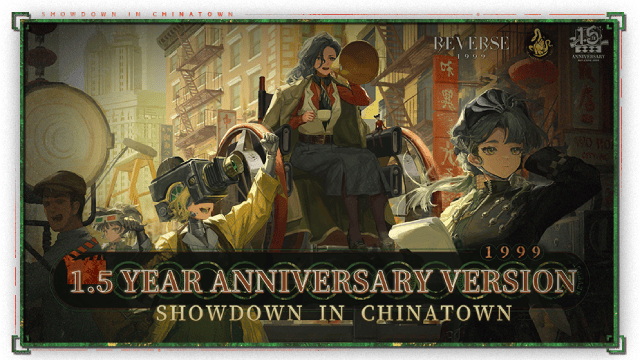
Reverse: 1999 Version 2.5 Updates: New characters, events and more details leaked!
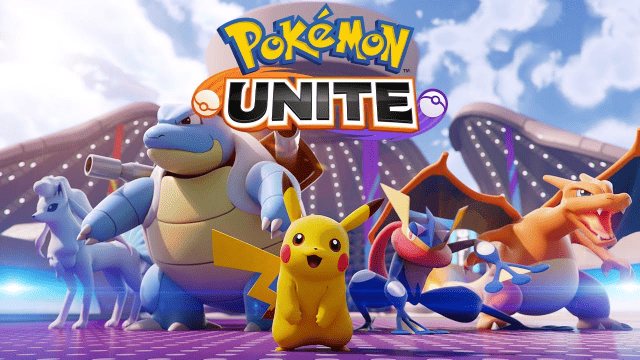
Pokémon Unite Ranked Season 27 & Battle Pass Season 31 Tips: Dominate the Arena

Monopoly Go Teams Up With Star Wars for an Exciting Global Event
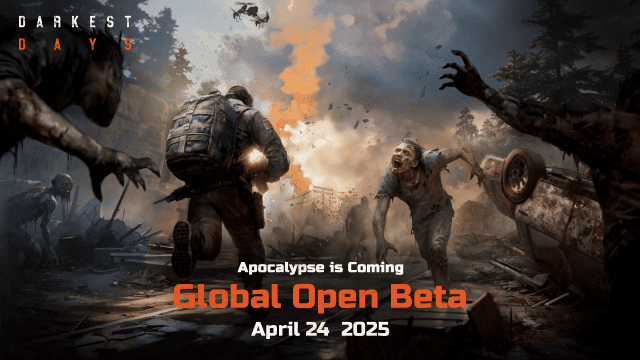
DARKEST DAYS: Join the Global Open Beta for Zombie Survival on April 24

Top Weapons Ranked: Once Human Mobile Tier List (April 2025)

Zenless Zone Zero 2.0: Ultimate Release Date and Banners Guide - Everything You Need to Know!
