JBL Headphones: Former name My JBL Headphones
Play JBL Headphones: Former name My JBL Headphones on PC or Mac
Download JBL Headphones: Former name My JBL Headphones on PC or Mac with MuMuPlayer, get a PC like gameplay along with smart control and high graphics performance.
MuMuPlayer, the top Android emulator for PC and Apple silicon Mac, delivers an optimal gaming experience with minimal RAM usage and high FPS. It also allows you to create multiple instances of the emulator and run several games simultaneously, thanks to its Multi-instance feature. Its advanced emulator features ensure smooth gameplay, even on low-end PCs.
Download and play JBL Headphones: Former name My JBL Headphones on PC or Mac with MuMuPlayer and start enjoying your gaming experience now.
JBL Headphones app redefines your headphones experience. Through your mobile device, you can now conveniently control the headphone settings, smart ambient, noise cancelling and many more in your JBL Headphones app. Supported models are: - JBL CLUB700BT, 950NC, ONE and CLUB PRO+ TWS - JBL TOUR PRO+ TWS and TOUR ONE - JBL LIVE220BT, 300 TWS, 400BT, 500BT, 650BTNC, 460NC, 660NC, FREE NC+ TWS and LIVE PRO+ TWS - JBL TUNE130NC TWS and TUNE230NC TWS - UA PROJECT ROCK OVER-EAR TRAINING HEADPHONES - JBL REFLECT FLOW PRO, AWARE and REFLECT MINI NC - JBL EVEREST ELITE100, 150NC, 300 and 750NC Other features include: - Voice assistant setup: Allows you to select Google Assistant or Amazon Alexa as your voice assistant. - EQ Settings: The App provides predefined EQ presets and also allows you to create or customize EQ settings as per their personal preferences. - Exclusive to CLUB series headphones, JBL teamed up with some of the world’s best DJs to capture the sound of their personal recording studios, so you can hear your favorite songs like they do. Simply tap the STAGE+ button in your JBL Headphones app to choose from the DJ presets. - Application Settings: App setting include Voice Assistant, Smart Audio Modes, Touch gesture setting, Product help, Tips, FAQ, etc, subject to different models. - Tips: Product tutorial will be found under Product help. - FAQ: Allows you to find quick answer when using our JBL APP. - Headphone battery indicator: Displays the headphone battery level so you can quickly see how much playtime is left. - Touch gestures customization: allows you to change your button configuration based on your preference (available only on specific models) - Smart audio mode: improve your audio that is adjusted to what you are doing (available only on specific models) - Multi Noise Cancelling mode: By selecting different noise cancelling level to enjoy the best sound in each occasion (available only on specific models)

With a smart button scheme and image recognition function, provide a more concise UI, and support custom button mapping to meet different needs.

Run multiple games independently at the same time, easily manage multiple accounts, play games while hanging.

Break through FPS limit, and enjoy a seamless gaming experience without lag and delay!

One-time recording of complex operations, just click once to free hands, automatically manage and run specific scripts.
Recommended Configuration for MuMuPlayer
Recommended computer configuration: 4-core CPU, 4GB RAM, i5 operating system, GTX950+ graphics card.
It is recommended to enable VT, which will significantly improve emulator performance, reduce screen freezing, and make games run more smoothly. >>How to enable VT
Recommended performance settings: 2 cores, 2GB. >>How to adjust performance settings
Emulator graphics rendering mode: Vulkan and DirectX both supported.
Installation Guide
① Download and install MuMuPlayer on your PC or Mac. It will identify automatically your current system and download the latest version.
② Start MuMuPlayer and complete Google sign-in to access the Play Store, or do it later.
③ Search JBL Headphones: Former name My JBL Headphones in the Play Store.
④ Complete Google sign-in (if you skipped step 2) to install JBL Headphones: Former name My JBL Headphones.
⑤ Once installation completes, click the JBL Headphones: Former name My JBL Headphones icon on the home page to start the game.
⑥ Enjoy playing JBL Headphones: Former name My JBL Headphones on your PC or Mac with MuMuPlayer.

Monopoly Go Teams Up With Star Wars for an Exciting Global Event
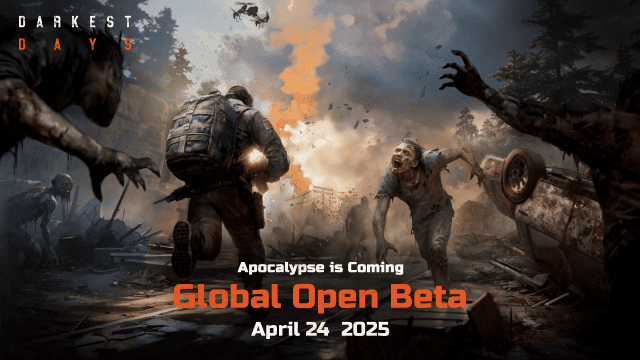
DARKEST DAYS: Join the Global Open Beta for Zombie Survival on April 24

Top Weapons Ranked: Once Human Mobile Tier List (April 2025)

Zenless Zone Zero 2.0: Ultimate Release Date and Banners Guide - Everything You Need to Know!

Goddess of Victory: Nikke 2.5 Anniversary Update – New Characters, Events and more!

Delta Force: Best Weapon Tier List You Can't Miss (April 2025)

Delta Force Mobile: Best Character Tier List for APR 2025

Delta Force Release Date and New Season leaked!
