Play Voice Changer Mic for Gaming - PS4 XBox PC on PC or Mac
Download Voice Changer Mic for Gaming - PS4 XBox PC on PC or Mac with MuMuPlayer, get a PC like gameplay along with smart control and high graphics performance.
MuMuPlayer, the top Android emulator for PC and Apple silicon Mac, delivers an optimal gaming experience with minimal RAM usage and high FPS. It also allows you to create multiple instances of the emulator and run several games simultaneously, thanks to its Multi-instance feature. Its advanced emulator features ensure smooth gameplay, even on low-end PCs.
Download and play Voice Changer Mic for Gaming - PS4 XBox PC on PC or Mac with MuMuPlayer and start enjoying your gaming experience now.
Use Android as real-time voice changing microphone for Gaming - for use with OTHER devices: PC, PS4, XBox, external speaker, or another phone. You CANNOT use with apps running on the SAME device (Discord, Skype or game apps). Reason: Android does not allow two apps to use mic at same time - and doesn't allow one app to send audio to another app. High quality 14-voice voice changer can run in the background, and with screen off: - Use as low-cost low-latency Noise Gate filter (remove low volume breathing sounds from live Podcasting/Broadcast with/without voice changing). Some voices benefit from Noise Gate as well (Venomous, Exterminator). - Use with gaming headset with detachable mic, unplug mic and plug AUX to Android device - PC gaming: Plug AUX from Android to PC line-in port - PS4 gaming controller: use Android as USB mic (only up to Oreo 8.1), or use Y-splitter/AUX cable - XBox gaming controller: need Y-splitter/AUX cable - Cosplay: external speaker, or lapel mic/ext speaker (need Y-splitter) - Mobile Gaming, Discord, Skype: output to another phone that runs game etc. (need Y-splitter) - Phone Calls: output to another smart/dumb phone (need Y-splitter) NOTE: Y-splitter is needed to convert TRS stereo output on AUX from Android headset port to mono input on headset port on PS4/XBox controllers or another phone. For PC line-in port, can just connect AUX cable directly from Android. Click Help - Gaming/Cosplay for detailed instructions/diagrams/suggestions for Y-splitters, mics and speakers for Cosplay. Usage Plug in earphones and click Record (red buttton). Creates file AND outputs on earphones. Click Live button (mic icon) to only output to earphones (NOT save to file). Settings - Output Settings - Listen to Recording (Headset) setting is On by default. If headset/earphones are plugged in, it mirrors audio to that (make sure you plug in BEFORE you click Record/Live). Force output: Sometimes Y-splitter/AUX cable are not recognized as "headset" - so click Settings - Output Settings - Listen to Recording (Always) and turn it On (it is off by default). Now audio will be played even if no headset is plugged in (there will be audio feedback/screeching sound!). Voice Changer Instantly change voices, by clicking on a voice, or click No Effects for no effects: - No Effects - Dark Father (not affiliated with Darth Vader) - Rylo Ken (not affiliated with Kylo Ren) - Dane (not affiliated with Bane) - Exterminator (not affiliated with Daleks) - Space Trooper (not affiliated with Stormtroopers) - Captain Phase (not affiliated with Captain Phasma) - Badman (not affiliated with Batman) - Optimal Prime (not affiliated with Optimus Prime) - Uldron (not affiliated with Ultron) - P3CO (not affiliated with C3PO) - Collum (not affiliated with Gollum/Smeagol) - Smug (not affiliated with Smaug) - Brog (not affiliated with the Borg) - Venomous (not affiliated with Venom) We disavow any and all affiliation with these character voices. They are the property of their respective owners. Using Dark Father, with some voice acting effort, you can mimic a voice that sounds like Darth Vader. Each voice is individually customizable: You can create entirely new voices by simply adjusting the Pitch and Modulator settings for each voice! For example, you can use the Venomous voice to make a Lion's roar type voice. Click Reset to reset settings for that voice, or click Settings - Reset Settings to reset everything back to default settings. Press Speak button to listen to samples that were created with the app. No copyrighted audio samples have been used. DISCLAIMER: no copyrighted audio is used by the app. Click Contact to get help via e-mail.

With a smart button scheme and image recognition function, provide a more concise UI, and support custom button mapping to meet different needs.

Run multiple games independently at the same time, easily manage multiple accounts, play games while hanging.

Break through FPS limit, and enjoy a seamless gaming experience without lag and delay!

One-time recording of complex operations, just click once to free hands, automatically manage and run specific scripts.
Recommended Configuration for MuMuPlayer
Recommended computer configuration: 4-core CPU, 4GB RAM, i5 operating system, GTX950+ graphics card.
It is recommended to enable VT, which will significantly improve emulator performance, reduce screen freezing, and make games run more smoothly. >>How to enable VT
Recommended performance settings: 2 cores, 2GB. >>How to adjust performance settings
Emulator graphics rendering mode: Vulkan and DirectX both supported.
Installation Guide
① Download and install MuMuPlayer on your PC or Mac. It will identify automatically your current system and download the latest version.
② Start MuMuPlayer and complete Google sign-in to access the Play Store, or do it later.
③ Search Voice Changer Mic for Gaming - PS4 XBox PC in the Play Store.
④ Complete Google sign-in (if you skipped step 2) to install Voice Changer Mic for Gaming - PS4 XBox PC.
⑤ Once installation completes, click the Voice Changer Mic for Gaming - PS4 XBox PC icon on the home page to start the game.
⑥ Enjoy playing Voice Changer Mic for Gaming - PS4 XBox PC on your PC or Mac with MuMuPlayer.

PUBG Mobile 3.8 Beta Transforms Battlegrounds with Victorian Flair - Steampunk Revolution

SD Gundam G Generation ETERNAL: Tips for Mastering the Fierce Enemy Assault Event
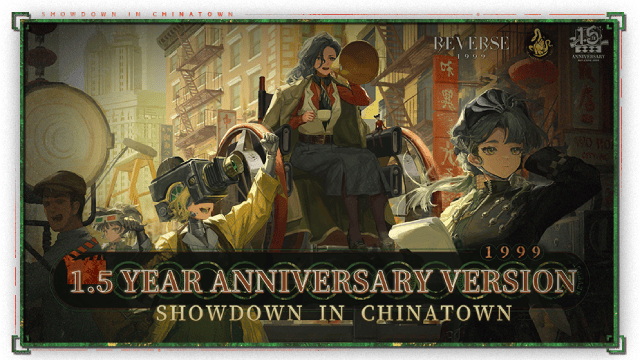
Reverse: 1999 Version 2.5 Updates: New characters, events and more details leaked!
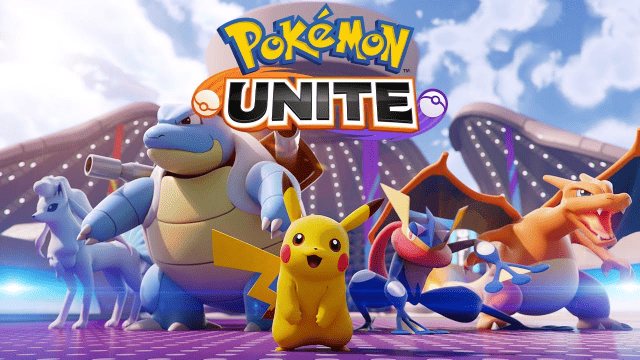
Pokémon Unite Ranked Season 27 & Battle Pass Season 31 Tips: Dominate the Arena

Monopoly Go Teams Up With Star Wars for an Exciting Global Event
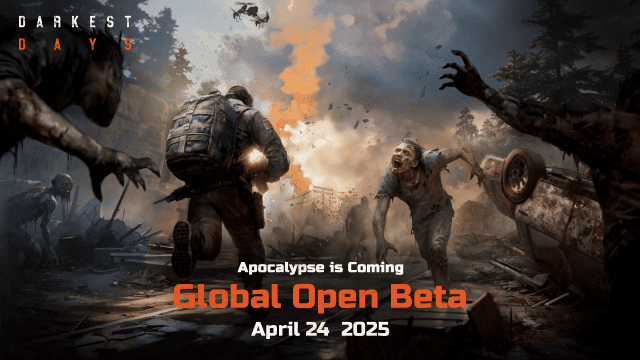
DARKEST DAYS: Join the Global Open Beta for Zombie Survival on April 24

Top Weapons Ranked: Once Human Mobile Tier List (April 2025)

Zenless Zone Zero 2.0: Ultimate Release Date and Banners Guide - Everything You Need to Know!
