Parental Control App & Location Tracker - FamiSafe
Play Parental Control App & Location Tracker - FamiSafe on PC or Mac
Download Parental Control App & Location Tracker - FamiSafe on PC or Mac with MuMuPlayer, get a PC like gameplay along with smart control and high graphics performance.
MuMuPlayer, the top Android emulator for PC and Apple silicon Mac, delivers an optimal gaming experience with minimal RAM usage and high FPS. It also allows you to create multiple instances of the emulator and run several games simultaneously, thanks to its Multi-instance feature. Its advanced emulator features ensure smooth gameplay, even on low-end PCs.
Download and play Parental Control App & Location Tracker - FamiSafe on PC or Mac with MuMuPlayer and start enjoying your gaming experience now.
FamiSafe is the Most Reliable screen time and location tracker parental control app with features like kids’ location tracking, kids’ screen time limiting, website filtering, game & porn blocking, suspicious photos detecting and suspicious text detecting on social media app like TikTok, YouTube, Facebook, Instagram, WhatsApp and more. 👨👩👧👦 Link family devices, keep your family safe. 🏆 Best Innovative Tech Product for Children 2021. Awarded by Loved By Parents Award. 🏆 The best family-friendly product. Awarded by Mom’s Choice Award. 🏆 2020 NAPPA Winner. Awarded by National Parenting Product AWARDS. 🏆 Seal of Approval Winner. Awarded by The National Parenting Center. 🏆 MFM Awards 2021 Winners. Awarded by Made For Mums. KEY FEATURES NEWView TikTok History -View kids’ TikTok history -Track how much time kids spend on TikTok 🔥Location Tracker & GPS phone tracker -Find your kids’ current location to ensure safety -Track kids’ location history by timeline -Create a safe zone for tracking kids and get alerts when they break the planned zone 👍 Phone activity Timeline -Remotely track phone activities -View what apps kids install or uninstall 👍Screen Time Schedule -Track how much screen time kids spend online -Remotely screen time schedule daily or weekly app usage App/Game blocker & Usage -Block or restrict specific inappropriate apps -Send instant alert when children try to open blocked apps or games Website Filter and Brower History -Filter websites to shield kids from porn, gamble or other threatening sites -Track children’s browsing history Suspicious Photos Detection -Send instant warnings when detects dangerous pictures in kids’ phone albums -View Explicit Images directly on parents’ device Suspicious Text Detection -Detect risky keywords from search history, received or sent texts on social media app -Setting keywords you concern about, such as Sex, Violent or Drugs -Detect WhatsApp, Facebook, YouTube, Instagram, Twitter and more Drive Safety -Track records of driving speed, driving time, hard braking -Help teens form good driving habits How to track screen time, find my kids, block app/game/porn, filter websites, detect suspicious things with Parental Control App & Location Tracker - FamiSafe? 1. Install FamiSafe phone screen time tracking app on the device you want to supervise; 2. Register a FamiSafe screen time parental control app account; 3. Start screen time, find my kids, block app/game/porn, filter websites, detect suspicious things and parental control! For full user guide reference: https://famisafe.wondershare.com/user-guide CONTACT US If you have any questions, please submit your feedback here: https://famisafe.wondershare.com/ ABOUT THE DEVELOPER Wondershare is a global leader in application software development with 6 offices around the globe and 1000+ talented employees. Our 15 leading products are used in over 150 countries worldwide and we have over 2 million active users every month. Try for FREE now! After your trial, you can continue to use FamiSafe screen time, parental control and location tracking app with a small monthly subscription.

With a smart button scheme and image recognition function, provide a more concise UI, and support custom button mapping to meet different needs.

Run multiple games independently at the same time, easily manage multiple accounts, play games while hanging.

Break through FPS limit, and enjoy a seamless gaming experience without lag and delay!

One-time recording of complex operations, just click once to free hands, automatically manage and run specific scripts.
Recommended Configuration for MuMuPlayer
Recommended computer configuration: 4-core CPU, 4GB RAM, i5 operating system, GTX950+ graphics card.
It is recommended to enable VT, which will significantly improve emulator performance, reduce screen freezing, and make games run more smoothly. >>How to enable VT
Recommended performance settings: 2 cores, 2GB. >>How to adjust performance settings
Emulator graphics rendering mode: Vulkan and DirectX both supported.
Installation Guide
① Download and install MuMuPlayer on your PC or Mac. It will identify automatically your current system and download the latest version.
② Start MuMuPlayer and complete Google sign-in to access the Play Store, or do it later.
③ Search Parental Control App & Location Tracker - FamiSafe in the Play Store.
④ Complete Google sign-in (if you skipped step 2) to install Parental Control App & Location Tracker - FamiSafe.
⑤ Once installation completes, click the Parental Control App & Location Tracker - FamiSafe icon on the home page to start the game.
⑥ Enjoy playing Parental Control App & Location Tracker - FamiSafe on your PC or Mac with MuMuPlayer.

PUBG Mobile 3.8 Beta Transforms Battlegrounds with Victorian Flair - Steampunk Revolution

SD Gundam G Generation ETERNAL: Tips for Mastering the Fierce Enemy Assault Event
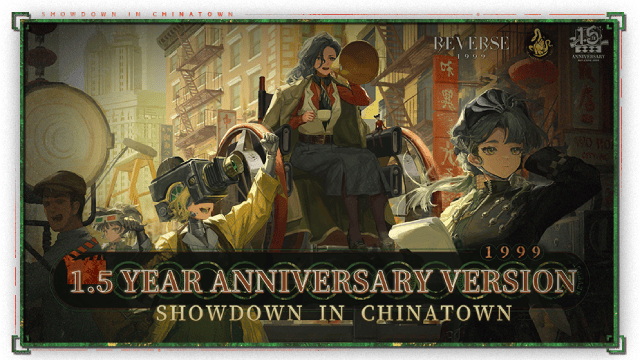
Reverse: 1999 Version 2.5 Updates: New characters, events and more details leaked!
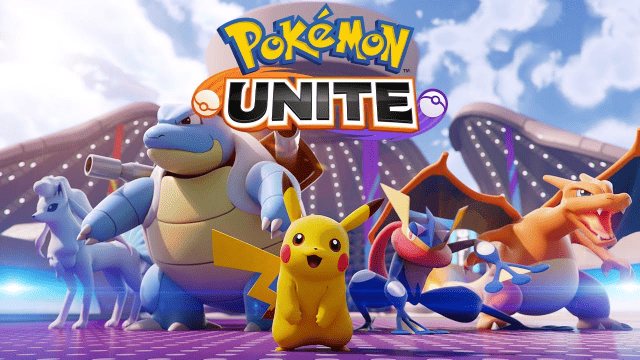
Pokémon Unite Ranked Season 27 & Battle Pass Season 31 Tips: Dominate the Arena

Monopoly Go Teams Up With Star Wars for an Exciting Global Event
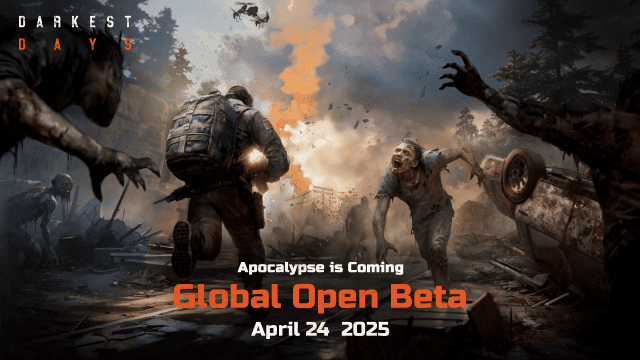
DARKEST DAYS: Join the Global Open Beta for Zombie Survival on April 24

Top Weapons Ranked: Once Human Mobile Tier List (April 2025)

Zenless Zone Zero 2.0: Ultimate Release Date and Banners Guide - Everything You Need to Know!
