Parental Control Kroha - screen time & kids mode
Play Parental Control Kroha - screen time & kids mode on PC or Mac
Download Parental Control Kroha - screen time & kids mode on PC or Mac with MuMuPlayer, get a PC like gameplay along with smart control and high graphics performance.
MuMuPlayer, the top Android emulator for PC and Apple silicon Mac, delivers an optimal gaming experience with minimal RAM usage and high FPS. It also allows you to create multiple instances of the emulator and run several games simultaneously, thanks to its Multi-instance feature. Its advanced emulator features ensure smooth gameplay, even on low-end PCs.
Download and play Parental Control Kroha - screen time & kids mode on PC or Mac with MuMuPlayer and start enjoying your gaming experience now.
The parental control app for android is created to protect kids and provides supervision to keep kids safe online. The app is a powerful child control app for screen time, tracking location, tracking application usage time, limit app usage, limit phone usage, website control, YouTube monitoring. You can block apps, set daily app time limit, limit screen time, block inappropriate content. The application has unique features such as monitoring social media chats and eyes protection. Use night mode and eyes protection features to form healthy habits for your kids’ eyes. ★ App lock & Phone lock: • Block apps and block games • Block social media apps • Limit app usage time and limit usage time remotely • Set schedules and limit phone usage for family time, bedtime and study time ★ Device screen time management: • Screen time app shows a detailed view of the daily phone usage • Set and manage a specific daily app time limit • Screen time tracker allows you to monitor apps usage statistics ★ Social media chat monitoring: • Monitoring messengers (WhatsApp, Viber) • YouTube Monitoring ★ Eyes protection & Night mode: • Use Night Mode to protect the child’s eyes from intense blue light in the evening • Use eyes protection to keep your child’s phone screen at the correct distance from your eyes ★ Family Locator & GPS tracking: • Monitor your child’s location on the map in real-time • Set geo-zone and get notifications if a child leaves this zone ★ Block websites & Block Youtube videos: • Monitor websites which your child visited • Web filters allow you to safe kids from harmful sites and content • Monitor YouTube videos which your child was watched • Block YouTube videos and channels • Turn on Safe Search function to protect your kid’s searches online also app gives you an opportunity to: • Monitor and manage your kid’s phonebook • Monitor the latest kid’s photos • Monitor the battery level of the kids’ phone Use "Parental Control apps Kroha - Screen time & Kids Mode" to improve your family links. Spend more family time without mobile phones. Please install this application on your mobile smartphone and then on your child’s one(s) to perform remote child control of a child’s device. Link all your family devices to the account. Both smartphones should have network data capability, as the app uses data to send and receive configuration commands. The application is designed exclusively for children's protection and child safety. If the application is used inappropriately, the company disclaims responsibility for the consequences. Price for the one-year license includes controlling of five different family devices, which can be activated in any mode (Parent mode / Kids mode). Use one account for the whole family. Check out the subscription price: https://parental-control.net Feedback If you have any issues or questions, you can always contact our support team: support@parental-control.net Troubleshooting notes: For all parental control apps and screen time apps users should set up Battery Saving Settings on your child’s phone. Permissions • This app uses the Device Administrator permission • This app uses Accessibility services

With a smart button scheme and image recognition function, provide a more concise UI, and support custom button mapping to meet different needs.

Run multiple games independently at the same time, easily manage multiple accounts, play games while hanging.

Break through FPS limit, and enjoy a seamless gaming experience without lag and delay!

One-time recording of complex operations, just click once to free hands, automatically manage and run specific scripts.
Recommended Configuration for MuMuPlayer
Recommended computer configuration: 4-core CPU, 4GB RAM, i5 operating system, GTX950+ graphics card.
It is recommended to enable VT, which will significantly improve emulator performance, reduce screen freezing, and make games run more smoothly. >>How to enable VT
Recommended performance settings: 2 cores, 2GB. >>How to adjust performance settings
Emulator graphics rendering mode: Vulkan and DirectX both supported.
Installation Guide
① Download and install MuMuPlayer on your PC or Mac. It will identify automatically your current system and download the latest version.
② Start MuMuPlayer and complete Google sign-in to access the Play Store, or do it later.
③ Search Parental Control Kroha - screen time & kids mode in the Play Store.
④ Complete Google sign-in (if you skipped step 2) to install Parental Control Kroha - screen time & kids mode.
⑤ Once installation completes, click the Parental Control Kroha - screen time & kids mode icon on the home page to start the game.
⑥ Enjoy playing Parental Control Kroha - screen time & kids mode on your PC or Mac with MuMuPlayer.
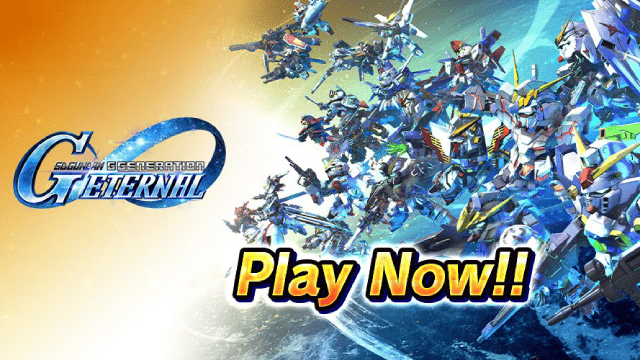
SD Gundam G Generation ETERNAL Tier List (April 2025)

Monopoly GO: Spring Treasures Dig Event Revealed!

Monopoly GO: Your Ultimate Guide to Free Dice for April 2025

SD Gundam G Generation Eternal Launches Now: Dive into Strategic Gundam Battles

Black Beacon: Unlock Your Free Weapon Skin on the Viola-Freesia Event!

Madoka Magica Magia Exedra -New Featured Fate Weave On Now!

Fist Out: CCG Duel Launch Delayed—New Features Leaked!

Angry Birds Epic Classes Tier List (April 2025)
