Play Google Apps Device Policy on PC or Mac
Download Google Apps Device Policy on PC or Mac with MuMuPlayer, get a PC like gameplay along with smart control and high graphics performance.
MuMuPlayer, the top Android emulator for PC and Apple silicon Mac, delivers an optimal gaming experience with minimal RAM usage and high FPS. It also allows you to create multiple instances of the emulator and run several games simultaneously, thanks to its Multi-instance feature. Its advanced emulator features ensure smooth gameplay, even on low-end PCs.
Download and play Google Apps Device Policy on PC or Mac with MuMuPlayer and start enjoying your gaming experience now.
***THIS APP IS ONLY FOR BUSINESSES USING G SUITE.*** You would be required to enroll your device with Google Device Policy App if your IT administrator has set up Mobile Management in your company. The app allows your IT administrator to mandate security settings like screen lock or device encryption and keep corporate data safe. In this app, you can review all the security policies applied on your device at any point of time. The IT administrator can also configure corporate WiFi networks or work apps, that are auto-provisioned upon device enrollment. Note: your personal information like geolocation, photos are not tracked or collected at any point of time. Necessary App Permission Notice Identity - Needed to identify the corporate accounts that are in use on this device.Device ID and Call Info - Needed for the domain administrator to check on IMEI or MEID of the user device. Optional App Permission Notice Location - Needed to enable app users to locate their device using My Devices.Photos/Media/Files - Needed for the domain administrator to restrict access to USB file transfers.* You can opt out of optional permission requests and still use the app. For help with installing, using, or uninstalling the app, visit https://goo.gl/LThAUm Visit our help center to know more: http://goo.gl/E4Efp7 Learn more about G Suite: http://gsuite.google.com/products/admin/mobile/

With a smart button scheme and image recognition function, provide a more concise UI, and support custom button mapping to meet different needs.

Run multiple games independently at the same time, easily manage multiple accounts, play games while hanging.

Break through FPS limit, and enjoy a seamless gaming experience without lag and delay!

One-time recording of complex operations, just click once to free hands, automatically manage and run specific scripts.
Recommended Configuration for MuMuPlayer
Recommended computer configuration: 4-core CPU, 4GB RAM, i5 operating system, GTX950+ graphics card.
It is recommended to enable VT, which will significantly improve emulator performance, reduce screen freezing, and make games run more smoothly. >>How to enable VT
Recommended performance settings: 2 cores, 2GB. >>How to adjust performance settings
Emulator graphics rendering mode: Vulkan and DirectX both supported.
Installation Guide
① Download and install MuMuPlayer on your PC or Mac. It will identify automatically your current system and download the latest version.
② Start MuMuPlayer and complete Google sign-in to access the Play Store, or do it later.
③ Search Google Apps Device Policy in the Play Store.
④ Complete Google sign-in (if you skipped step 2) to install Google Apps Device Policy.
⑤ Once installation completes, click the Google Apps Device Policy icon on the home page to start the game.
⑥ Enjoy playing Google Apps Device Policy on your PC or Mac with MuMuPlayer.

PUBG Mobile 3.8 Beta Transforms Battlegrounds with Victorian Flair - Steampunk Revolution

SD Gundam G Generation ETERNAL: Tips for Mastering the Fierce Enemy Assault Event
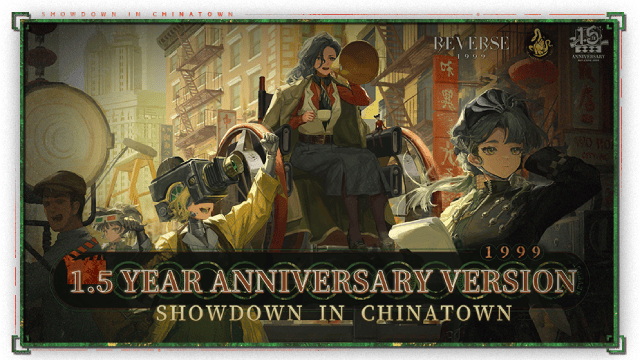
Reverse: 1999 Version 2.5 Updates: New characters, events and more details leaked!
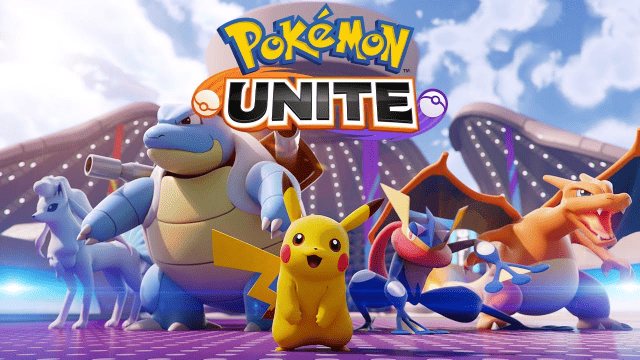
Pokémon Unite Ranked Season 27 & Battle Pass Season 31 Tips: Dominate the Arena

Monopoly Go Teams Up With Star Wars for an Exciting Global Event
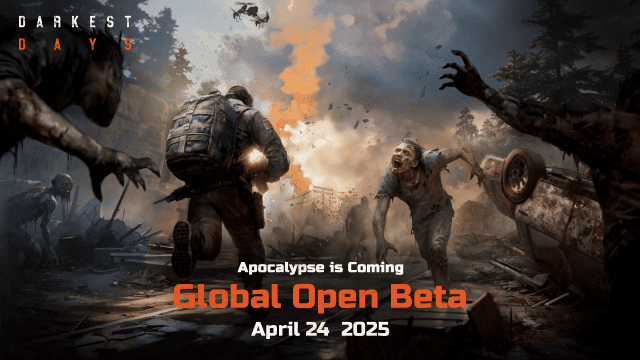
DARKEST DAYS: Join the Global Open Beta for Zombie Survival on April 24

Top Weapons Ranked: Once Human Mobile Tier List (April 2025)

Zenless Zone Zero 2.0: Ultimate Release Date and Banners Guide - Everything You Need to Know!
