Your Phone Companion - Link to Windows
Play Your Phone Companion - Link to Windows on PC or Mac
Download Your Phone Companion - Link to Windows on PC or Mac with MuMuPlayer, get a PC like gameplay along with smart control and high graphics performance.
MuMuPlayer, the top Android emulator for PC and Apple silicon Mac, delivers an optimal gaming experience with minimal RAM usage and high FPS. It also allows you to create multiple instances of the emulator and run several games simultaneously, thanks to its Multi-instance feature. Its advanced emulator features ensure smooth gameplay, even on low-end PCs.
Download and play Your Phone Companion - Link to Windows on PC or Mac with MuMuPlayer and start enjoying your gaming experience now.
You love your phone. So does your PC. Get instant access to everything you love on your phone, right from your PC. To get started, Install the Your Phone Companion - Link to Windows app on your Android phone and link it with the Your Phone app on your Windows 10 PC. Link your Android phone and PC to view and reply to text messages, make and receive calls*, and more - all right on your PC. Stay on top of your life as you receive and manage real-time mobile notifications on your PC. Make emailing yourself photos a thing of the past as you share your favorite images between your phone and PC. Copy, edit, and even drag and drop photos without ever touching your phone. For select** Samsung phones you can also wirelessly drag and drop files from your phone to your PC (and vice versa) and even access your favorite mobile apps on your PC. Your Phone features: • Make and receive calls from your PC* • Manage your Android phone's notifications on your PC • Access your favorite mobile apps** on your PC • Read and reply to text messages from your PC • Drag files between your PC and phone** • Copy and paste content between your PC and phone** • Instantly access the photos on your phone from your PC • Use your PC’s bigger screen, keyboard, mouse, and touch screen to interact with your phone from your PC. Integrated with Surface Duo and select Samsung mobile devices for an even better experience • Surface Duo and select Samsung models have Link to Windows integrated and no additional apps required to be downloaded from the Play Store. See list of supported devices: aka.ms/ypltwdevices • Find Link to Windows in the Quick Access tray (drag down from the top of your screen to access it). • This integration enables unique features like cross-device copy and paste, Phone screen, file drag-and-drop, and Apps (for a breakdown, see aka.ms/ypltwdevices). *Calls requires a Windows 10 PC running the May 2019 update or later with Bluetooth capability. **Drag and drop, Phone screen and Apps access all require a compatible device (aka.ms/ypltwdevices) and a Windows 10 PC running the May 2019 update or later. The multiple apps experience requires a Windows 10 PC that’s running the May 2020 Update or later and has at least 8GB of RAM. By installing this app, you agree to the Microsoft Terms of Use https://go.microsoft.com/fwlink/?LinkID=246338 and Privacy Statement https://go.microsoft.com/fwlink/?LinkID=248686 Tell us what features you'd like to see next by selecting "Send feedback" in settings in the Your Phone app or the Your Phone Companion app.

With a smart button scheme and image recognition function, provide a more concise UI, and support custom button mapping to meet different needs.

Run multiple games independently at the same time, easily manage multiple accounts, play games while hanging.

Break through FPS limit, and enjoy a seamless gaming experience without lag and delay!

One-time recording of complex operations, just click once to free hands, automatically manage and run specific scripts.
Recommended Configuration for MuMuPlayer
Recommended computer configuration: 4-core CPU, 4GB RAM, i5 operating system, GTX950+ graphics card.
It is recommended to enable VT, which will significantly improve emulator performance, reduce screen freezing, and make games run more smoothly. >>How to enable VT
Recommended performance settings: 2 cores, 2GB. >>How to adjust performance settings
Emulator graphics rendering mode: Vulkan and DirectX both supported.
Installation Guide
① Download and install MuMuPlayer on your PC or Mac. It will identify automatically your current system and download the latest version.
② Start MuMuPlayer and complete Google sign-in to access the Play Store, or do it later.
③ Search Your Phone Companion - Link to Windows in the Play Store.
④ Complete Google sign-in (if you skipped step 2) to install Your Phone Companion - Link to Windows.
⑤ Once installation completes, click the Your Phone Companion - Link to Windows icon on the home page to start the game.
⑥ Enjoy playing Your Phone Companion - Link to Windows on your PC or Mac with MuMuPlayer.

PUBG Mobile 3.8 Beta Transforms Battlegrounds with Victorian Flair - Steampunk Revolution

SD Gundam G Generation ETERNAL: Tips for Mastering the Fierce Enemy Assault Event
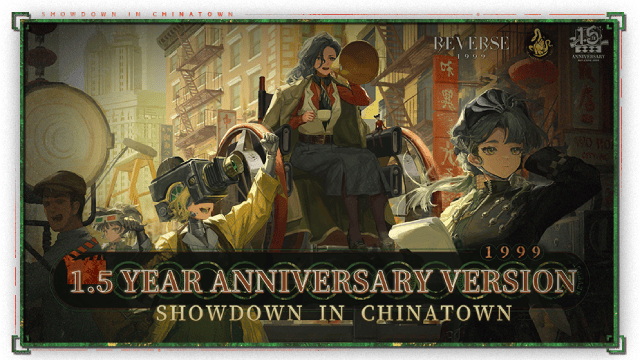
Reverse: 1999 Version 2.5 Updates: New characters, events and more details leaked!
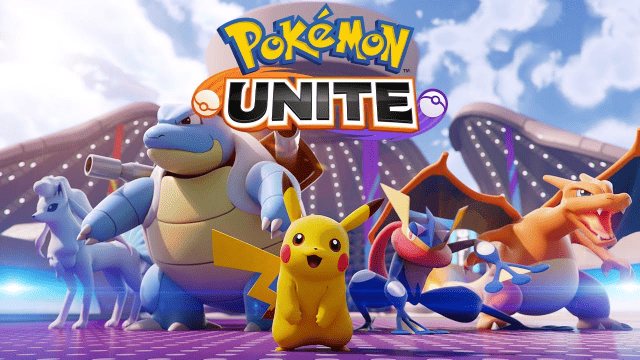
Pokémon Unite Ranked Season 27 & Battle Pass Season 31 Tips: Dominate the Arena

Monopoly Go Teams Up With Star Wars for an Exciting Global Event
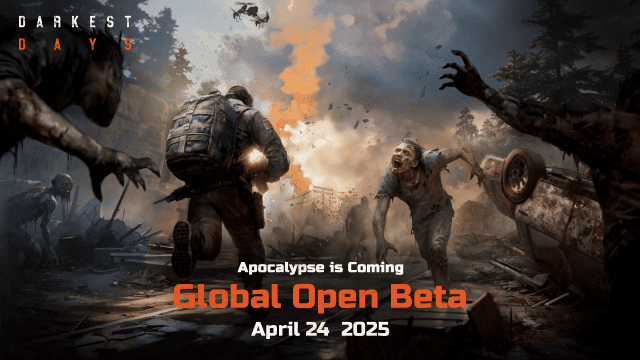
DARKEST DAYS: Join the Global Open Beta for Zombie Survival on April 24

Top Weapons Ranked: Once Human Mobile Tier List (April 2025)

Zenless Zone Zero 2.0: Ultimate Release Date and Banners Guide - Everything You Need to Know!
