SuperDisplay - Virtual Monitor & Graphics Tablet
Play SuperDisplay - Virtual Monitor & Graphics Tablet on PC or Mac
Download SuperDisplay - Virtual Monitor & Graphics Tablet on PC or Mac with MuMuPlayer, get a PC like gameplay along with smart control and high graphics performance.
MuMuPlayer, the top Android emulator for PC and Apple silicon Mac, delivers an optimal gaming experience with minimal RAM usage and high FPS. It also allows you to create multiple instances of the emulator and run several games simultaneously, thanks to its Multi-instance feature. Its advanced emulator features ensure smooth gameplay, even on low-end PCs.
Download and play SuperDisplay - Virtual Monitor & Graphics Tablet on PC or Mac with MuMuPlayer and start enjoying your gaming experience now.
SuperDisplay turns your Android phone or tablet into a high-performance USB display with pressure support for Windows 10. Here's how to get started: ① Download SuperDisplay from Google Play. ② Download the Windows driver from https://superdisplay.app ③ Connect your device to your PC via USB or Wi-Fi. Second monitor SuperDisplay turns your Android device into a portable USB display for your Windows 10 PC. Duplicate or extend your screen simply by plugging in your phone or tablet. Superb performance A laggy display is as good as no display. SuperDisplay was built with performance in mind, and we’re not afraid to show it. SuperDisplay works at 60 fps for the optimal drawing and mirroring experience. Try the app for free to see for yourself. Pressure-sensitivity Turn your Android device into a graphics tablet and use apps like Adobe Photoshop® through it. SuperDisplay supports pressure-sensitive styluses like the Samsung S Pen making it ideal for digital art and other creative work. Adobe Photoshop® is a registered trademark of Adobe in the United States and other countries.

With a smart button scheme and image recognition function, provide a more concise UI, and support custom button mapping to meet different needs.

Run multiple games independently at the same time, easily manage multiple accounts, play games while hanging.

Break through FPS limit, and enjoy a seamless gaming experience without lag and delay!

One-time recording of complex operations, just click once to free hands, automatically manage and run specific scripts.
Recommended Configuration for MuMuPlayer
Recommended computer configuration: 4-core CPU, 4GB RAM, i5 operating system, GTX950+ graphics card.
It is recommended to enable VT, which will significantly improve emulator performance, reduce screen freezing, and make games run more smoothly. >>How to enable VT
Recommended performance settings: 2 cores, 2GB. >>How to adjust performance settings
Emulator graphics rendering mode: Vulkan and DirectX both supported.
Installation Guide
① Download and install MuMuPlayer on your PC or Mac. It will identify automatically your current system and download the latest version.
② Start MuMuPlayer and complete Google sign-in to access the Play Store, or do it later.
③ Search SuperDisplay - Virtual Monitor & Graphics Tablet in the Play Store.
④ Complete Google sign-in (if you skipped step 2) to install SuperDisplay - Virtual Monitor & Graphics Tablet.
⑤ Once installation completes, click the SuperDisplay - Virtual Monitor & Graphics Tablet icon on the home page to start the game.
⑥ Enjoy playing SuperDisplay - Virtual Monitor & Graphics Tablet on your PC or Mac with MuMuPlayer.

Monopoly Go Teams Up With Star Wars for an Exciting Global Event
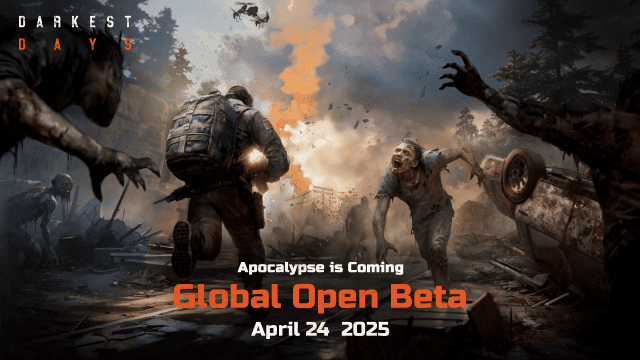
DARKEST DAYS: Join the Global Open Beta for Zombie Survival on April 24

Top Weapons Ranked: Once Human Mobile Tier List (April 2025)

Zenless Zone Zero 2.0: Ultimate Release Date and Banners Guide - Everything You Need to Know!

Goddess of Victory: Nikke 2.5 Anniversary Update – New Characters, Events and more!

Delta Force: Best Weapon Tier List You Can't Miss (April 2025)

Delta Force Mobile: Best Character Tier List for APR 2025

Delta Force Release Date and New Season leaked!
