Play TeamViewer Remote Control on PC or Mac
Download TeamViewer Remote Control on PC or Mac with MuMuPlayer, get a PC like gameplay along with smart control and high graphics performance.
MuMuPlayer, the top Android emulator for PC and Apple silicon Mac, delivers an optimal gaming experience with minimal RAM usage and high FPS. It also allows you to create multiple instances of the emulator and run several games simultaneously, thanks to its Multi-instance feature. Its advanced emulator features ensure smooth gameplay, even on low-end PCs.
Download and play TeamViewer Remote Control on PC or Mac with MuMuPlayer and start enjoying your gaming experience now.
Use this app to remotely control other devices Want to remote into this device? > Download the QuickSupport app Remote into another computer, smartphone or tablet, while you are on the road! TeamViewer provides easy, fast and secure remote access and is already used on more than 1 billion devices worldwide. Use cases: - Control computers (Windows, Mac OS, Linux) remotely as if you were sitting right in front of them -- Provide spontaneous support or administer unattended computers (e.g. servers) - Remotely control other mobile devices (Android, Windows 10 Mobile) Key Features: - Screen sharing and complete remote control of other devices - Intuitive touch and control gestures - File transfer in both directions - Computers & Contacts management - Chat - Sound and HD video transmission in real-time - Highest security standards: 256 Bit AES Session Encoding, 2048 Bit RSA Key Exchange - Plus so much more … Quick guide: 1. Install this app 2. On the device you want to connect to, download TeamViewer QuickSupport 3. Enter the ID from the QuickSupport app into the ID field and connect

With a smart button scheme and image recognition function, provide a more concise UI, and support custom button mapping to meet different needs.

Run multiple games independently at the same time, easily manage multiple accounts, play games while hanging.

Break through FPS limit, and enjoy a seamless gaming experience without lag and delay!

One-time recording of complex operations, just click once to free hands, automatically manage and run specific scripts.
Recommended Configuration for MuMuPlayer
Recommended computer configuration: 4-core CPU, 4GB RAM, i5 operating system, GTX950+ graphics card.
It is recommended to enable VT, which will significantly improve emulator performance, reduce screen freezing, and make games run more smoothly. >>How to enable VT
Recommended performance settings: 2 cores, 2GB. >>How to adjust performance settings
Emulator graphics rendering mode: Vulkan and DirectX both supported.
Installation Guide
① Download and install MuMuPlayer on your PC or Mac. It will identify automatically your current system and download the latest version.
② Start MuMuPlayer and complete Google sign-in to access the Play Store, or do it later.
③ Search TeamViewer Remote Control in the Play Store.
④ Complete Google sign-in (if you skipped step 2) to install TeamViewer Remote Control.
⑤ Once installation completes, click the TeamViewer Remote Control icon on the home page to start the game.
⑥ Enjoy playing TeamViewer Remote Control on your PC or Mac with MuMuPlayer.

Monopoly Go Teams Up With Star Wars for an Exciting Global Event
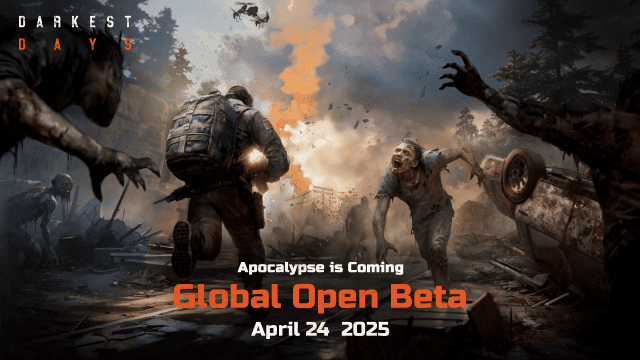
DARKEST DAYS: Join the Global Open Beta for Zombie Survival on April 24

Top Weapons Ranked: Once Human Mobile Tier List (April 2025)

Zenless Zone Zero 2.0: Ultimate Release Date and Banners Guide - Everything You Need to Know!

Goddess of Victory: Nikke 2.5 Anniversary Update – New Characters, Events and more!

Delta Force: Best Weapon Tier List You Can't Miss (April 2025)

Delta Force Mobile: Best Character Tier List for APR 2025

Delta Force Release Date and New Season leaked!
