Play Barcode Scanner on PC or Mac
Download Barcode Scanner on PC or Mac with MuMuPlayer, get a PC like gameplay along with smart control and high graphics performance.
MuMuPlayer, the top Android emulator for PC and Apple silicon Mac, delivers an optimal gaming experience with minimal RAM usage and high FPS. It also allows you to create multiple instances of the emulator and run several games simultaneously, thanks to its Multi-instance feature. Its advanced emulator features ensure smooth gameplay, even on low-end PCs.
Download and play Barcode Scanner on PC or Mac with MuMuPlayer and start enjoying your gaming experience now.
Scan barcodes on products, or Data Matrix and QR Codes containing URLs, contact info, etc. Note that this app can no longer be updated on Google Play, and there will be no further releases. Almost every question and negative review comment is addressed by one of the following. Please save everyone time by reading these first: Nobody is stealing your information. The app allows you to share contacts, apps, and bookmarks in a QR Code. This is why contacts permissions are needed. See "Visit Developer Website" below ( https://github.com/zxing/zxing/wiki/Frequently-Asked-Questions ). If your device is not scanning, first try workarounds for device bugs in Settings. Enable all of them, and then try disabling one at a time to determine which is necessary. If this does not help, try clearing the device cache and settings from Android settings. This app has never had advertisements, and never will. If you are seeing ads, it's from 3rd party malware, that among other things, is also review-bombing this app with claims of adware. This is entirely false.

With a smart button scheme and image recognition function, provide a more concise UI, and support custom button mapping to meet different needs.

Run multiple games independently at the same time, easily manage multiple accounts, play games while hanging.

Break through FPS limit, and enjoy a seamless gaming experience without lag and delay!

One-time recording of complex operations, just click once to free hands, automatically manage and run specific scripts.
Recommended Configuration for MuMuPlayer
Recommended computer configuration: 4-core CPU, 4GB RAM, i5 operating system, GTX950+ graphics card.
It is recommended to enable VT, which will significantly improve emulator performance, reduce screen freezing, and make games run more smoothly. >>How to enable VT
Recommended performance settings: 2 cores, 2GB. >>How to adjust performance settings
Emulator graphics rendering mode: Vulkan and DirectX both supported.
Installation Guide
① Download and install MuMuPlayer on your PC or Mac. It will identify automatically your current system and download the latest version.
② Start MuMuPlayer and complete Google sign-in to access the Play Store, or do it later.
③ Search Barcode Scanner in the Play Store.
④ Complete Google sign-in (if you skipped step 2) to install Barcode Scanner.
⑤ Once installation completes, click the Barcode Scanner icon on the home page to start the game.
⑥ Enjoy playing Barcode Scanner on your PC or Mac with MuMuPlayer.
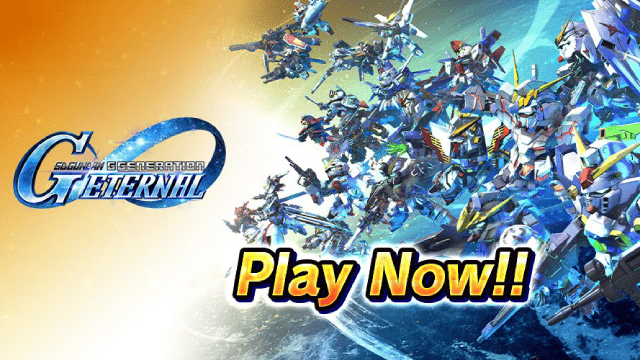
SD Gundam G Generation ETERNAL Tier List (April 2025)

Monopoly GO: Spring Treasures Dig Event Revealed!

Monopoly GO: Your Ultimate Guide to Free Dice for April 2025

SD Gundam G Generation Eternal Launches Now: Dive into Strategic Gundam Battles

Black Beacon: Unlock Your Free Weapon Skin on the Viola-Freesia Event!

Madoka Magica Magia Exedra -New Featured Fate Weave On Now!

Fist Out: CCG Duel Launch Delayed—New Features Leaked!

Angry Birds Epic Classes Tier List (April 2025)
