Play CLONEit - Batch Copy All Data on PC or Mac
Download CLONEit - Batch Copy All Data on PC or Mac with MuMuPlayer, get a PC like gameplay along with smart control and high graphics performance.
MuMuPlayer, the top Android emulator for PC and Apple silicon Mac, delivers an optimal gaming experience with minimal RAM usage and high FPS. It also allows you to create multiple instances of the emulator and run several games simultaneously, thanks to its Multi-instance feature. Its advanced emulator features ensure smooth gameplay, even on low-end PCs.
Download and play CLONEit - Batch Copy All Data on PC or Mac with MuMuPlayer and start enjoying your gaming experience now.
CLONEit can backup and transfer 12 types of mobile data from one phone to another in two easy steps, without the need for a cable, a computer or network. [12 types of mobile data can be transferred] Including contacts, messages (SMS, MMS), call logs, applications, APP data, all types of files in SD card (pictures, videos, music), calendar, system settings (Wi-Fi account passwords, browser bookmarks), etc. [Extremely fast] The best transferring speed is up to 20M/s, which is 200 times faster than Bluetooth. [Without fear of privacy leak] Real-offline data transfer. No need to worry about scary data leaks and breaches. [Other useful features will surprise you] Uninstall preinstalled Apps, space cleaning, and so on (waiting to be found). [Instructions] Ensure both devices install CLONEit and then run the app. Replicate your phone in two steps: 1. Click "Receiver" on the new phone and click "Sender" on the old one. 2. After they find and connect to each other, select types of mobile data for replication on the old phone and click "CLONEit". You will say "WOW! So easy to clone my data!" [Professional data transfer tool, supports 40+ languages] Just download CLONEit and try it out!

With a smart button scheme and image recognition function, provide a more concise UI, and support custom button mapping to meet different needs.

Run multiple games independently at the same time, easily manage multiple accounts, play games while hanging.

Break through FPS limit, and enjoy a seamless gaming experience without lag and delay!

One-time recording of complex operations, just click once to free hands, automatically manage and run specific scripts.
Recommended Configuration for MuMuPlayer
Recommended computer configuration: 4-core CPU, 4GB RAM, i5 operating system, GTX950+ graphics card.
It is recommended to enable VT, which will significantly improve emulator performance, reduce screen freezing, and make games run more smoothly. >>How to enable VT
Recommended performance settings: 2 cores, 2GB. >>How to adjust performance settings
Emulator graphics rendering mode: Vulkan and DirectX both supported.
Installation Guide
① Download and install MuMuPlayer on your PC or Mac. It will identify automatically your current system and download the latest version.
② Start MuMuPlayer and complete Google sign-in to access the Play Store, or do it later.
③ Search CLONEit - Batch Copy All Data in the Play Store.
④ Complete Google sign-in (if you skipped step 2) to install CLONEit - Batch Copy All Data.
⑤ Once installation completes, click the CLONEit - Batch Copy All Data icon on the home page to start the game.
⑥ Enjoy playing CLONEit - Batch Copy All Data on your PC or Mac with MuMuPlayer.

Mobile Legends: Bang Bang Obsidia: Hero Overview, Skill Insights and more details!
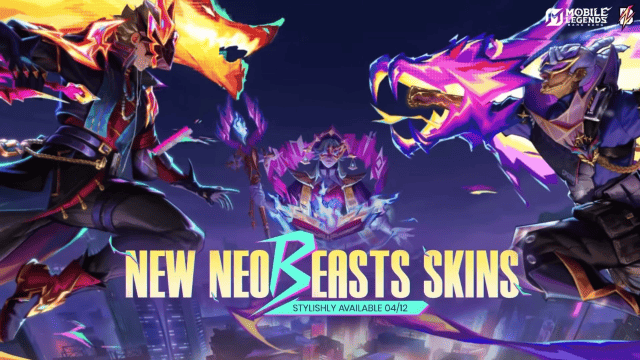
Mobile Legends: Bang Bang: Your Unmissable Guide to the Amazing Neobeasts Event
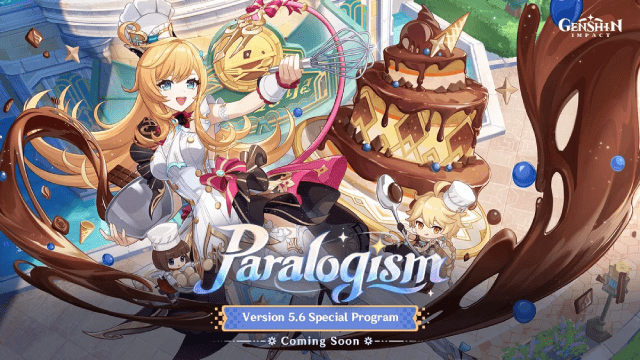
Genshin Impact 5.6 Update: Deep Dive into Character and Banner Guide

PUBG Mobile 3.8 Beta Transforms Battlegrounds with Victorian Flair - Steampunk Revolution

SD Gundam G Generation ETERNAL: Tips for Mastering the Fierce Enemy Assault Event
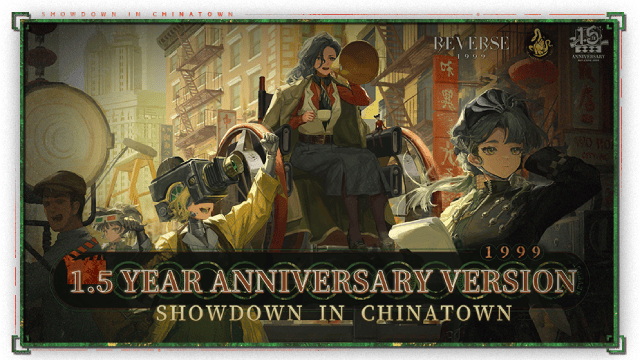
Reverse: 1999 Version 2.5 Updates: New characters, events and more details leaked!
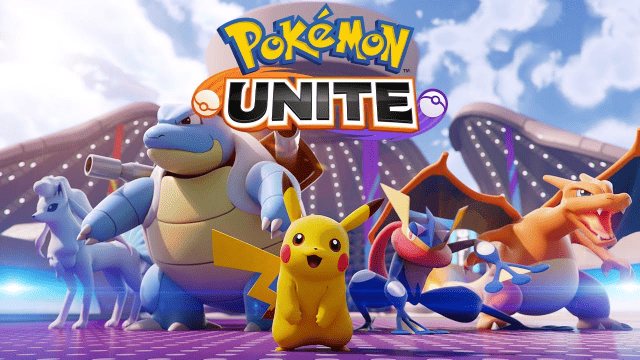
Pokémon Unite Ranked Season 27 & Battle Pass Season 31 Tips: Dominate the Arena

Monopoly Go Teams Up With Star Wars for an Exciting Global Event
