Play Speech Services by Google on PC or Mac
Download Speech Services by Google on PC or Mac with MuMuPlayer, get a PC like gameplay along with smart control and high graphics performance.
MuMuPlayer, the top Android emulator for PC and Apple silicon Mac, delivers an optimal gaming experience with minimal RAM usage and high FPS. It also allows you to create multiple instances of the emulator and run several games simultaneously, thanks to its Multi-instance feature. Its advanced emulator features ensure smooth gameplay, even on low-end PCs.
Download and play Speech Services by Google on PC or Mac with MuMuPlayer and start enjoying your gaming experience now.
Power your device with the magic of Google’s text-to-speech and speech-to-text technology. Google Speech-to-Text functionality Speech Services provides speech-to-text functionality to Google and other third party apps to convert what you say to text. For example, it can be used by: • Google Maps when you use your voice to search places • Recorder App to transcribe your recordings on device • Phone App Call Screen feature to get a real-time transcription of your caller • Accessibility apps like Voice Access for operating your device through voice • Dictation or keyboard apps you might use to dictate text messages through voice • Apps that contain a search by voice feature so that you can quickly search for your favorite shows or songs • Language learning apps that recognize what you say as you practice a new language • …and many other applications in Play Store To use Google Speech-to-Text functionality on your Android device, go to Settings > Apps & notifications > Default apps > Assist App. Select Speech Services by Google as your preferred voice input engine. Google Text-to-Speech functionality Speech Services powers applications to read the text on your screen aloud. For example, it can be used by: • Google Play Books to “Read Aloud” your favorite book • Google Translate to speak translations aloud so you can hear the pronunciation of a word • Talkback and accessibility applications for spoken feedback across your device • …and many other applications in Play Store To use Google Text-to-Speech functionality on your Android device, go to Settings > Languages & Input > Text-to-Speech output. Select Speech Services by Google as your preferred engine. Note, on many Android devices, Speech Services by Google is already available, but you can update to the latest version here.

With a smart button scheme and image recognition function, provide a more concise UI, and support custom button mapping to meet different needs.

Run multiple games independently at the same time, easily manage multiple accounts, play games while hanging.

Break through FPS limit, and enjoy a seamless gaming experience without lag and delay!

One-time recording of complex operations, just click once to free hands, automatically manage and run specific scripts.
Recommended Configuration for MuMuPlayer
Recommended computer configuration: 4-core CPU, 4GB RAM, i5 operating system, GTX950+ graphics card.
It is recommended to enable VT, which will significantly improve emulator performance, reduce screen freezing, and make games run more smoothly. >>How to enable VT
Recommended performance settings: 2 cores, 2GB. >>How to adjust performance settings
Emulator graphics rendering mode: Vulkan and DirectX both supported.
Installation Guide
① Download and install MuMuPlayer on your PC or Mac. It will identify automatically your current system and download the latest version.
② Start MuMuPlayer and complete Google sign-in to access the Play Store, or do it later.
③ Search Speech Services by Google in the Play Store.
④ Complete Google sign-in (if you skipped step 2) to install Speech Services by Google.
⑤ Once installation completes, click the Speech Services by Google icon on the home page to start the game.
⑥ Enjoy playing Speech Services by Google on your PC or Mac with MuMuPlayer.

PUBG Mobile 3.8 Beta Transforms Battlegrounds with Victorian Flair - Steampunk Revolution

SD Gundam G Generation ETERNAL: Tips for Mastering the Fierce Enemy Assault Event
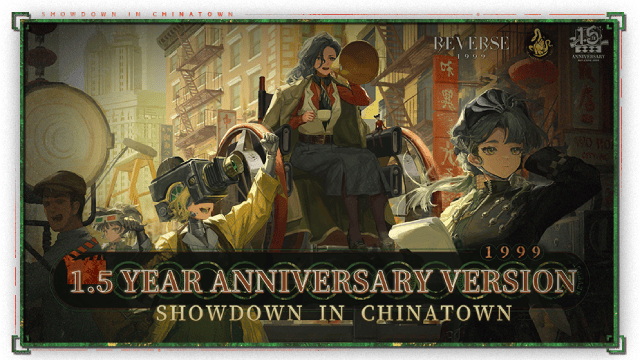
Reverse: 1999 Version 2.5 Updates: New characters, events and more details leaked!
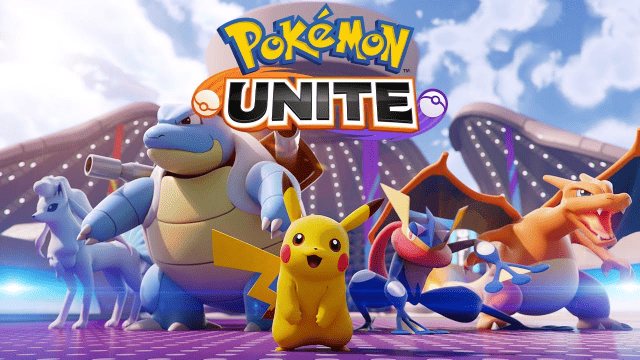
Pokémon Unite Ranked Season 27 & Battle Pass Season 31 Tips: Dominate the Arena

Monopoly Go Teams Up With Star Wars for an Exciting Global Event
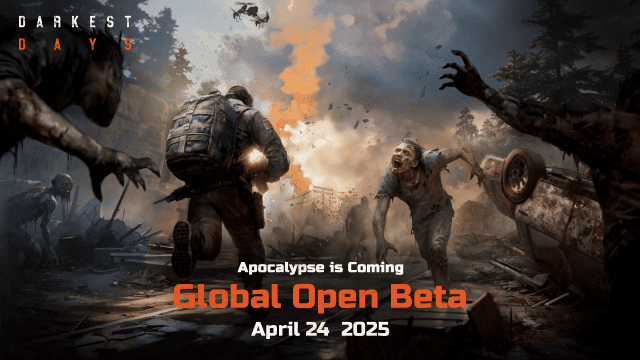
DARKEST DAYS: Join the Global Open Beta for Zombie Survival on April 24

Top Weapons Ranked: Once Human Mobile Tier List (April 2025)

Zenless Zone Zero 2.0: Ultimate Release Date and Banners Guide - Everything You Need to Know!
