Play MacroDroid - Device Automation on PC or Mac
Download MacroDroid - Device Automation on PC or Mac with MuMuPlayer, get a PC like gameplay along with smart control and high graphics performance.
MuMuPlayer, the top Android emulator for PC and Apple silicon Mac, delivers an optimal gaming experience with minimal RAM usage and high FPS. It also allows you to create multiple instances of the emulator and run several games simultaneously, thanks to its Multi-instance feature. Its advanced emulator features ensure smooth gameplay, even on low-end PCs.
Download and play MacroDroid - Device Automation on PC or Mac with MuMuPlayer and start enjoying your gaming experience now.
MacroDroid is the easiest way to automate tasks on your Android smartphone or tablet. Via the straightforward user interface MacroDroid makes it possible to build fully automated tasks in just a few taps. A few examples of how MacroDroid can help you to get automated: # Optimize your daily workflow on your phone; switch on bluetooth and start playing music when you enter your car. Or switch on WiFi when you are near your house. # Reduce battery drain (like dimming your screen and switching Wifi off) # Saving on roaming costs (automatically switch off your Data) # Increasing safety during commuting by reading your incoming notifications (via Text to Speech) and sending automated responses via email or SMS # Make custom sound and notification profiles. # Remind you to do certain tasks using timers and stopwatches. These are just a few examples out of limitless scenarios where MacroDroid can make your Android life a little easier. With only 3 simple steps this is how it works: 1. Select a Trigger. The trigger is the cue for the macro to start. MacroDroid offers over 70 triggers to start your macro, i.e. location based triggers (like GPS, cell towers, etc), device status triggers (like battery level, app starting/closing), sensor triggers (like shaking, light levels, etc) and connectivity triggers (like Bluetooth, Wifi and Notifications). Macros can be triggered automatically, but it is also possible to create a shortcut on the homescreen of your device or start using the unique and customizable Macrodroid sidebar. 2. Select the Actions you like to automate. MacroDroid can perform over 100 different actions, that you typically would do by hand. Connect to your Bluetooth or Wifi device, select volume levels, speak text (like your incoming notifications or current time), start a timer, dim your screen, run Tasker plugin and many more. 3. Optionally: Configure Constraints. Constraints help you to let the macro fire only when you want it to. Living near your work, but only want to connect to your company's Wifi during work days? With a constraint you can select specific times or days that the macro can be invoked. MacroDroid offers 50 constraint types like: battery level, connected devices, time and day constraints, headphones inserted and many more. MacroDroid is even compatible with Tasker and Locale plugins to expand the range of possibilities even further. For beginners =========== MacroDroid's unique interface offers a Wizard that guides step by step through the configuration of your first macros. It is also possible to use an existing template from the template section and customize it to your needs. The built-in forum allows you to get help from other users, allowing you to easy learn the ins and outs of MacroDroid. For more experienced users ======================= MacroDroid offers more comprehensive solutions like the use of Tasker and Locale plugins, system/user defined variables, scripts, intents, advance routing like IF, THEN, ELSE clauses, use of AND + ORs The free version of MacroDroid allows you to configure up to 5 macros. The Pro version (a small one time fee) unleashes the full power of MacroDroid and lets you create an unlimited amount of macros. Running in background =================== If you have issues with the app not staying alive in the background please see http://dontkillmyapp.com Support ======= Please use the in-app forum for all usage questions and feature requests, or access the forums via www.macrodroid.com. To report bugs please use the built in 'Report a bug' option available via the settings. Notices ====== This app uses the Device Administrator permission (BIND_DEVICE_ADMIN). This permission is used by the failed login trigger (nothing else) and will only be enabled if you explicitly give MacroDroid device admin access from within the app.

With a smart button scheme and image recognition function, provide a more concise UI, and support custom button mapping to meet different needs.

Run multiple games independently at the same time, easily manage multiple accounts, play games while hanging.

Break through FPS limit, and enjoy a seamless gaming experience without lag and delay!

One-time recording of complex operations, just click once to free hands, automatically manage and run specific scripts.
Recommended Configuration for MuMuPlayer
Recommended computer configuration: 4-core CPU, 4GB RAM, i5 operating system, GTX950+ graphics card.
It is recommended to enable VT, which will significantly improve emulator performance, reduce screen freezing, and make games run more smoothly. >>How to enable VT
Recommended performance settings: 2 cores, 2GB. >>How to adjust performance settings
Emulator graphics rendering mode: Vulkan and DirectX both supported.
Installation Guide
① Download and install MuMuPlayer on your PC or Mac. It will identify automatically your current system and download the latest version.
② Start MuMuPlayer and complete Google sign-in to access the Play Store, or do it later.
③ Search MacroDroid - Device Automation in the Play Store.
④ Complete Google sign-in (if you skipped step 2) to install MacroDroid - Device Automation.
⑤ Once installation completes, click the MacroDroid - Device Automation icon on the home page to start the game.
⑥ Enjoy playing MacroDroid - Device Automation on your PC or Mac with MuMuPlayer.

PUBG Mobile 3.8 Beta Transforms Battlegrounds with Victorian Flair - Steampunk Revolution

SD Gundam G Generation ETERNAL: Tips for Mastering the Fierce Enemy Assault Event
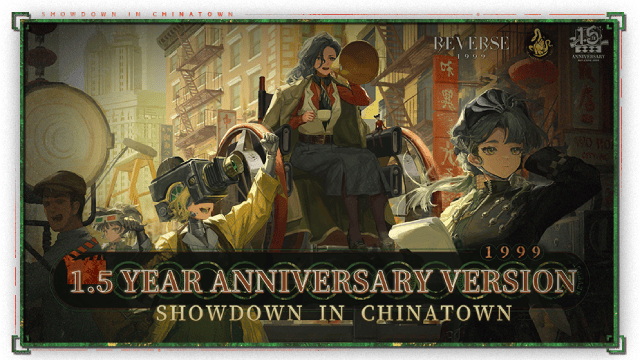
Reverse: 1999 Version 2.5 Updates: New characters, events and more details leaked!
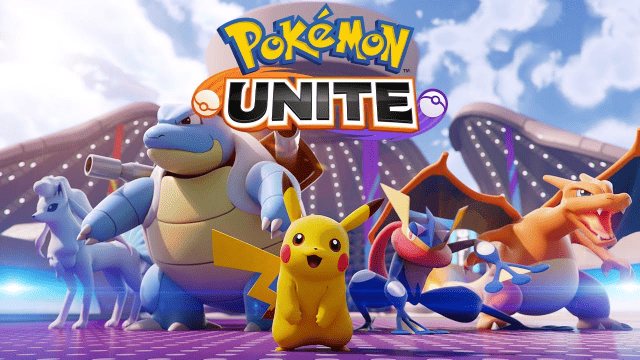
Pokémon Unite Ranked Season 27 & Battle Pass Season 31 Tips: Dominate the Arena

Monopoly Go Teams Up With Star Wars for an Exciting Global Event
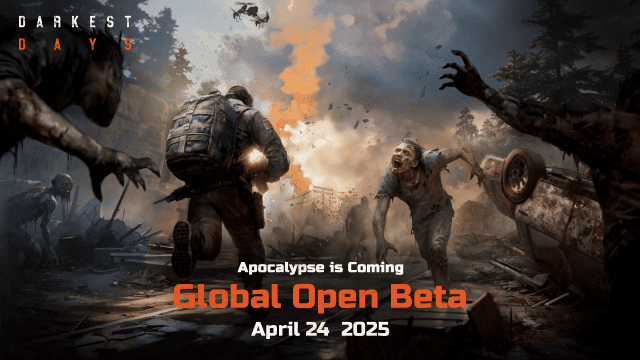
DARKEST DAYS: Join the Global Open Beta for Zombie Survival on April 24

Top Weapons Ranked: Once Human Mobile Tier List (April 2025)

Zenless Zone Zero 2.0: Ultimate Release Date and Banners Guide - Everything You Need to Know!
