Play Partial Screen on PC or Mac
Download Partial Screen on PC or Mac with MuMuPlayer, get a PC like gameplay along with smart control and high graphics performance.
MuMuPlayer, the top Android emulator for PC and Apple silicon Mac, delivers an optimal gaming experience with minimal RAM usage and high FPS. It also allows you to create multiple instances of the emulator and run several games simultaneously, thanks to its Multi-instance feature. Its advanced emulator features ensure smooth gameplay, even on low-end PCs.
Download and play Partial Screen on PC or Mac with MuMuPlayer and start enjoying your gaming experience now.
If you have a broken, damaged or defective display where appear all kinds of accidental, random, arbitrary, self, ghost ... but all the same unwanted touch.
Then this program can help you block the touch in those parts of the screen where they appear.
By blocking the touch, it means intercepting all kinds of touches and gestures in the specified zone.
There are two types of adding areas with locking of touch - automatic and manual modes.
After the automatic screen analysis running, all touches are intercepted for the established time interval to identify the lock zones. (DO NOT TOUCH THE SCREEN DURING ANALYSIS RUNNING!)
When analysis ended, the intercepted clicks are analyzed, minimized and combined into zones with blocked touches.
In manual mode, you need to add the necessary lock area yourself. Choose "add manual region" and place the area of the desired size on to the screen.
It is also possible in the touch detector to track those parts of the screen where spontaneous touches occur.
At the top of the screen, there are first two state switches for the two types of blocking. Enable both if you use zones added by automatic and manual mode.
In the area manager you can: select active / inactive areas, change the color, size and position of the area, delete the unnecessary ones.
Also available function of rounding the corners of the screen, in the settings it is possible to choose the color and radius. Added rounded corners of the screen are displayed on top of all possible elements.
The bubble mode allows you to lock the entire screen by double-tap on the indicator. The indicator is displayed on top of all view and can be placed in any part of the screen.
FOR SUBSCRIBERS, advanced functionality is available:
- editing areas in the manager;
- the full overlap area mode (on top of all elements, for versions lower Android 8.0);
- auto start service at power on;
- change the transparency of all areas;
- the maximum count of areas is 50% more;
- touch detector for detecting damaged zones;
- bubble screen block mode;
- preload mode, for load blocked areas from a local file;
- rounded corners of the screen.
Notice: full overlap, are not supported for Android 8.0 and higher versions!
A short video review will help you understand the operation of the program better: https://www.youtube.com/watch?v=0tpF5fa2_MA
Additional materials: https://sites.google.com/view/che-development/partial-screen
Did you have any questions or suggestions? Send an email: chedevelop.ia@gmail.com
Also, if you find this program useful, you can buy some Thankcoins.
For Samsung device: To prevent the app stoped by itself:
System Settings > Device Maintenance > Battery > Unmonitored apps > Add apps > checked Partial Screen
For Oppo device: To prevent the app stoped by itself:
Security Center > Battery > Enable Smart power-saving mode > Power-saving app control and management > Add apps > checked Partial Screen
For Xiaomi smartphone: need manually grant "Draw over other apps" permission (Go to Setting > Installed apps > Partial Screen > Permission manager > Display pop-up window > "Allow")
To prevent the app turn off when clear RAM: Go to Security Tab > Permission > Auto-start management > Add auto-start apps, checked Partial Screen
For Huawei smartphone: Open Phone Manager apps (or Settings app) > Permission Manager > choose Applications tab > select Partial Screen > enable Draw over other apps

With a smart button scheme and image recognition function, provide a more concise UI, and support custom button mapping to meet different needs.

Run multiple games independently at the same time, easily manage multiple accounts, play games while hanging.

Break through FPS limit, and enjoy a seamless gaming experience without lag and delay!

One-time recording of complex operations, just click once to free hands, automatically manage and run specific scripts.
Recommended Configuration for MuMuPlayer
Recommended computer configuration: 4-core CPU, 4GB RAM, i5 operating system, GTX950+ graphics card.
It is recommended to enable VT, which will significantly improve emulator performance, reduce screen freezing, and make games run more smoothly. >>How to enable VT
Recommended performance settings: 2 cores, 2GB. >>How to adjust performance settings
Emulator graphics rendering mode: Vulkan and DirectX both supported.
Installation Guide
① Download and install MuMuPlayer on your PC or Mac. It will identify automatically your current system and download the latest version.
② Start MuMuPlayer and complete Google sign-in to access the Play Store, or do it later.
③ Search Partial Screen in the Play Store.
④ Complete Google sign-in (if you skipped step 2) to install Partial Screen.
⑤ Once installation completes, click the Partial Screen icon on the home page to start the game.
⑥ Enjoy playing Partial Screen on your PC or Mac with MuMuPlayer.

PUBG Mobile 3.8 Beta Transforms Battlegrounds with Victorian Flair - Steampunk Revolution

SD Gundam G Generation ETERNAL: Tips for Mastering the Fierce Enemy Assault Event
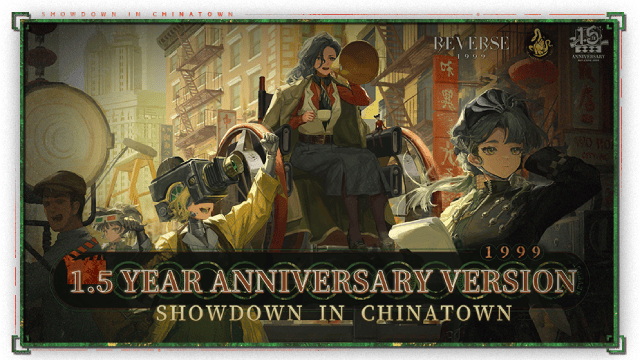
Reverse: 1999 Version 2.5 Updates: New characters, events and more details leaked!
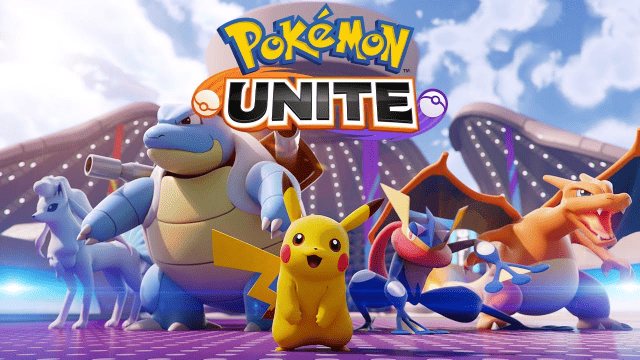
Pokémon Unite Ranked Season 27 & Battle Pass Season 31 Tips: Dominate the Arena

Monopoly Go Teams Up With Star Wars for an Exciting Global Event
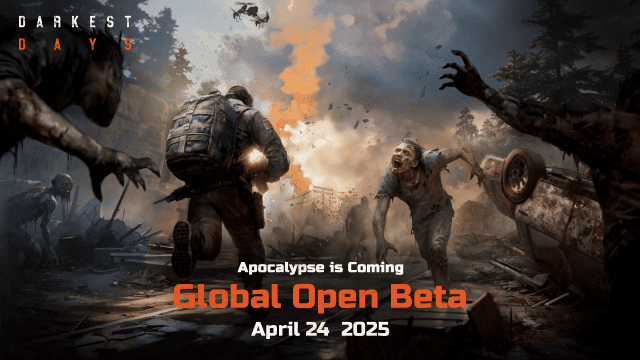
DARKEST DAYS: Join the Global Open Beta for Zombie Survival on April 24

Top Weapons Ranked: Once Human Mobile Tier List (April 2025)

Zenless Zone Zero 2.0: Ultimate Release Date and Banners Guide - Everything You Need to Know!
