Play Remote for Philips TV on PC or Mac
Download Remote for Philips TV on PC or Mac with MuMuPlayer, get a PC like gameplay along with smart control and high graphics performance.
MuMuPlayer, the top Android emulator for PC and Apple silicon Mac, delivers an optimal gaming experience with minimal RAM usage and high FPS. It also allows you to create multiple instances of the emulator and run several games simultaneously, thanks to its Multi-instance feature. Its advanced emulator features ensure smooth gameplay, even on low-end PCs.
Download and play Remote for Philips TV on PC or Mac with MuMuPlayer and start enjoying your gaming experience now.
This app is an elegant software remote designed to control Philips TVs. Simple connectivity with various sets of buttons, a handy touchpad, quick access for channels and applications makes the best choice among other TV remotes. App has a set of all necessary buttons to unlock the potential of your Smart TV. Furthermore, the layout of the software remote control is similar to a physical one. With this application, you can control TVs with different OS: Philips proprietary operational system or Android TV OS. List of features: - Philips TV Remote with digital, color, playback buttons; - Touchpad for convenient navigation; - List of Channels; - List of Apps (Android TV only); - Autoconnection to the deviceж - Wear OS; To use the app you need to pair TV and mobile device. Before pairing please check that Philips TV and your mobile device are connected to the same Wi-Fi network. Launch the application and wait until TV will be shown in the list of discovered devices. Select the cell with your TV and wait for the connection. Disclaimer: Kraftwerk 9, Inc is not an affiliated entity of Royal Philips Electronics, and the "Remote for Philips" application is not an official product of Royal Philips Electronics.

With a smart button scheme and image recognition function, provide a more concise UI, and support custom button mapping to meet different needs.

Run multiple games independently at the same time, easily manage multiple accounts, play games while hanging.

Break through FPS limit, and enjoy a seamless gaming experience without lag and delay!

One-time recording of complex operations, just click once to free hands, automatically manage and run specific scripts.
Recommended Configuration for MuMuPlayer
Recommended computer configuration: 4-core CPU, 4GB RAM, i5 operating system, GTX950+ graphics card.
It is recommended to enable VT, which will significantly improve emulator performance, reduce screen freezing, and make games run more smoothly. >>How to enable VT
Recommended performance settings: 2 cores, 2GB. >>How to adjust performance settings
Emulator graphics rendering mode: Vulkan and DirectX both supported.
Installation Guide
① Download and install MuMuPlayer on your PC or Mac. It will identify automatically your current system and download the latest version.
② Start MuMuPlayer and complete Google sign-in to access the Play Store, or do it later.
③ Search Remote for Philips TV in the Play Store.
④ Complete Google sign-in (if you skipped step 2) to install Remote for Philips TV.
⑤ Once installation completes, click the Remote for Philips TV icon on the home page to start the game.
⑥ Enjoy playing Remote for Philips TV on your PC or Mac with MuMuPlayer.

Monopoly Go Teams Up With Star Wars for an Exciting Global Event
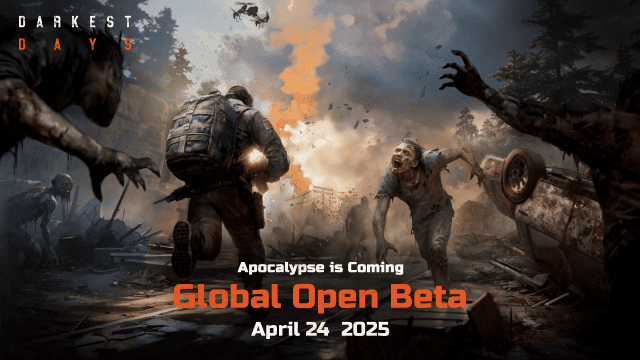
DARKEST DAYS: Join the Global Open Beta for Zombie Survival on April 24

Top Weapons Ranked: Once Human Mobile Tier List (April 2025)

Zenless Zone Zero 2.0: Ultimate Release Date and Banners Guide - Everything You Need to Know!

Goddess of Victory: Nikke 2.5 Anniversary Update – New Characters, Events and more!

Delta Force: Best Weapon Tier List You Can't Miss (April 2025)

Delta Force Mobile: Best Character Tier List for APR 2025

Delta Force Release Date and New Season leaked!
