Play Remote Control & TV Casting Supported for Roku on PC or Mac
Download Remote Control & TV Casting Supported for Roku on PC or Mac with MuMuPlayer, get a PC like gameplay along with smart control and high graphics performance.
MuMuPlayer, the top Android emulator for PC and Apple silicon Mac, delivers an optimal gaming experience with minimal RAM usage and high FPS. It also allows you to create multiple instances of the emulator and run several games simultaneously, thanks to its Multi-instance feature. Its advanced emulator features ensure smooth gameplay, even on low-end PCs.
Download and play Remote Control & TV Casting Supported for Roku on PC or Mac with MuMuPlayer and start enjoying your gaming experience now.
Remote For Roku is a simple and easy to use Roku remote control that works with your Roku Streaming Player and Roku TV. Roku remote control app help you easily control your media player, control the playback of your content, run applications, enter text & much more. This Remote Control App is compatible with all Roku TVs will full Remote Controller Access. With Cast To Roku TV app you will be able to adjust the volume of your Roku TV, Switch channels, Play/ Pause Media content, Screen Mirror and much more. The app supports automatic connection to your media player. Now your Roku remote is ready to work right after launching. This Remote For Roku is compatible with all Roku models including Streaming Stick, Express, Express+, Premiere, Premiere+, Ultra, Roku TV (TCL, Sharp, Insignia, Hisense, RCA, Hitachi). Some applications like YouTube and Hulu+ have their own screen keyboards and do not take input from the Android keyboard SETUP : All you have to do is connect your Android Device and Roku TV to the same WiFi Network. Remote For Roku TV will only work if your Android device and Roku TV are connected to the same Wi-Fi network. Features of Remote for Roku TV :- ---------------------------------------------- • Remote For Roku TV will only work if your Android device and Roku TV are connected to the same Wi-Fi network. • Connection Type - Auto Detect Roku TV, Roku Player - Auto Connect - Manual Connect • Cast Types - Music Cast : With Next/ Previous, Play/ Pause Navigation Button, Remote & Stop Casting - Video Cast : With Next, Previous, Play/ Pause, Rewind, Forward Navigation Button, Remote & Stop Casting - Photo Cast : With Next/ Previous Navigation Button, Remote & Stop Casting • Remote - Navigation Button - Fast & Easy Keyboard - Smooth Track Pad - Small Remote - Detailed Remote - More • Current Casting Info at bottom • Recent Connected Device List • Screen Mirroring (Guide) • Install Channels or apps at home screen & Launch channels or apps directly from the app • Remote Widget ( Only works if your device is connected to Roku Player or Roku TV) • Work with all Roku versions • How To Use Guide Remote For Roku app is not affiliated nor endorsed by Roku Inc. and it is not an official product of Roku Inc. or its affiliates. This Remote For Roku app is the prime way for you to watch, cast to TV and play games on TV conveniently. Get the all new Remote For Roku - Cast To Roku TV & Remote app for FREE!!!

With a smart button scheme and image recognition function, provide a more concise UI, and support custom button mapping to meet different needs.

Run multiple games independently at the same time, easily manage multiple accounts, play games while hanging.

Break through FPS limit, and enjoy a seamless gaming experience without lag and delay!

One-time recording of complex operations, just click once to free hands, automatically manage and run specific scripts.
Recommended Configuration for MuMuPlayer
Recommended computer configuration: 4-core CPU, 4GB RAM, i5 operating system, GTX950+ graphics card.
It is recommended to enable VT, which will significantly improve emulator performance, reduce screen freezing, and make games run more smoothly. >>How to enable VT
Recommended performance settings: 2 cores, 2GB. >>How to adjust performance settings
Emulator graphics rendering mode: Vulkan and DirectX both supported.
Installation Guide
① Download and install MuMuPlayer on your PC or Mac. It will identify automatically your current system and download the latest version.
② Start MuMuPlayer and complete Google sign-in to access the Play Store, or do it later.
③ Search Remote Control & TV Casting Supported for Roku in the Play Store.
④ Complete Google sign-in (if you skipped step 2) to install Remote Control & TV Casting Supported for Roku.
⑤ Once installation completes, click the Remote Control & TV Casting Supported for Roku icon on the home page to start the game.
⑥ Enjoy playing Remote Control & TV Casting Supported for Roku on your PC or Mac with MuMuPlayer.

Monopoly Go Teams Up With Star Wars for an Exciting Global Event
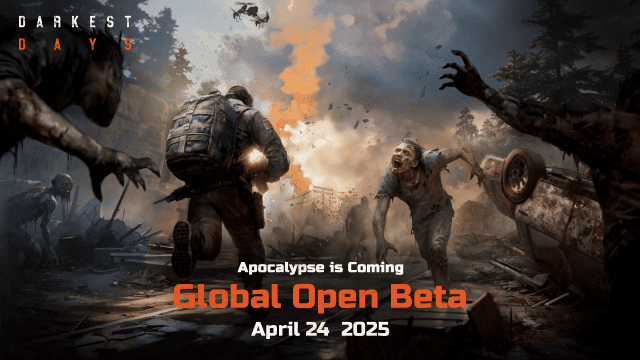
DARKEST DAYS: Join the Global Open Beta for Zombie Survival on April 24

Top Weapons Ranked: Once Human Mobile Tier List (April 2025)

Zenless Zone Zero 2.0: Ultimate Release Date and Banners Guide - Everything You Need to Know!

Goddess of Victory: Nikke 2.5 Anniversary Update – New Characters, Events and more!

Delta Force: Best Weapon Tier List You Can't Miss (April 2025)

Delta Force Mobile: Best Character Tier List for APR 2025

Delta Force Release Date and New Season leaked!
