Play Smart TV Cast - Screen Mirroring for Smart TV on PC or Mac
Download Smart TV Cast - Screen Mirroring for Smart TV on PC or Mac with MuMuPlayer, get a PC like gameplay along with smart control and high graphics performance.
MuMuPlayer, the top Android emulator for PC and Apple silicon Mac, delivers an optimal gaming experience with minimal RAM usage and high FPS. It also allows you to create multiple instances of the emulator and run several games simultaneously, thanks to its Multi-instance feature. Its advanced emulator features ensure smooth gameplay, even on low-end PCs.
Download and play Smart TV Cast - Screen Mirroring for Smart TV on PC or Mac with MuMuPlayer and start enjoying your gaming experience now.
Want to get the most out of your Smart TV? Do you like to view photos, watch videos, listen to your favorite music not just from your phone, but with the help of a large screen? Then our app is perfect for you, because with us that you can broadcast any files to your TV. Forget about wires, flash drives and other unnecessary removable media! This app enables you to cast images, videos and music to Samsung, LG, Sony, Hisense, TCL, Vizio, Chromecast, Roku, Amazon Fire Stick or Fire TV, Xbox, Apple TV or other DLNA Devices. Features of the “Smart TV Cast” application: Using our application, you can make screen mirroring of any photos, video files, audio and other content to your Smart TV in real-time and without any delay. The app is friendly to all popular devices. So along with this app you can stream any content to your device. Together with our application you will appreciate the following functions: • Screen Mirroring of your smartphone on Smart TV. • Clear transmission of photos and videos without compromising quality. • Mirror audio files and music without delay. • The ability to watch videos on YouTube, various films and clips. • Cast files of other formats, as well as broadcasting the desired documents from Dropbox and Google Drive files. • Mirror Smart View, Samsung Allshare, Allcast and more. And all these functions will be available to you in just a few simple clicks: just download our application, go into it, select your Smart TV, connect and enjoy! A few minutes to the basic setup and the files are already transferred to a large TV monitor. Together with us, you will appreciate not only the convenience of the application, the clarity of the interface and the work without delays, but also a wide range of supported devices: • It can be any Smart TVs: Samsung, Sony, LG, Hisense, TCL, Vizio Smartcast, Xiaomi, Panasonic and so on; • Roku / Roku Stick / Roku TV; • Chromecast; • WebOS and Miracast; • Xbox, Xbox One and Xbox 360; • Fire TV and cast to Amazon Fire Stick; • Apple TV and Airplay; • Smart View and Allshare • All other DLNA receivers. As you can see, with our application you can connect and start broadcasting any media files today. Only the convenience of the interface, the clarity of information transfer, high quality and ease of setup. We promise you a comfortable screen mirroring from your smartphone to Smart TV, the main thing is to make sure that you are connected to the same local network that your Smart TV is connected to. Also, we do not recommend using multiple VLANs or subnets. Enjoy your use!

With a smart button scheme and image recognition function, provide a more concise UI, and support custom button mapping to meet different needs.

Run multiple games independently at the same time, easily manage multiple accounts, play games while hanging.

Break through FPS limit, and enjoy a seamless gaming experience without lag and delay!

One-time recording of complex operations, just click once to free hands, automatically manage and run specific scripts.
Recommended Configuration for MuMuPlayer
Recommended computer configuration: 4-core CPU, 4GB RAM, i5 operating system, GTX950+ graphics card.
It is recommended to enable VT, which will significantly improve emulator performance, reduce screen freezing, and make games run more smoothly. >>How to enable VT
Recommended performance settings: 2 cores, 2GB. >>How to adjust performance settings
Emulator graphics rendering mode: Vulkan and DirectX both supported.
Installation Guide
① Download and install MuMuPlayer on your PC or Mac. It will identify automatically your current system and download the latest version.
② Start MuMuPlayer and complete Google sign-in to access the Play Store, or do it later.
③ Search Smart TV Cast - Screen Mirroring for Smart TV in the Play Store.
④ Complete Google sign-in (if you skipped step 2) to install Smart TV Cast - Screen Mirroring for Smart TV.
⑤ Once installation completes, click the Smart TV Cast - Screen Mirroring for Smart TV icon on the home page to start the game.
⑥ Enjoy playing Smart TV Cast - Screen Mirroring for Smart TV on your PC or Mac with MuMuPlayer.

Mobile Legends: Bang Bang Obsidia: Hero Overview, Skill Insights and more details!
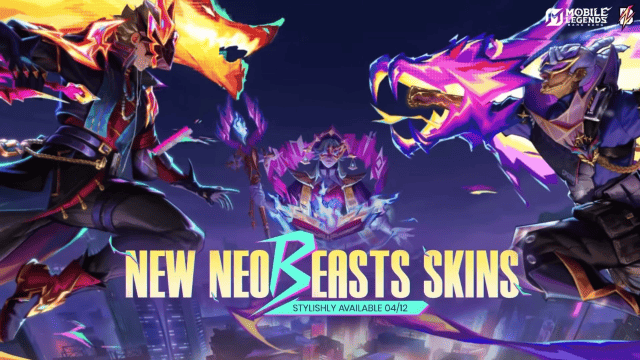
Mobile Legends: Bang Bang: Your Unmissable Guide to the Amazing Neobeasts Event
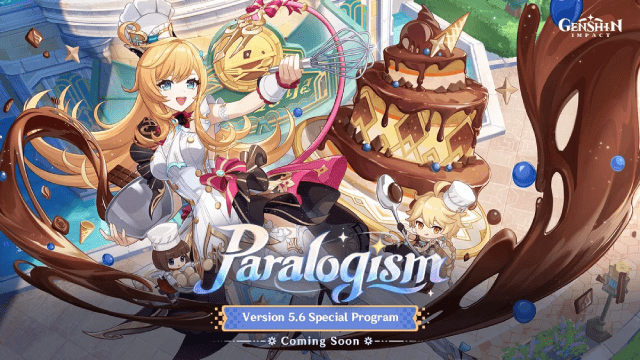
Genshin Impact 5.6 Update: Deep Dive into Character and Banner Guide

PUBG Mobile 3.8 Beta Transforms Battlegrounds with Victorian Flair - Steampunk Revolution

SD Gundam G Generation ETERNAL: Tips for Mastering the Fierce Enemy Assault Event
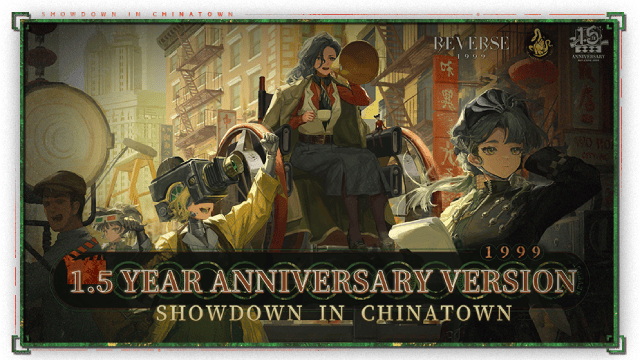
Reverse: 1999 Version 2.5 Updates: New characters, events and more details leaked!
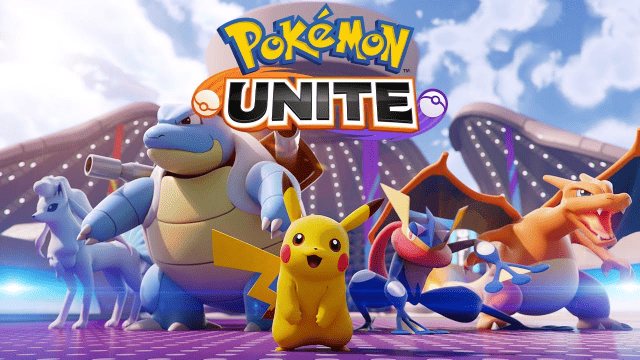
Pokémon Unite Ranked Season 27 & Battle Pass Season 31 Tips: Dominate the Arena

Monopoly Go Teams Up With Star Wars for an Exciting Global Event
