Play Bridger Bowl on PC or Mac
Download Bridger Bowl on PC or Mac with MuMuPlayer, get a PC like gameplay along with smart control and high graphics performance.
MuMuPlayer, the top Android emulator for PC and Apple silicon Mac, delivers an optimal gaming experience with minimal RAM usage and high FPS. It also allows you to create multiple instances of the emulator and run several games simultaneously, thanks to its Multi-instance feature. Its advanced emulator features ensure smooth gameplay, even on low-end PCs.
Download and play Bridger Bowl on PC or Mac with MuMuPlayer and start enjoying your gaming experience now.
Check live weather conditions, webcams, lift status and view the trail map. Stay up to date on ski area information including upcoming community events and recent snowfall so you know exactly what’s happening at the mountain. Alerts and notifications offer real-time information regarding lift status, parking and all other mountain updates keeping you informed for an overall great day out on the mountain. ** Trail map ** Detailed trail map (available offline!) ** Events ** View upcoming events at the mountain ** Webcams ** View resort webcams ** Live Weather ** Access current conditions View the 5 day forecast View recent snowfall ** Lift Status ** Get real-time lift status **Alerts** Get real-time alerts and notifications

With a smart button scheme and image recognition function, provide a more concise UI, and support custom button mapping to meet different needs.

Run multiple games independently at the same time, easily manage multiple accounts, play games while hanging.

Break through FPS limit, and enjoy a seamless gaming experience without lag and delay!

One-time recording of complex operations, just click once to free hands, automatically manage and run specific scripts.
Recommended Configuration for MuMuPlayer
Recommended computer configuration: 4-core CPU, 4GB RAM, i5 operating system, GTX950+ graphics card.
It is recommended to enable VT, which will significantly improve emulator performance, reduce screen freezing, and make games run more smoothly. >>How to enable VT
Recommended performance settings: 2 cores, 2GB. >>How to adjust performance settings
Emulator graphics rendering mode: Vulkan and DirectX both supported.
Installation Guide
① Download and install MuMuPlayer on your PC or Mac. It will identify automatically your current system and download the latest version.
② Start MuMuPlayer and complete Google sign-in to access the Play Store, or do it later.
③ Search Bridger Bowl in the Play Store.
④ Complete Google sign-in (if you skipped step 2) to install Bridger Bowl.
⑤ Once installation completes, click the Bridger Bowl icon on the home page to start the game.
⑥ Enjoy playing Bridger Bowl on your PC or Mac with MuMuPlayer.
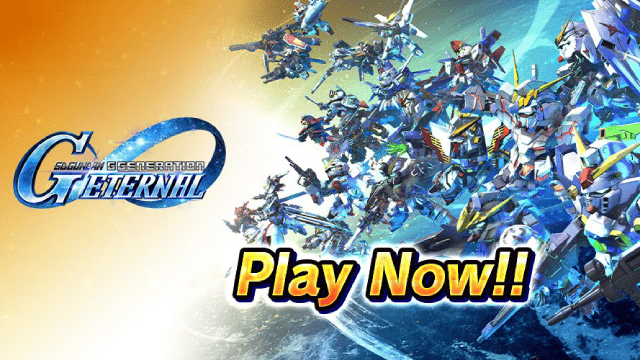
SD Gundam G Generation ETERNAL Tier List (April 2025)

Monopoly GO: Spring Treasures Dig Event Revealed!

Monopoly GO: Your Ultimate Guide to Free Dice for April 2025

SD Gundam G Generation Eternal Launches Now: Dive into Strategic Gundam Battles

Black Beacon: Unlock Your Free Weapon Skin on the Viola-Freesia Event!

Madoka Magica Magia Exedra -New Featured Fate Weave On Now!

Fist Out: CCG Duel Launch Delayed—New Features Leaked!

Angry Birds Epic Classes Tier List (April 2025)
