Play OruxMaps GP on PC or Mac
Download OruxMaps GP on PC or Mac with MuMuPlayer, get a PC like gameplay along with smart control and high graphics performance.
MuMuPlayer, the top Android emulator for PC and Apple silicon Mac, delivers an optimal gaming experience with minimal RAM usage and high FPS. It also allows you to create multiple instances of the emulator and run several games simultaneously, thanks to its Multi-instance feature. Its advanced emulator features ensure smooth gameplay, even on low-end PCs.
Download and play OruxMaps GP on PC or Mac with MuMuPlayer and start enjoying your gaming experience now.
You can use OruxMaps for your outdoor activities. It is an Online and offline map viewer. With this app you can use different map formats, like GeoPDF from USGS store, GeoTIFF maps, .ozf2, .img garmin (vectorial, no full support is provided), .mbtiles, and others. Online maps: You can use the application as a WMS and WMTS online map viewer. Download online maps for offline use. NOT ALL ONLINE MAP SOURCES ARE NOW DOWNLOADABLE. SELECT ANOTHER SOURCE IF YOU CAN NOT FIND THE OPTION TO DOWNLOAD A MAP. NEW! Added featured Mapbox and Google online maps (subscription required). You can register into OruxMaps servers, but it is not mandatory, the app will work without this step. If you register an account, the app will ask for various personal information, including an email account, date of birth, sex, weight and height. This data will be stored on an OruxMaps server, and will not be shared with any other user, person or company; they are only at your disposal. If you delete your account, that data is deleted from the server. If you want to use the 'multitracking' option, the app will ask you to choose in your contacts the emails of the users with whom you want to share your position. The email of these people will be stored on the server, so you can share your position with them. These emails will only be used for this purpose. If you delete your account, this information will also be removed from the server. Support to multiple external devices, like external GPS, heart rate monitors, (including bluettoh smart 4.0 devices), bike cadence and speed, bike power, ANT+ (speed, cadence, heart rate, distance, cycle power, temperature). It also can be used to control the tire pressure/temperaure. And you can connect to AIS information systems for nautical sports, using Wifi, BT or USB. You can see Routes and Tracks in different formats, like KML KMZ, TCX, FIT, CSV, SHP and GPX. Share your position with your friends, display the position of your friends in your device. Follow routes, with different alarms to alert you if you are near a waypoint, or you are far from the route. Geofence/exclusion zone alarms with KML/KMZ overlays. Create/save wayponits, attaching photo/audio/video extensions. Custom Waypoint types, with your own icons. Attach forms to the Waypoints. Basic support to Geocaching. Correct the altitude of your tracks/routes using DEM files (offline) or online services. Track editor tool. Modify track points (add, remove, move) if they are wrong. Search/download tracks from different sources, like gpsies.com Search or create tracks using online services from Graphopper or offline using Brouter app. Support to Wear OS. There is a Wear OS app that connects and shows information about the main app. More information on the website.

With a smart button scheme and image recognition function, provide a more concise UI, and support custom button mapping to meet different needs.

Run multiple games independently at the same time, easily manage multiple accounts, play games while hanging.

Break through FPS limit, and enjoy a seamless gaming experience without lag and delay!

One-time recording of complex operations, just click once to free hands, automatically manage and run specific scripts.
Recommended Configuration for MuMuPlayer
Recommended computer configuration: 4-core CPU, 4GB RAM, i5 operating system, GTX950+ graphics card.
It is recommended to enable VT, which will significantly improve emulator performance, reduce screen freezing, and make games run more smoothly. >>How to enable VT
Recommended performance settings: 2 cores, 2GB. >>How to adjust performance settings
Emulator graphics rendering mode: Vulkan and DirectX both supported.
Installation Guide
① Download and install MuMuPlayer on your PC or Mac. It will identify automatically your current system and download the latest version.
② Start MuMuPlayer and complete Google sign-in to access the Play Store, or do it later.
③ Search OruxMaps GP in the Play Store.
④ Complete Google sign-in (if you skipped step 2) to install OruxMaps GP.
⑤ Once installation completes, click the OruxMaps GP icon on the home page to start the game.
⑥ Enjoy playing OruxMaps GP on your PC or Mac with MuMuPlayer.

Monopoly Go Teams Up With Star Wars for an Exciting Global Event
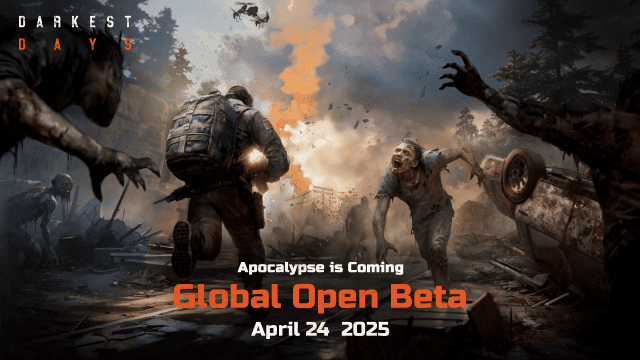
DARKEST DAYS: Join the Global Open Beta for Zombie Survival on April 24

Top Weapons Ranked: Once Human Mobile Tier List (April 2025)

Zenless Zone Zero 2.0: Ultimate Release Date and Banners Guide - Everything You Need to Know!

Goddess of Victory: Nikke 2.5 Anniversary Update – New Characters, Events and more!

Delta Force: Best Weapon Tier List You Can't Miss (April 2025)

Delta Force Mobile: Best Character Tier List for APR 2025

Delta Force Release Date and New Season leaked!
