In some games, the perspective can be rotated, but it is difficult to operate on the emulator. You can set similar settings according to the following figure:
Method 1: It is suitable for 2.5D games and can be achieved by key setting (simulating the operation of two fingers on the Android phone), as shown in the figure below:
The Q button in the figure is generated by long-pressing the left mouse button and dragging it.
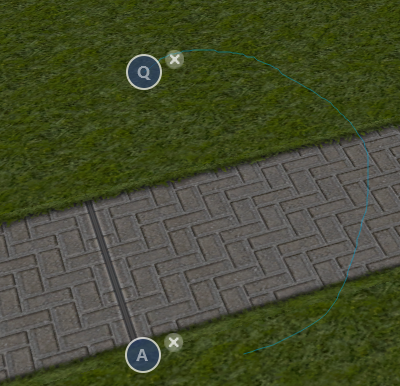
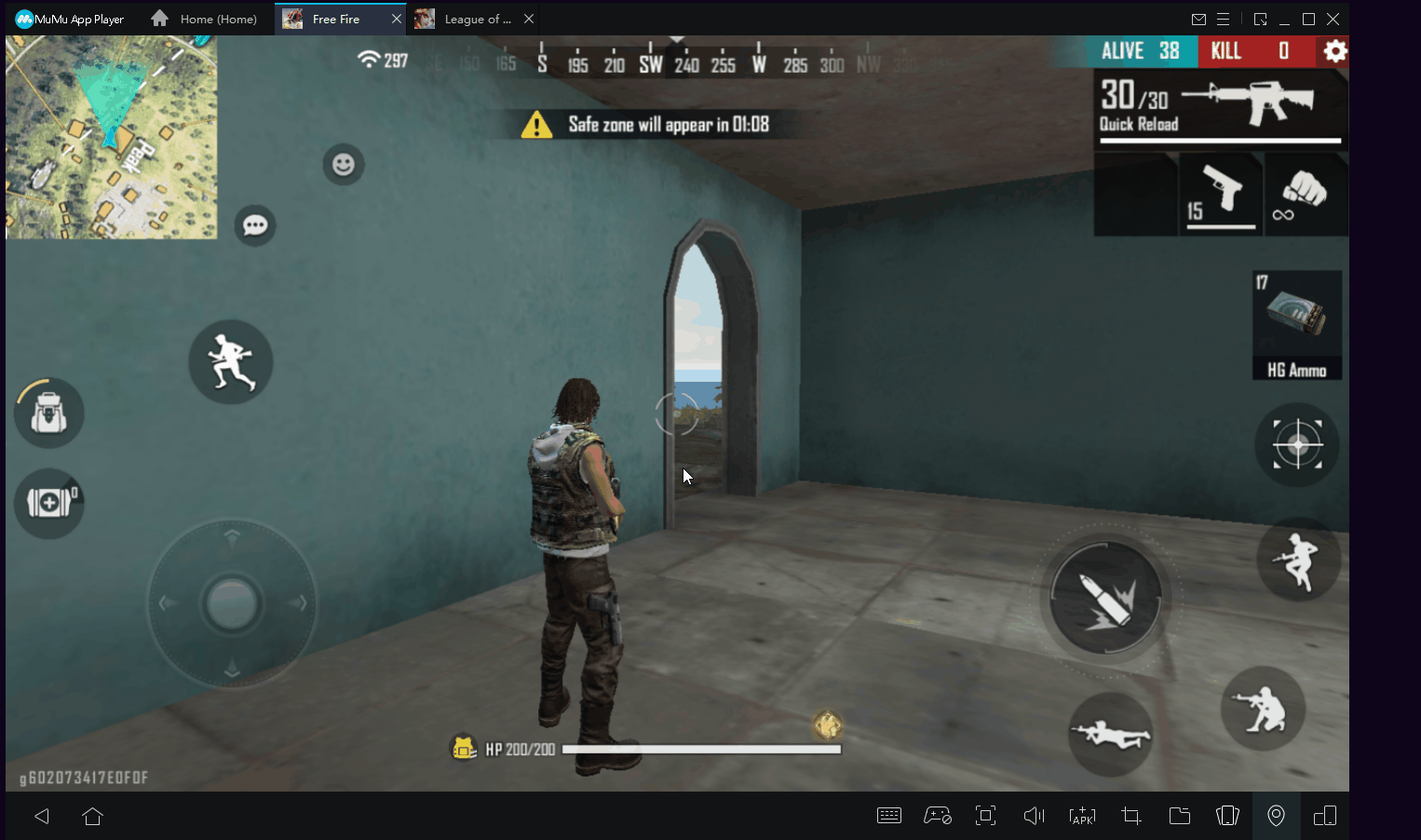
Method 2: Press a pre-configured key (for example, ctrl) to hide the mouse pointer and use the mouse to enable camera panning, press the same button again to show the pointer and disable the mouse camera panning.
Method 3: Hold down the right mouse button while hovering the mouse.
Method 4:
Enter the keyboard and mouse configuration panel, drag the "camera" button to the game screen (usually the upper right), and then adjust its movement sensitivity to your satisfaction. After that, just press any key on the keyboard (such as ↑) to bind it to the button. After the key is set, pressing it is equivalent to panning with the mouse or finger.
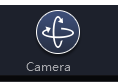
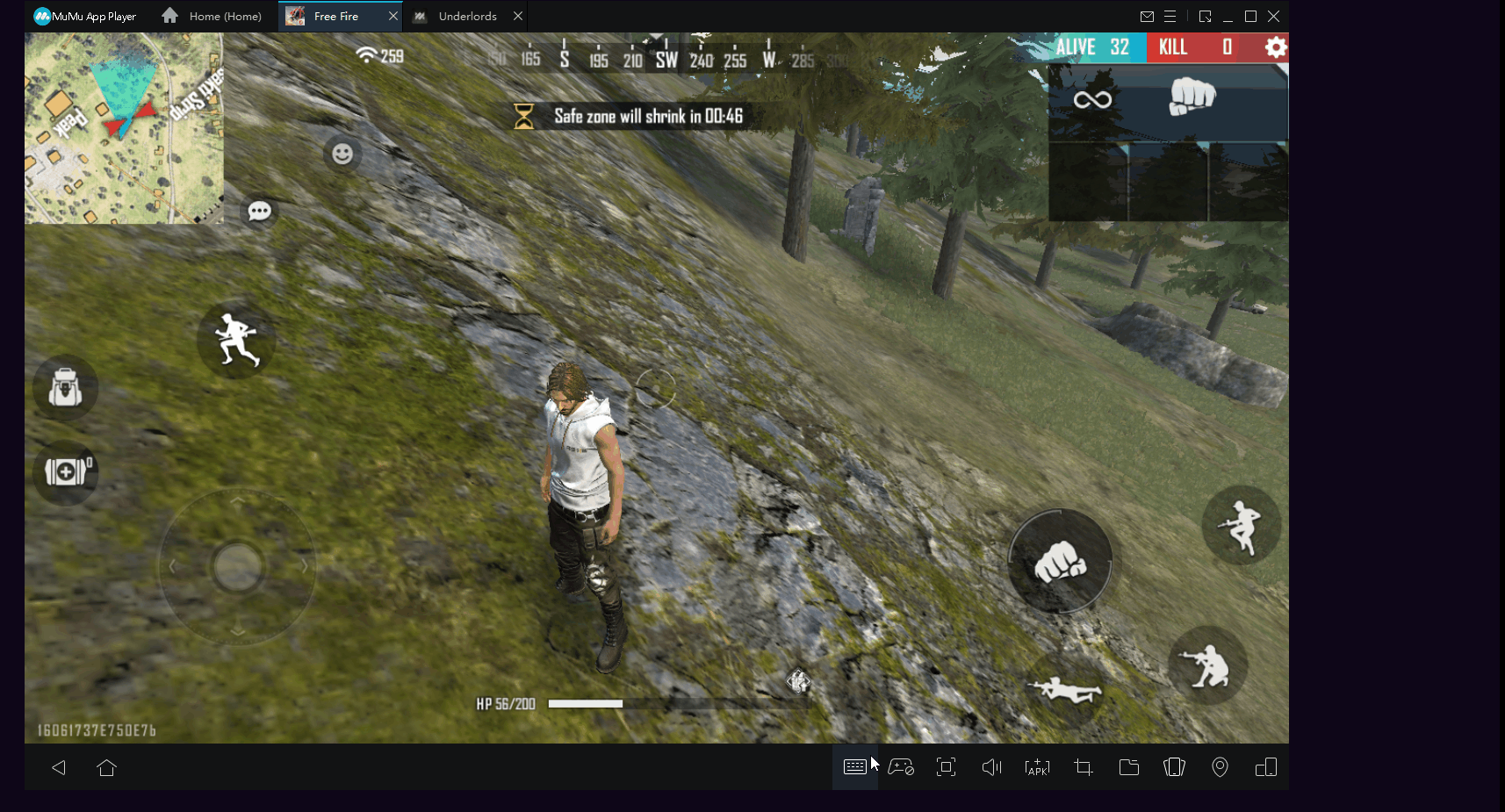
View more frequently asked questions list for more help> https://www.mumuglobal.com/faq/index.html

