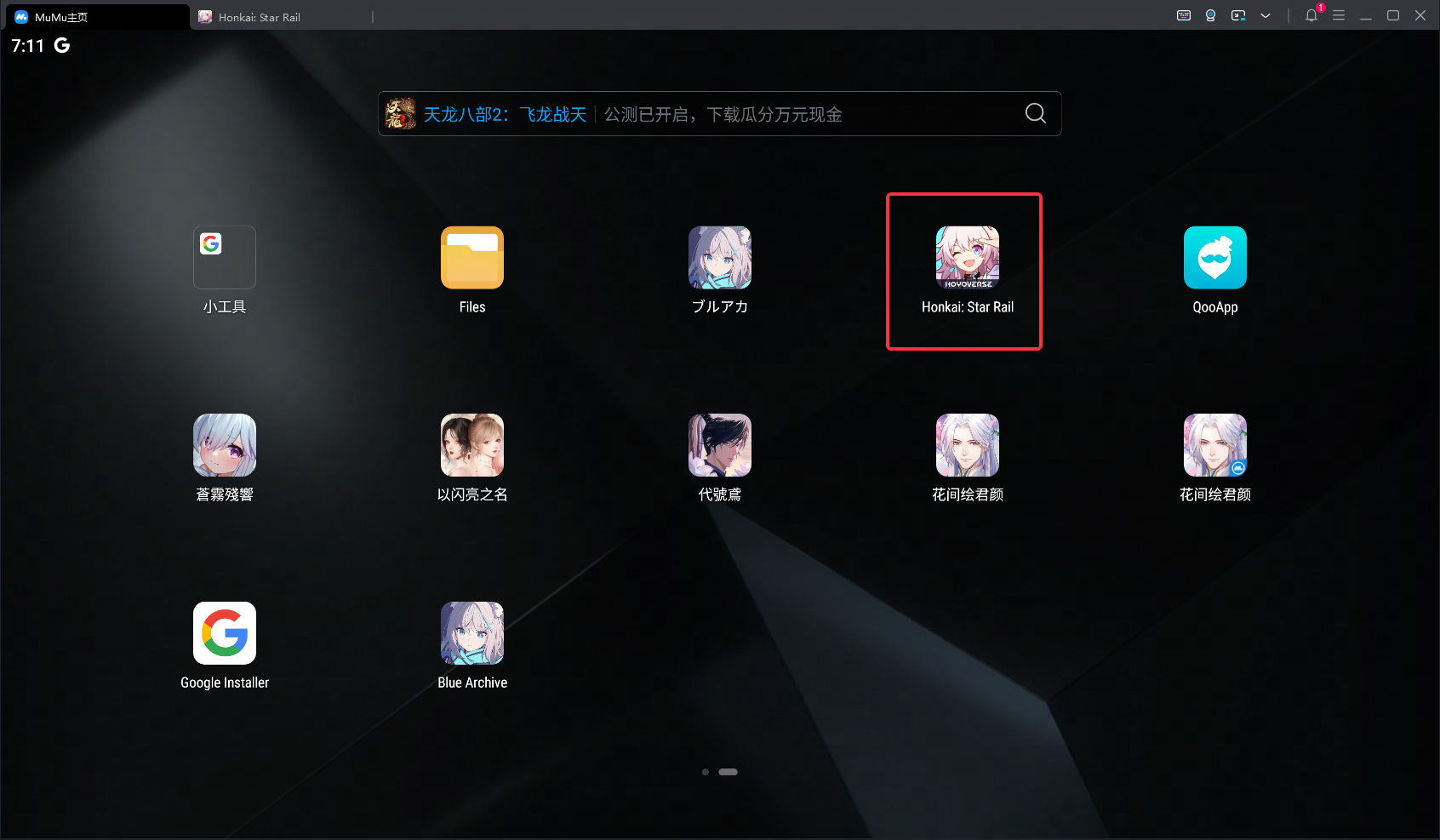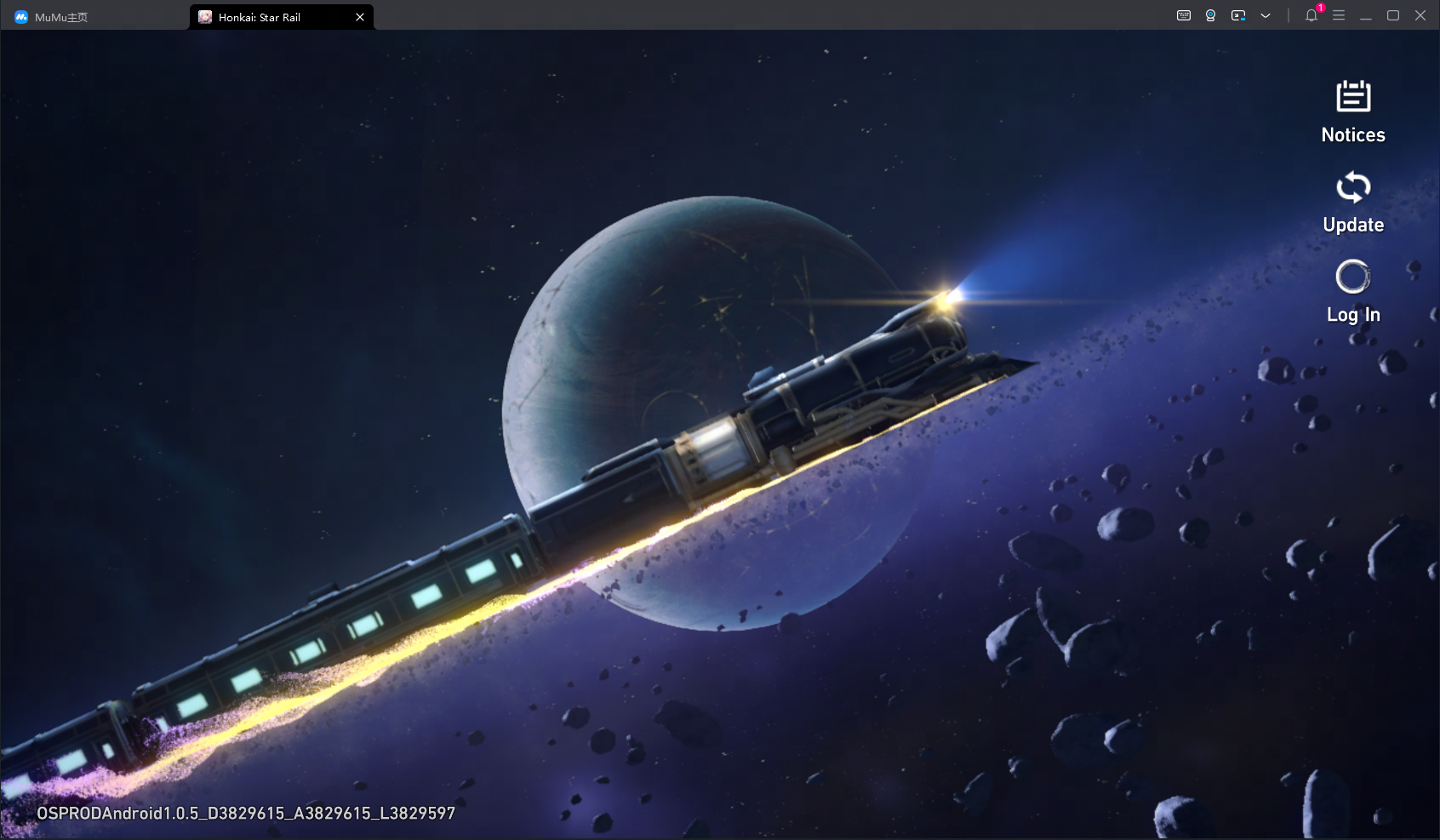At present, some games cannot run normally on MuMu Player 6 and MuMu Player X. It is recommended to download MuMu Player 12 to play (Currently, only Chinese-Simplified, Chinese-Traditional, and English version are supported. Other versions are in development, please stay tuned).
MuMu Player 12 Download and Game Installation Guide
Step 1: Download and install MuMu Player from the official website on your PC.
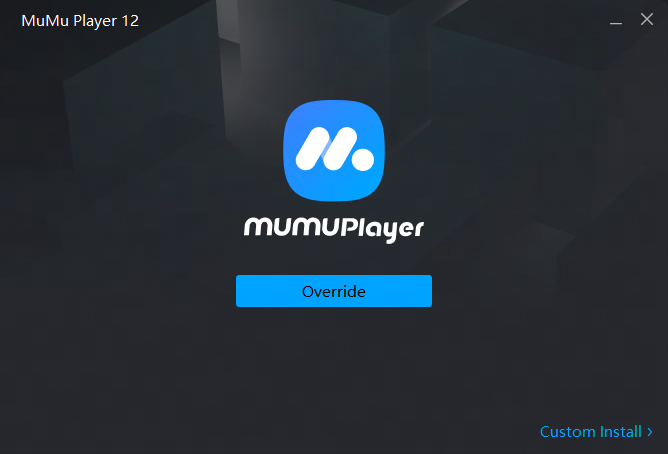
Step 2: Launch MuMu Player and click the "App Center" button on the front page, then look for the games you want to download in the search bar on the top.
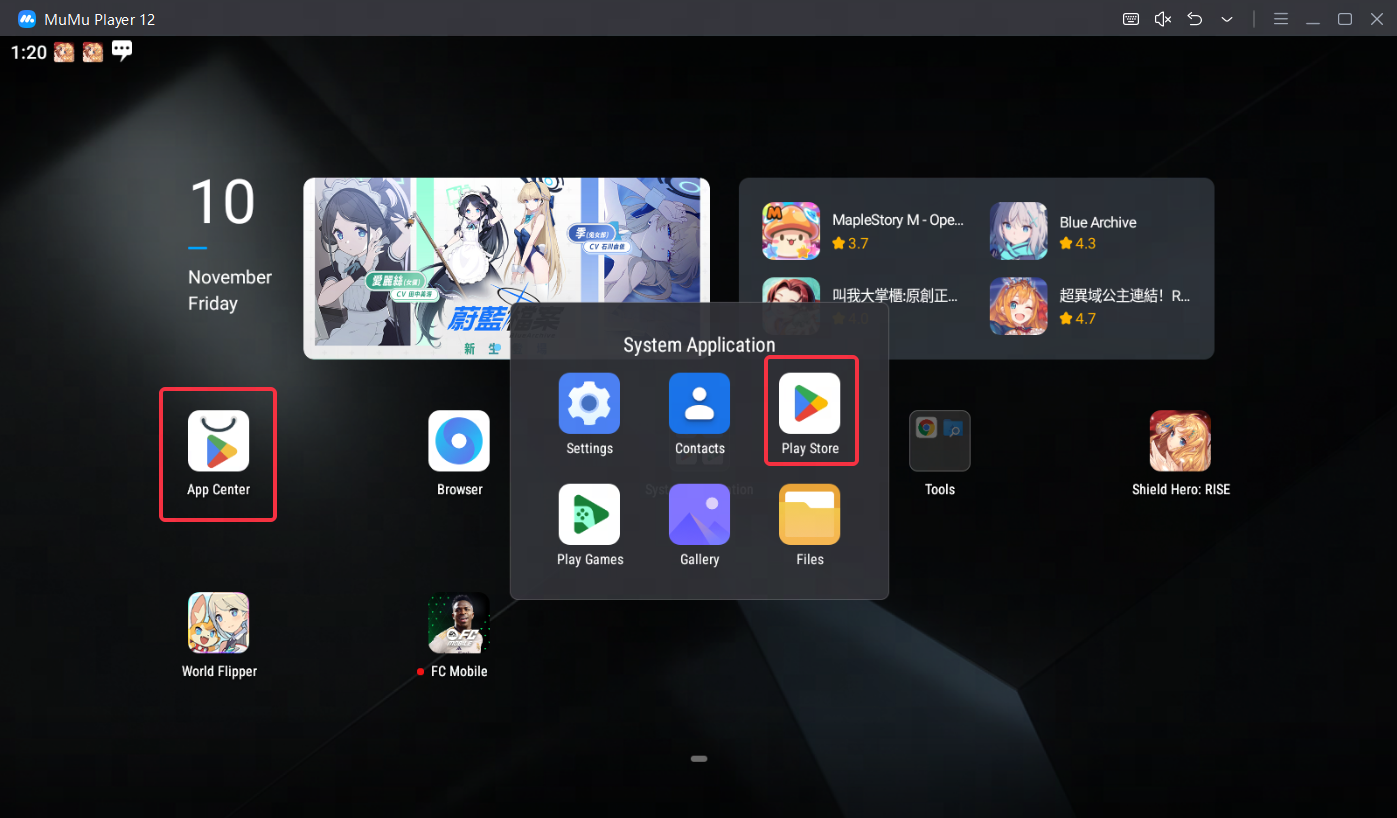
Note: If you couldn't launch MuMu Player 12, try to enable VT on your MuMu Player manually. Enabling VT allows simultaneously running multiple operating system without side effects and will strongly boost emulator performance. Search "Enable VT" on MuMu Player's official website or just click this link and head to the tutorial.
Step 3: Complete Google sign-in to access the Play Store. Then click "install" to get the games you want on MuMu Player 12.
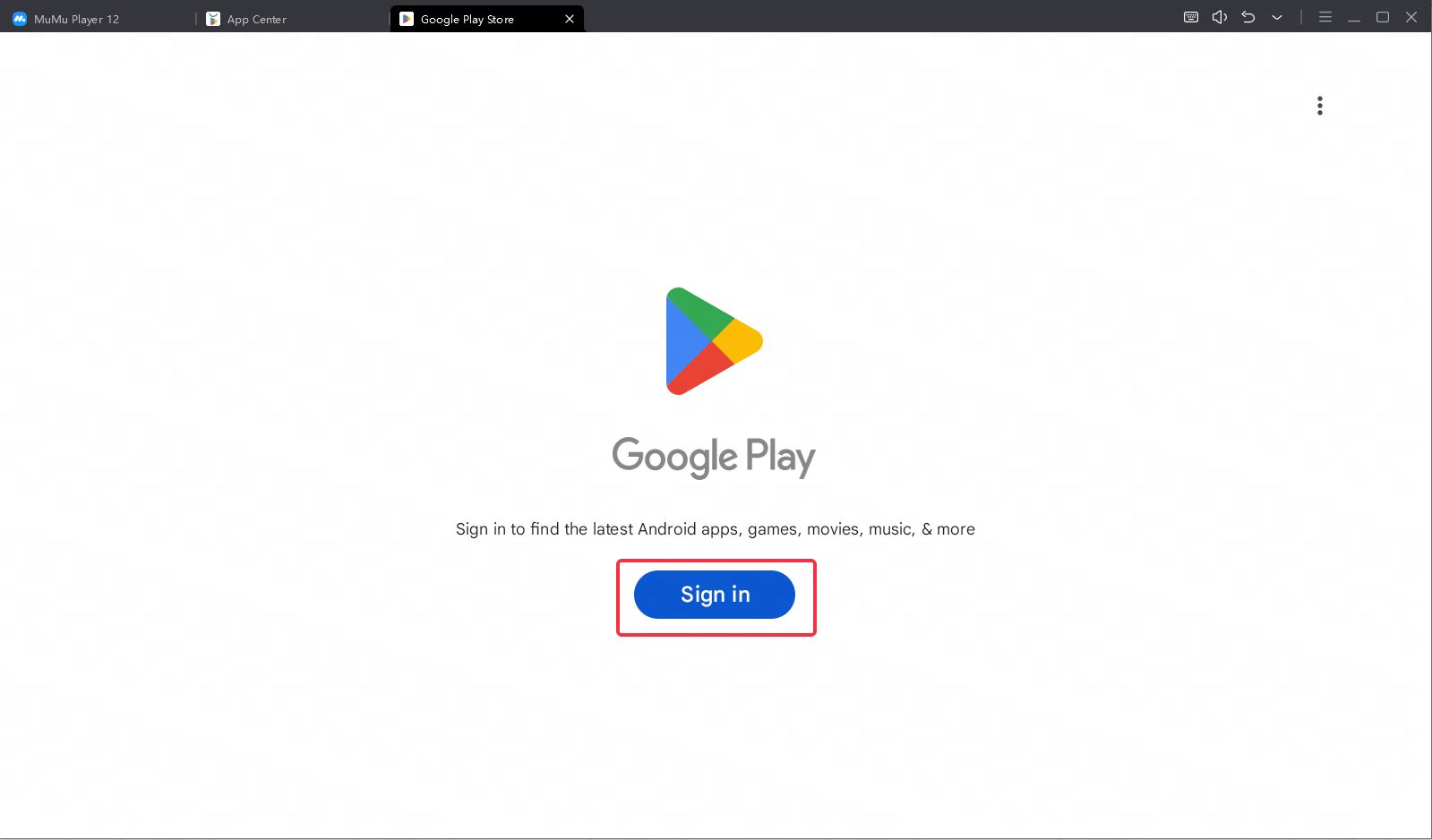
For example: Search and download "Honkai: Star Rail"
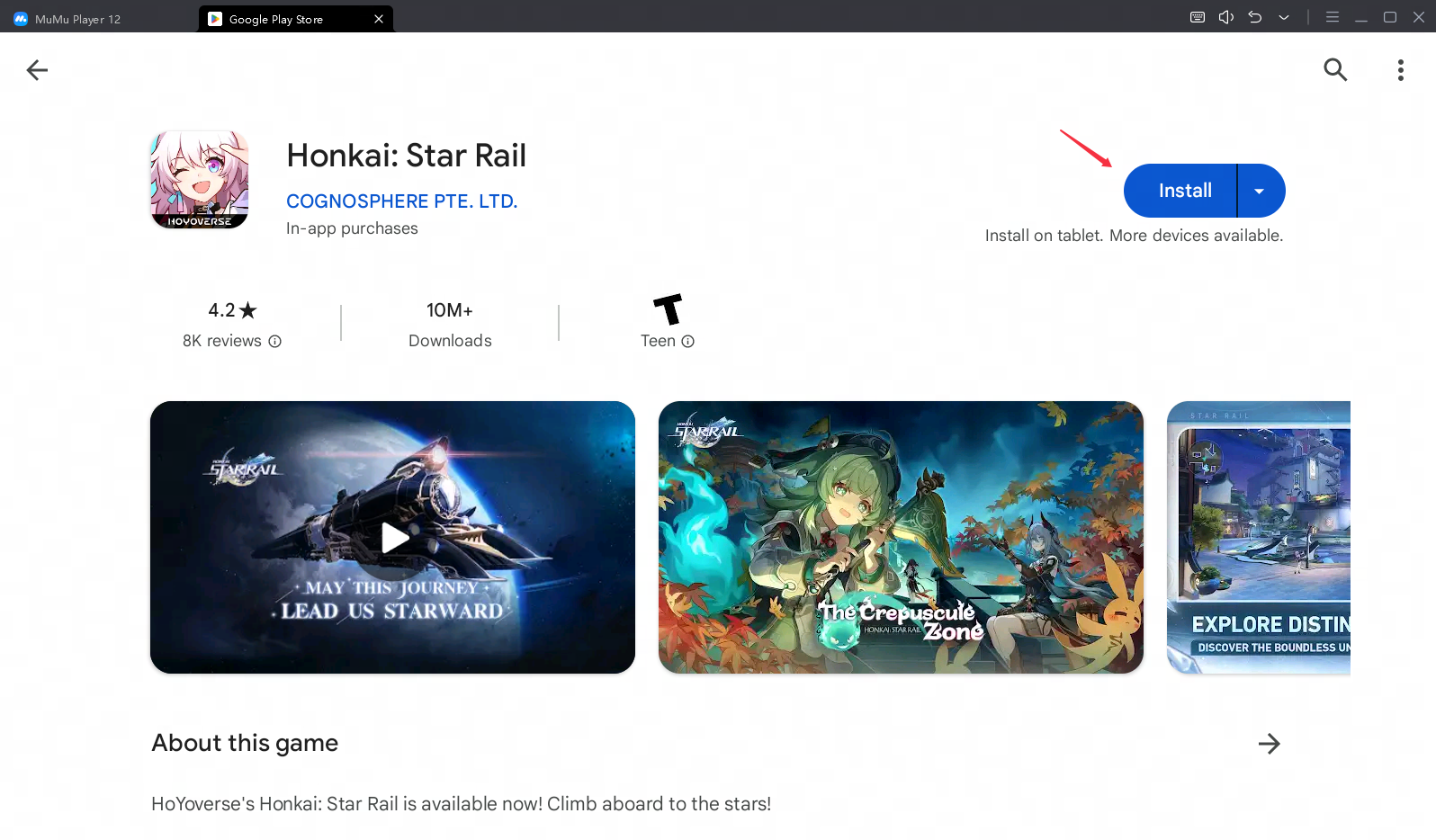
Note: If you can't find this game on the Play Store, you can also download the game's apk file and install it on MuMu Player locally.
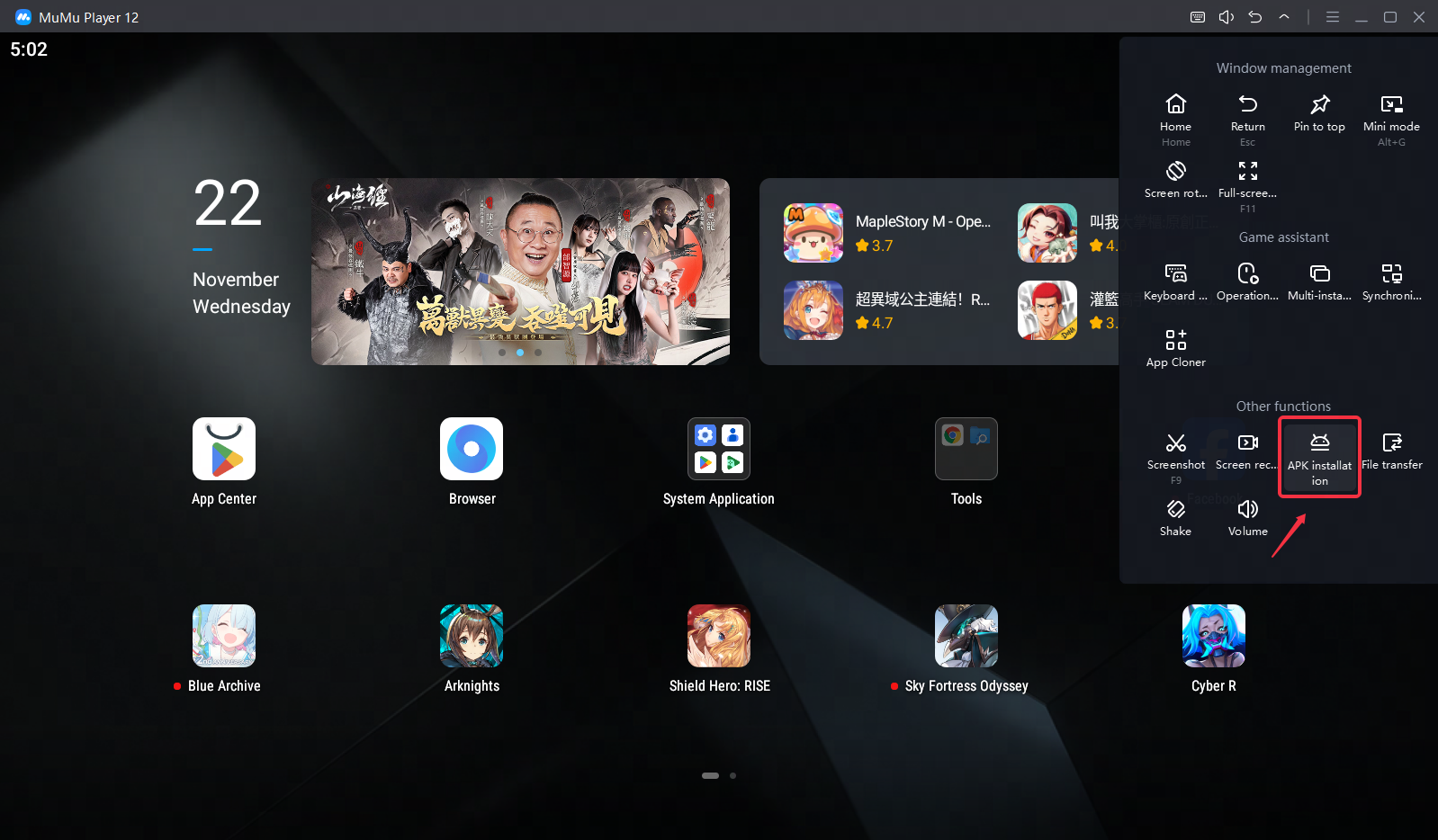
Step 4: Now click the icon of the game and enjoy your game time!