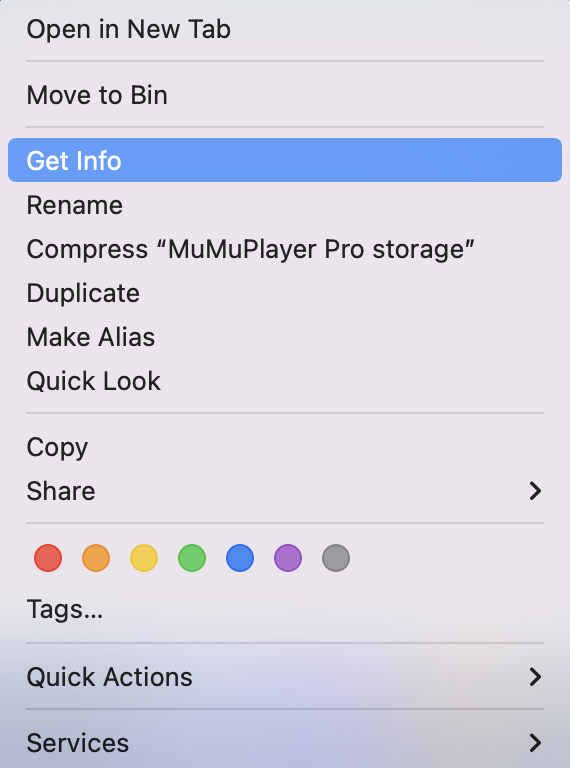
What to do if there is an error with your Android Device Storage Directory?
2024-07-01
There might be errors when using the Android Device Storage Directory on MuMuPlayer Pro. Please follow the scenarios and the error codes listed down below to find a solution fit for you.
1. Run into errors when setting "Device Storage Directory"
Error Code 40407:Directory does not exist
Error Code 40410:Directory does not have Read & Write permission
Error Code 40411:Directory is not in a disk of APFS
2. Showing "There is an error with the device storage directory." when launching the Android Device
Error Code 40407:Directory does not exist
Error Code 40408:There is an error with the file data
Error Code 40410:Directory does not have Read & Write permission
Error Code 40411:Directory is not in a disk of APFS
3. Run into errors when "Add from .gmad file..."
Error Code 40408:There is an error with the file data
1. Run into errors when setting "Device Storage Directory"
Error Code 40407:Directory does not exist
Solution:If the directory is in an external hard drive, you can check whether there is a loose connection, ensure that the connection is normal, and then restart to set the directory as the device storage directory.
Error Code 40410:Directory does not have Read & Write permission
Solution:
(1)Find your device storage directory, right click on "Get info".
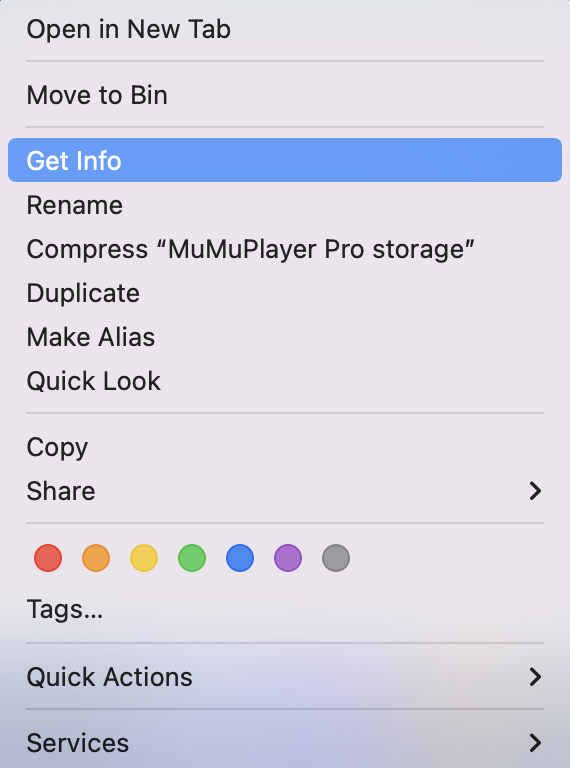
(2)Open the Info window, Unfold the "Sharing & Permission", and then Enable "Read & Write" permissions for the user currently using MuMuPlayer Pro.
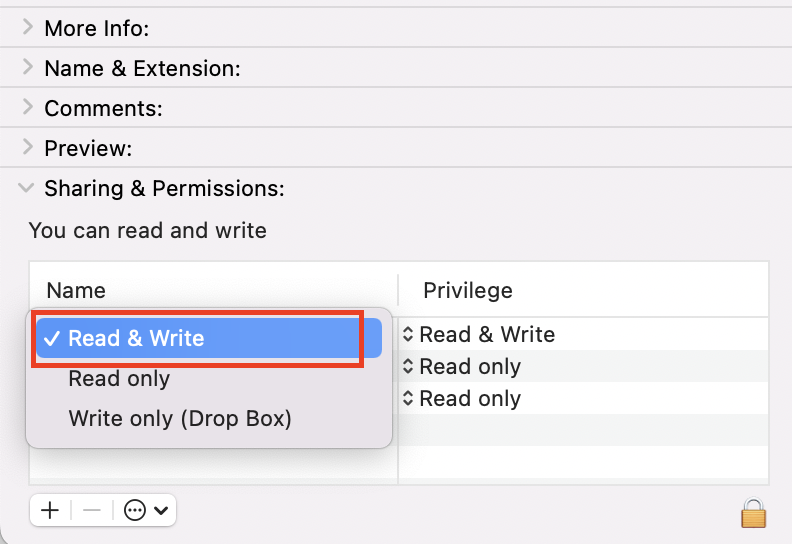
(3)After setting the permission, reset the directory as your device storage directory.
Error Code 40411:Directory is not in a disk of APFS
Solution:This error will appear when the device storage directory is in an external hard drive. You need to set the external disk to Apple File System(APFS). The process is as below.
NOTE: This will format the disk where the directory is located, please make a backup of your data to avoid data loss.
(1)Open "Launchpad" and search for "Disk Utility";
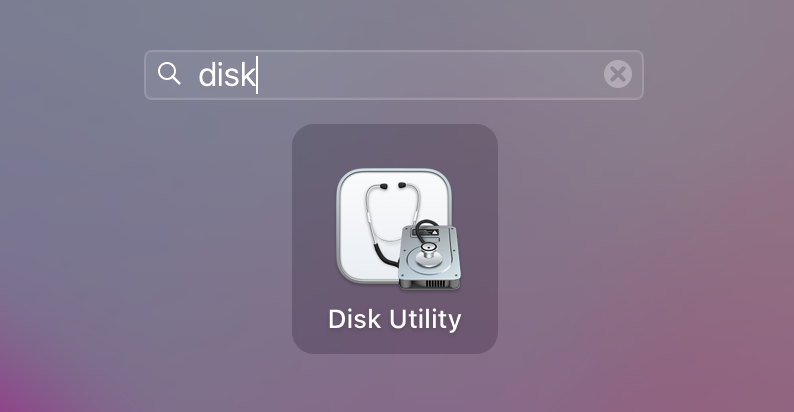
(2)Click on "Show All Devices" on the top menu bar;
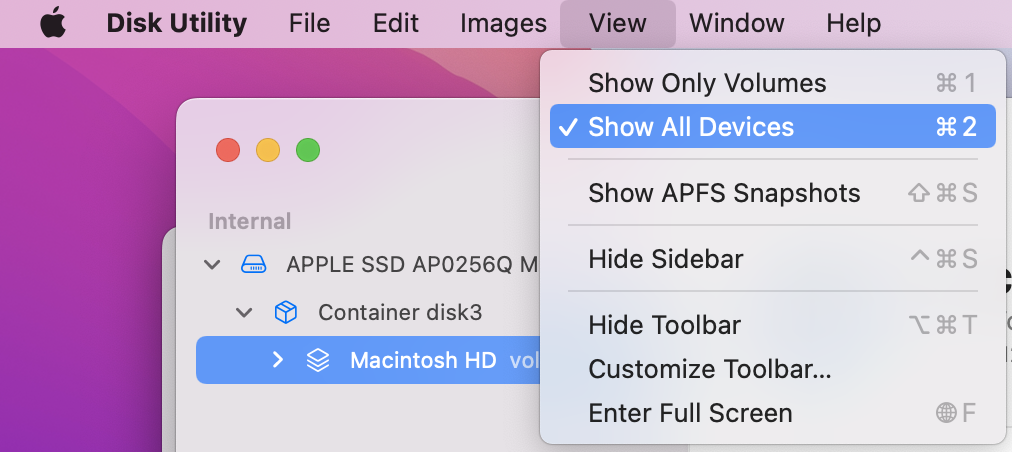
(3)Find the external hard drive that stores your Android Device and click on "Erase" on the upper right corner.
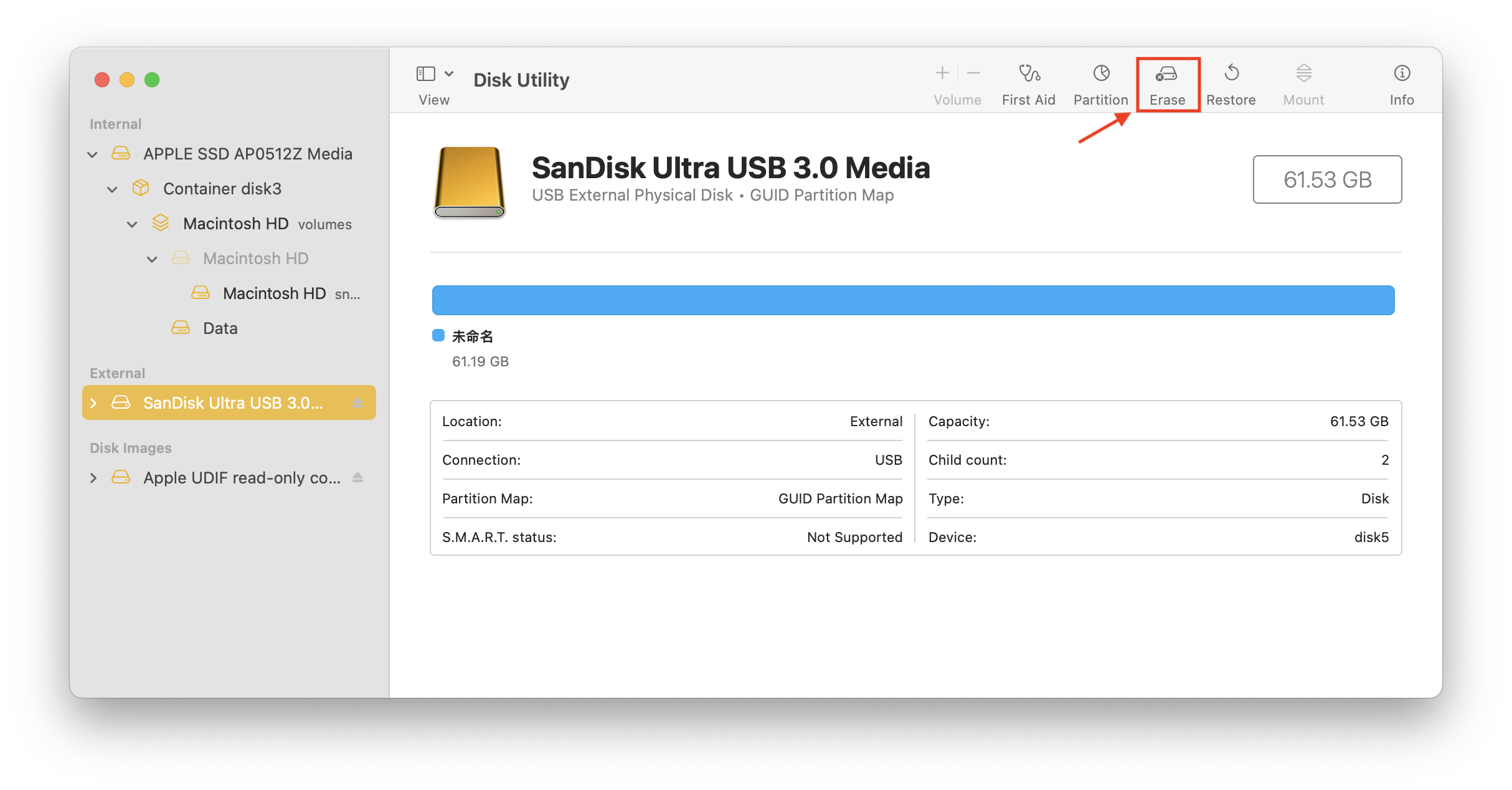
(4)After opening the confirmation pop-up window, choose "GUID Partition Map" in "Scheme".
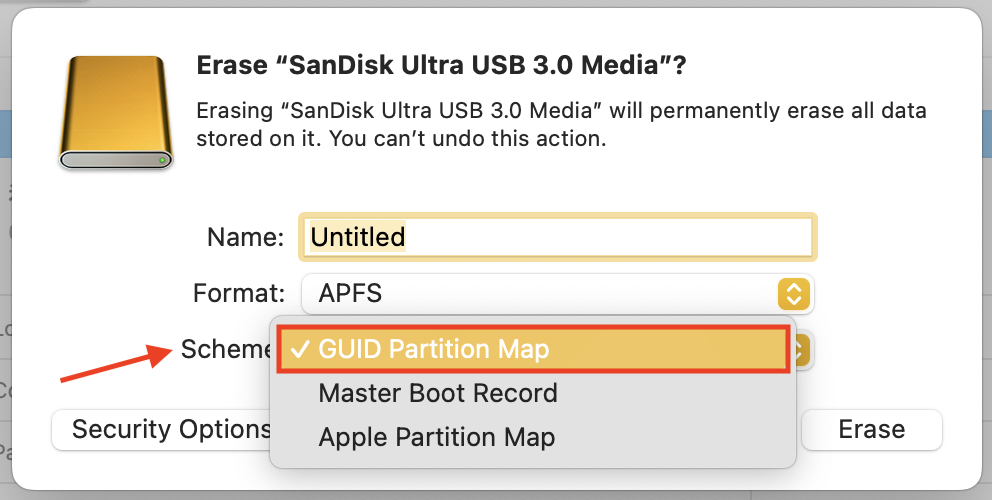
(5)Then click on "Format" and choose one of the options under the category of APFS.
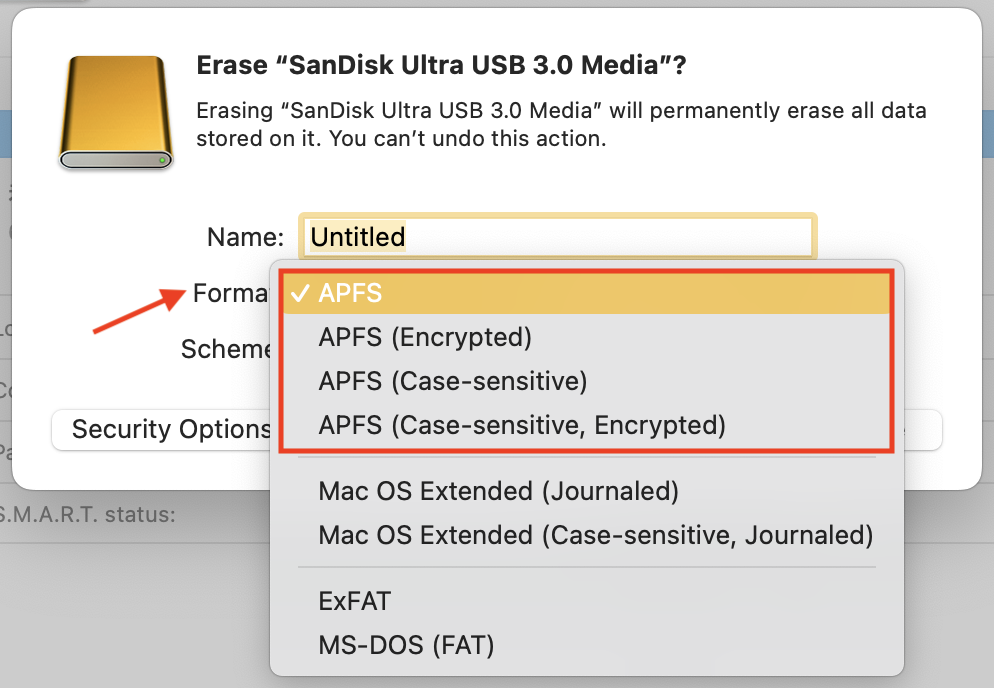
(6)After these settings, you can confirm the "Erase" and try to set the directory in this external disk as the Device Storage Directory.
2. Showing "There is an error with the device storage directory." when launching the Android Device
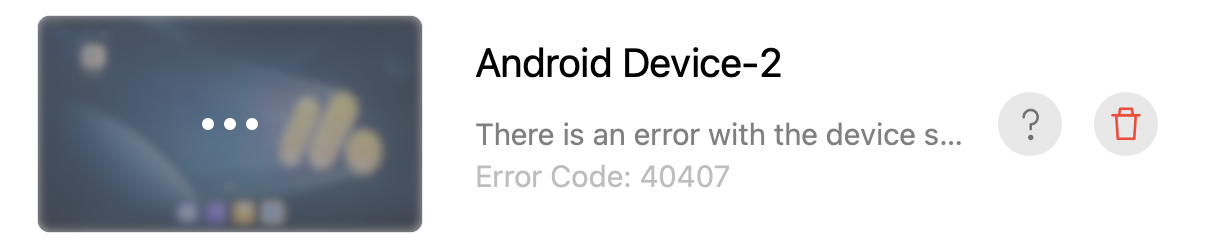
Click on the question mark icon to view the storage directory, and then find a solution according to the error code.
Error Code 40407:Directory does not exist
Solution 1:If the directory is in an external hard drive, check for loose connections and restart MuMuPlayer Pro after ensuring that the connection is okay.
Solution 2:Check if the directory has been modified. Common operations include changing the folder name, cutting the folder to another directory, which causes the directory to be modified. In this case, you can refer to the original directory to re-modify it and restart MuMuPlayer Pro.
Solution 3:If you know the location of the Android Device's corresponding .gmad file, you can click on"Tools - Add from .gmad file..." in the top menu bar. Add it, and then delete the Android Device with an abnormal directory.
Error Code 40408:There is an error with the file data
Solution:
If any abnormal operation has been performed on the device storage file, it may result in file data errors that cannot be recovered.
If no abnormal operation has been performed, then the folder permission might be disabled. Find "Privacy & Security" in settings, click on "Files and Folders", enable the folder permission of MuMuPlayer Pro, and then restart MuMuPlayer Pro.
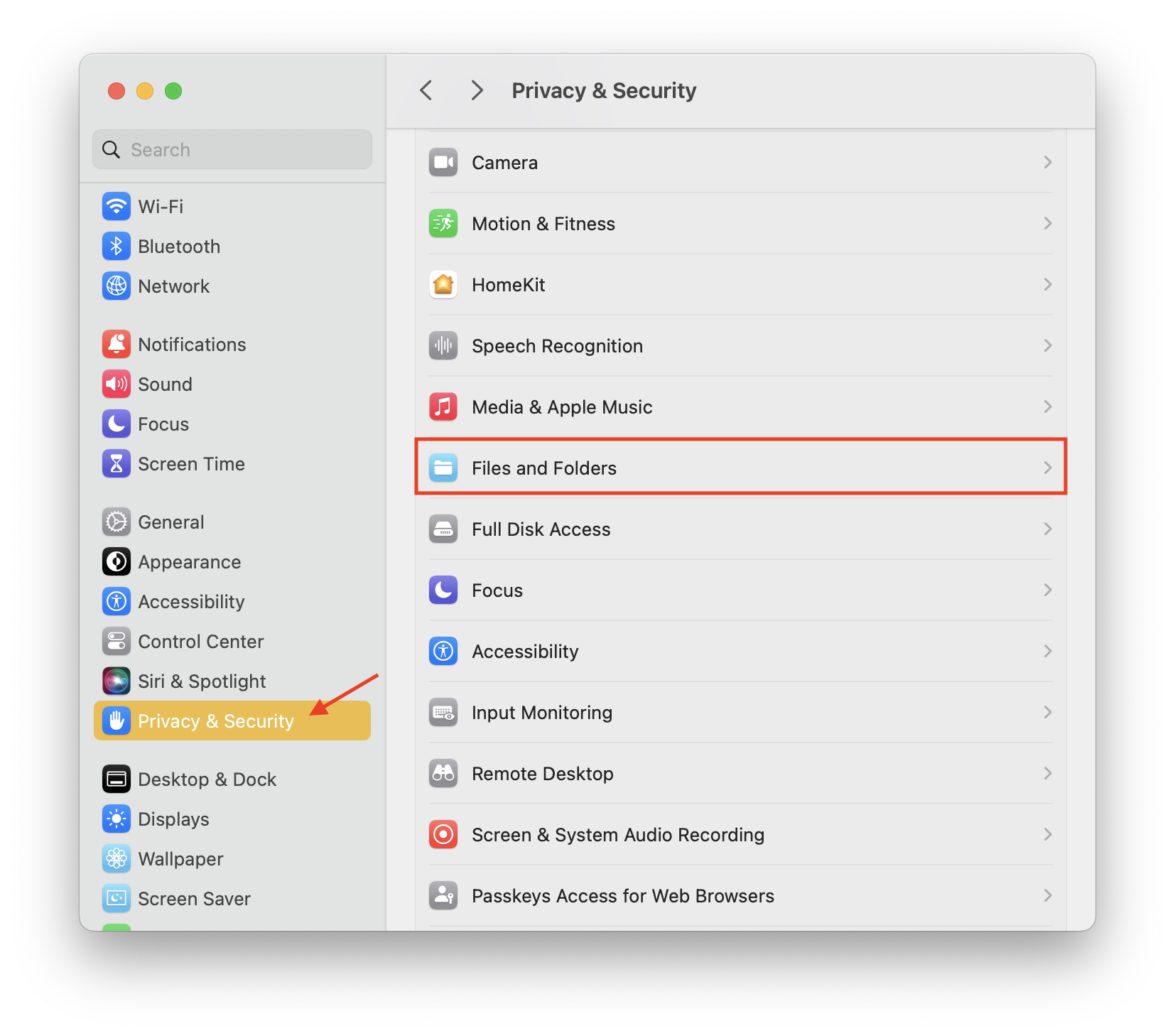

Error Code 40410:Directory does not have Read & Write permission
Solution:
(1)Find your device storage directory, right click on "Get info".
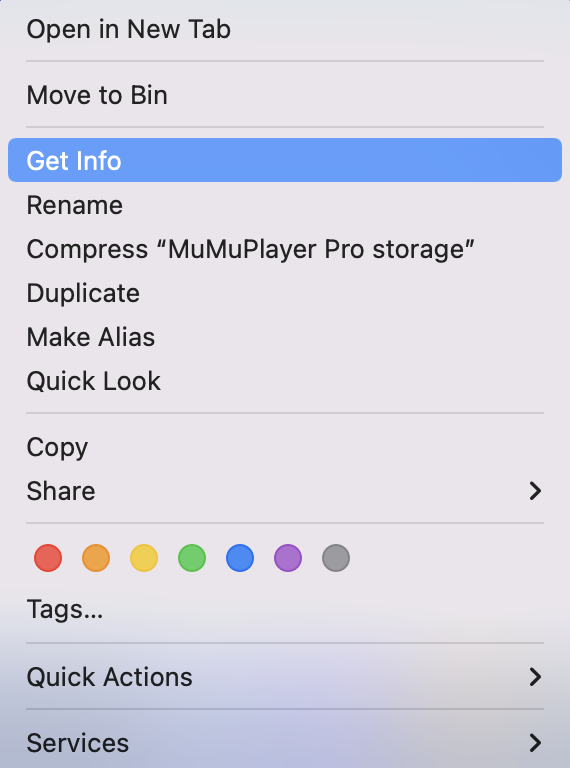
(2)Open the Info window, Unfold the "Sharing & Permission", and then Enable "Read & Write" permissions for the user currently using MuMuPlayer Pro. Then restart MuMuPlayer Pro.

Error Code 40411:Directory is not in a disk of APFS
Solution:You may refer to the same solution to Error 40411 of "Run into errors when setting Device Storage Directory", and set the external hard drive to Apple File System(APFS). Then restart MuMuPlayer Pro.
3. Run into errors when "Add from .gmad file..."
Error Code 40408:There is an error with the file data
Solution:If any abnormal operation has been performed on the device storage file, it may result in file data errors that cannot be recovered. If no abnormal operation has been performed, please contact customer service for further process.
End of Article
Keyword:
